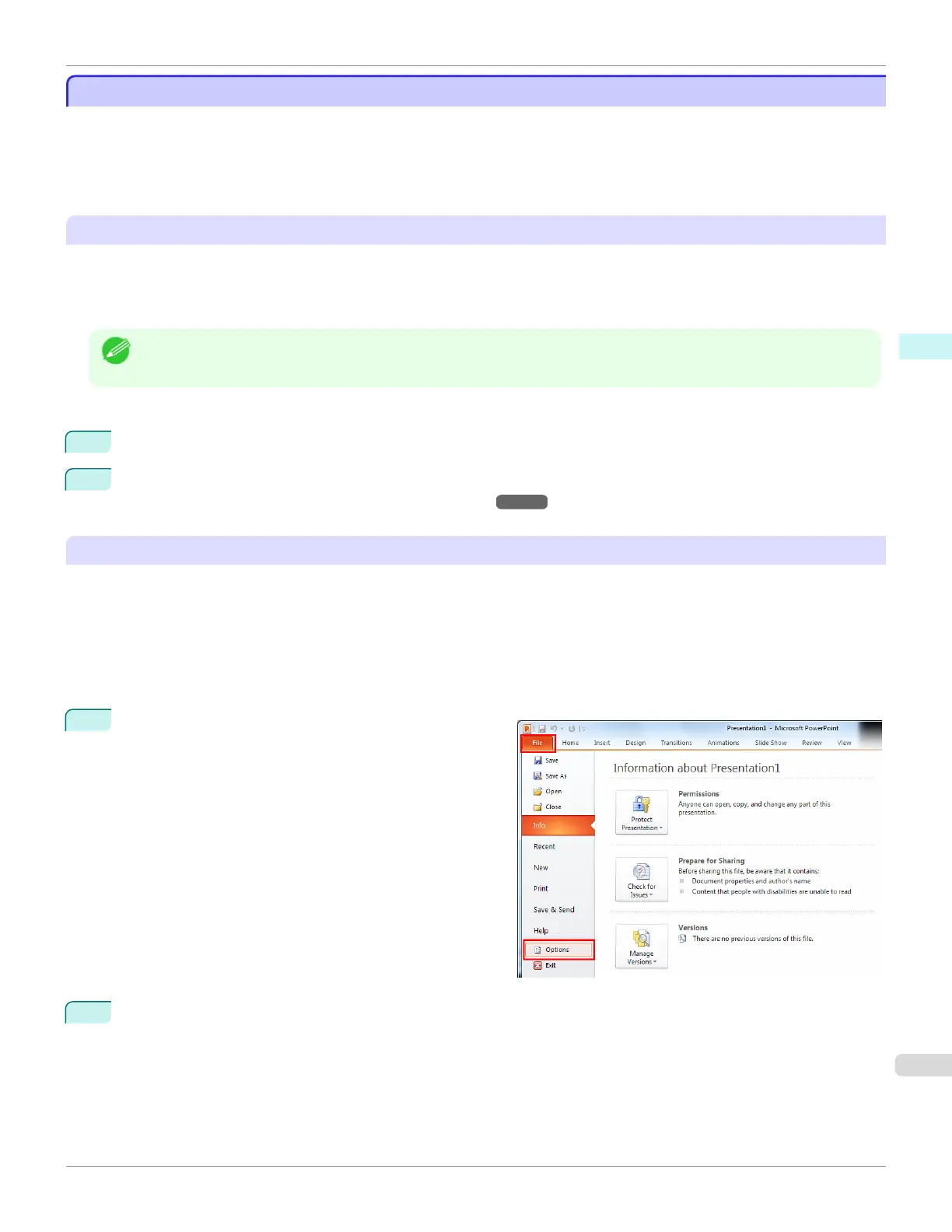When Print Plug-In for Office is not displayed
When Print Plug-In for Office is not displayed
Buttons such as Start imagePROGRAF Print Plug-In sometimes do not appear in the Word, PowerPoint and Excel
Office applications, and the Print Plug-In for Office functions are not available.
In this event, re-install Print Plug-In for Office.
If you are using Microsoft Office 2003 or later, you can also enable add-ins to display Print Plug-In for Office.
See below for the procedure for re-installing the plug-in or enabling add-ins.
Re-installing Print Plug-In for Office
If a problem occurs, such as the system or an application terminating abnormally, the Microsoft Office application dis-
ables add-ins as a safety precaution.
In this event, you will need to re-install Print Plug-In for Office to display the imagePROGRAF Print Plug-In toolbar/
ribbon.
Note
• You cannot re-install Print Plug-In for Office once an Office application is running. When the message appears, select
Cancel and close the active Office application.
Re-install Print Plug-In for Office as follows:
1
Close Microsoft Office if it is open.
2
Install Print Plug-In for Office.
For information about instsalling, see "Steps to install." ➔ P.236
Enabling Print Plug-In for Office for items disabled in Office applications
If a problem occurs, such as the system or an application terminating abnormally, the Microsoft Office application dis-
ables add-ins as a safety precaution.
In this event, you will need to restore the disabled add-ins in order to display the imagePROGRAF Print Plug-In tool-
bar/ribbon.
Use the procedure below to restore the add-ins disabled by Microsoft Office.
•
For Microsoft Office 2010 or later
1
Select Options from the File menu.
2
From the list on the left side of the <application name> options dialog box, select Add-ins.
iPF680
When Print Plug-In for Oce is not displayed
User's Guide
Windows Software Print Plug-In for Oce
239