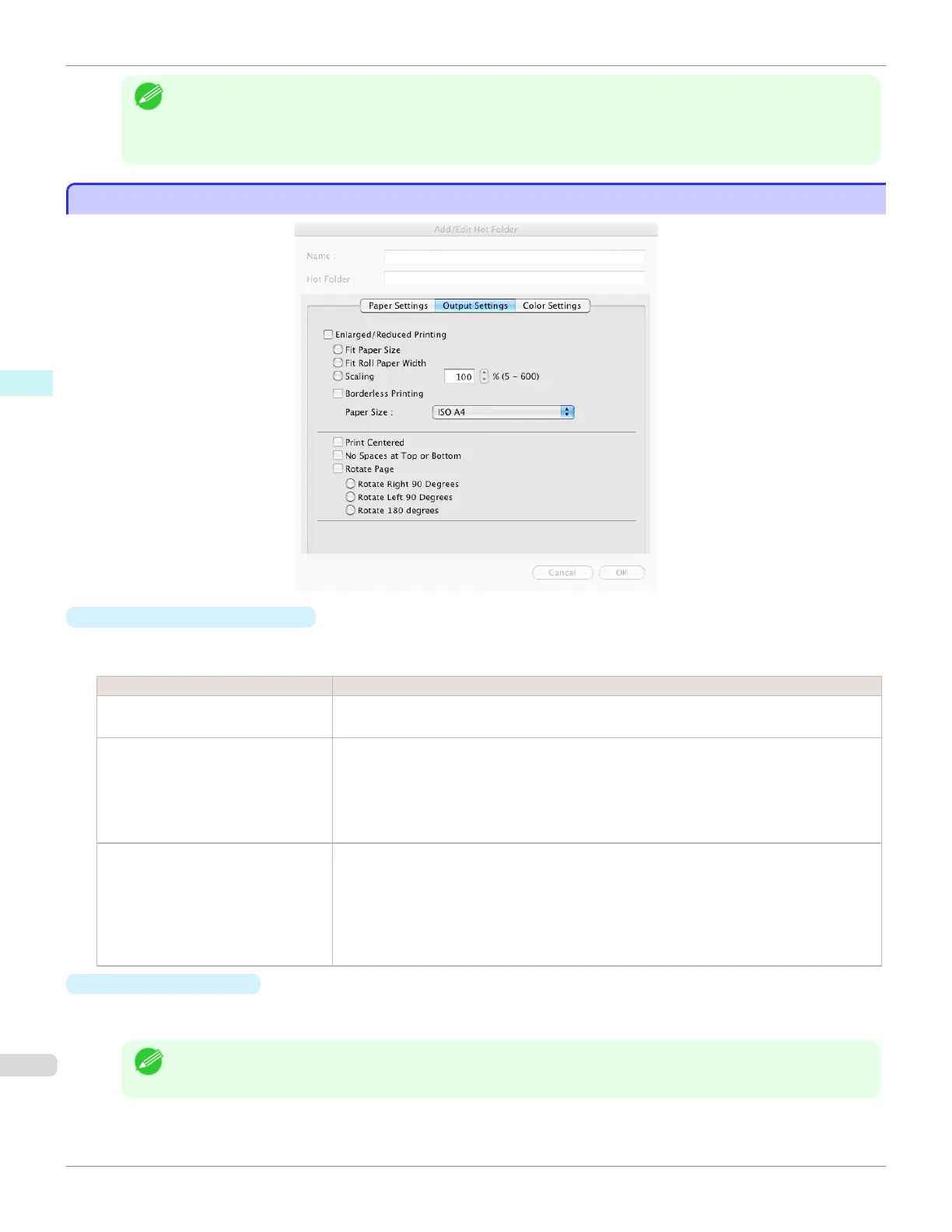Note
• The availability of settings is determined by the media type and print priority selections.
• Printing time is longer and more ink is consumed with High than with Fast, however, print quality is higher.
• Printing time is shorter and less ink is consumed with Fast than with High, however, print quality is lower.
Output Settings Panel
Output Settings Panel
•
Enlarged/Reduced Printing
Select the method for enlarged/reduced printing.
The following settings are available for enlarged/reduced printing.
Setting Details
Fit Paper Size Enlarges/reduces the whole page automatically to fit the media size selected for output. Se-
lect the media size to print from Paper Size.
Fit Roll Paper Width Enlarges/reduces the whole page automatically to fit the width of the roll paper with the page
width.
*Make sure that the width of the roll paper in the printer is set correctly for Roll Paper Width
in the Paper Settings panel.
*Displayed only if rolls are selected in Paper Source.
Scaling Enlarges/reduces the whole page by the scaling rate as specified. Input the scaling value in
numerical characters. You can specify a range between 5 and 600%.
*You can change the numbers by clicking either ▲ button or ▼ button.
*Although Scaling can be set to make the image larger than the media size, the part that
does not fit in the media cannot be printed.
*This is not displayed when a checkmark is placed in Borderless Printing.
•
Borderless Printing
You can print the media without margins on all sides when the roll paper with the specific width and the specific
media type is used.
Note
• Available only if rolls are selected in Paper Source.
Output Settings Panel
iPF680
User's Guide
Mac OS Software Color imageRUNNER Enlargement Copy
352