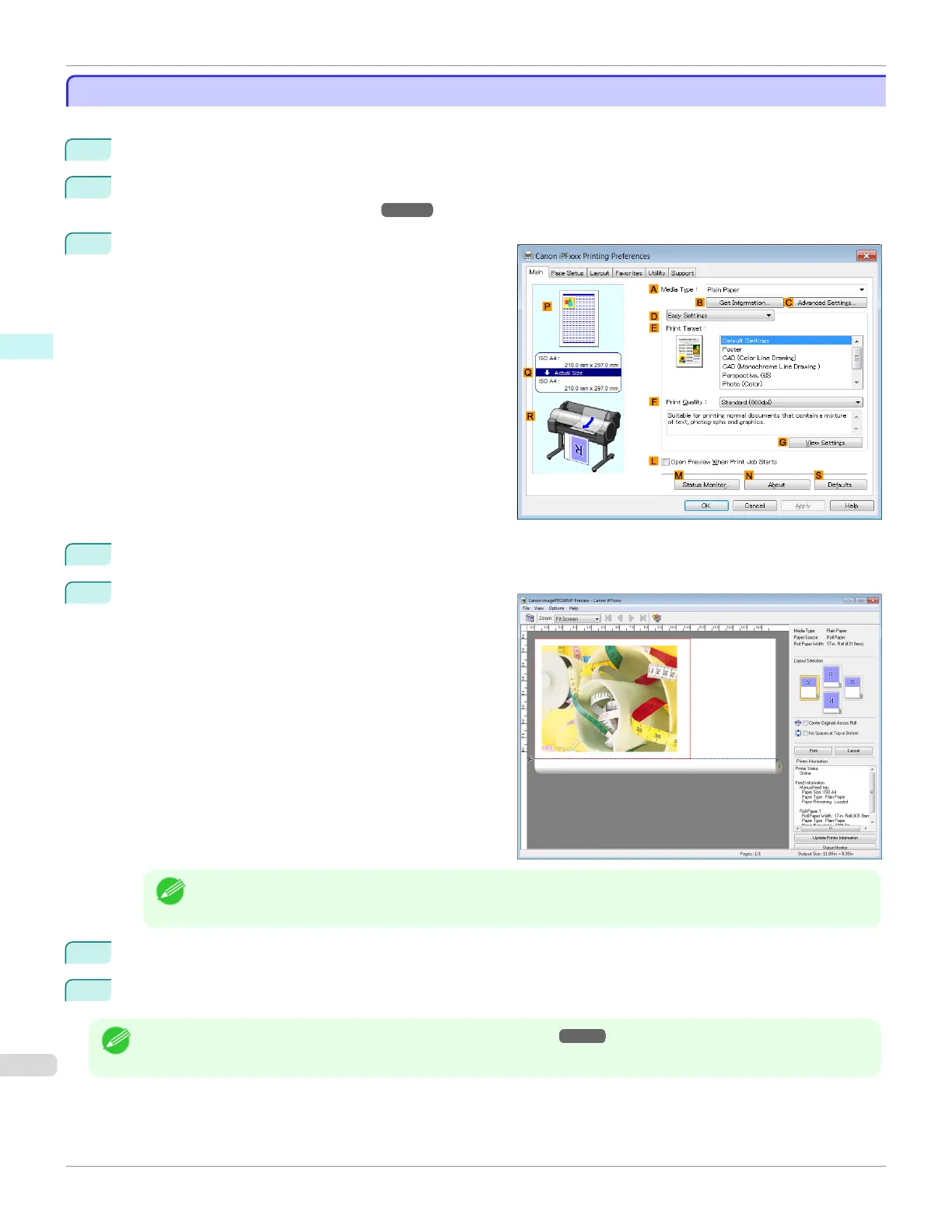Checking the Layout in a Preview Before Printing
Checking the Layout in a Preview Before Printing
This topic describes how to preview images of print jobs before actually printing them.
1
Choose Print in the application menu.
2
Select the printer in the dialog box, and then display the printer driver dialog box. (See "Accessing the Printer
Driver Dialog Box from Applications .") ➔ P.164
3
Make sure the Main sheet is displayed.
4
Select the L Open Preview When Print Job Starts check box.
5
After you click OK, when you print a job, the image-
PROGRAF Preview window will be displayed.
Note
• If PageComposer is running, access the Special Settings dialog box from the Layout sheet and clear Pre-
view Switching.
6
On the main window, you can check the layout and change settings as needed.
7
To print, click Print in the File menu.
Note
• For details on imagePROGRAF Preview functions, see "Preview." ➔ P.190
Checking the Layout in a Preview Before Printing
iPF680
User's Guide
Windows Software Printer Driver
162