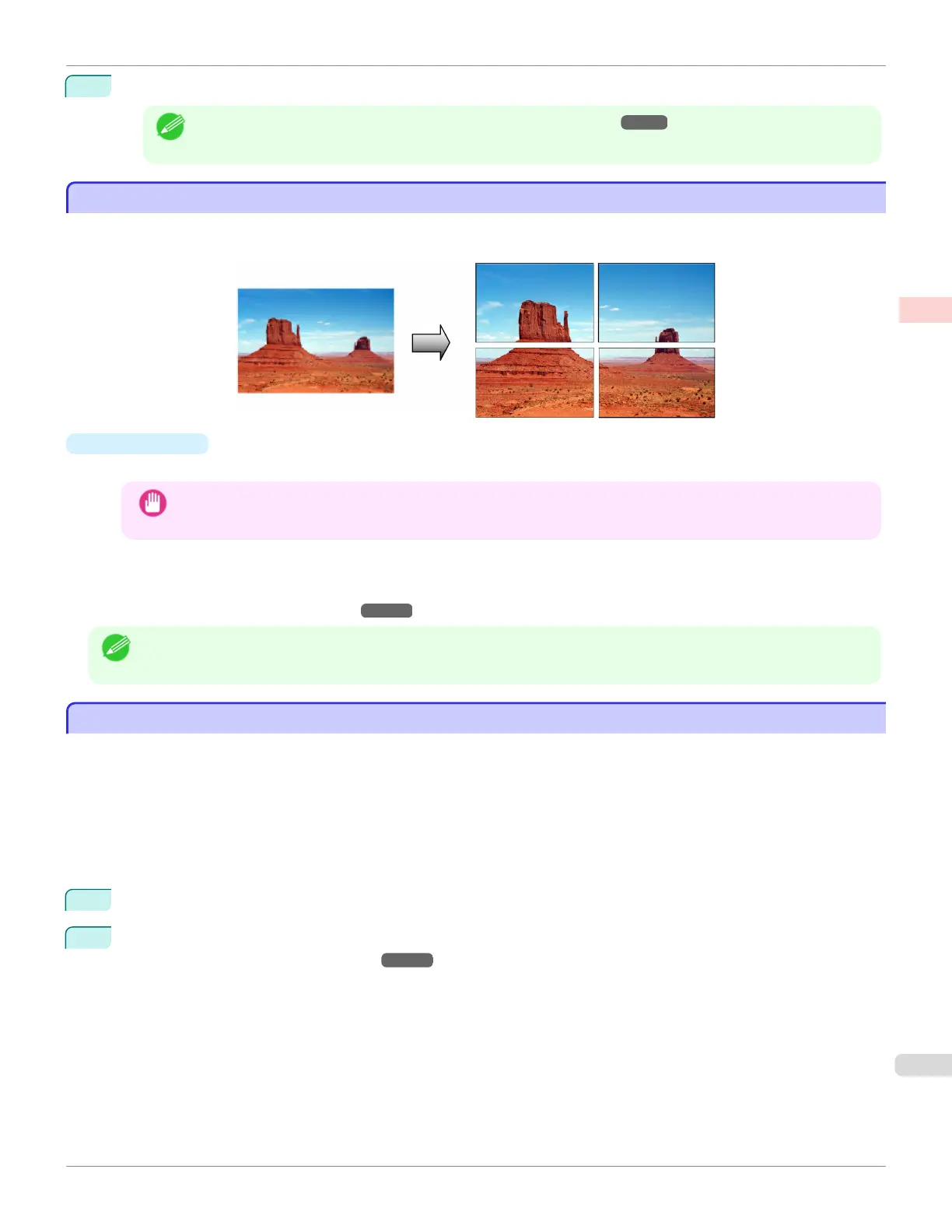15
Confirm the print settings, and then click M Print to start printing.
Note
• For tips on confirming print settings, see "Confirming Print Settings ." ➔ P.279
Printing Posters in Sections
Printing Posters in Sections
You can enlarge an original to print it in sections on several sheets. By assembling the printed sheets, you can create a
poster larger than the maximum supported paper size of the printer.
•
Page Layout
Choose poster printing.
Important
• When printing using this function, the Print Centered, Watermark, No Spaces at Top or Bottom (Conserve
Paper), and Page Options settings are disabled.
For instructions on printing large posters, refer to the following topics, as appropriate for your computer and oper-
ating system.
•
Printing Large Posters (Windows) ➔ P.123
Note
• This method of poster printing is supported in Windows.
Printing Large Posters (Windows)
Printing Large Posters (Windows)
You can enlarge an original to print it in sections on several sheets. By assembling the printed sheets, you can create a
poster larger than the maximum supported paper size of the printer. This topic describes how to enlarge an A2 original
for printing it in sections on four sheets, based on the following example.
•
Document: Poster
•
Page size: A2 (420.0×594.0 mm [16.5 × 23.4 in])
•
Paper: Sheets
•
Paper Size: A2 (420.0 × 594.0 mm [16.5 × 23.4 in])
1
Choose Print in the application menu.
2
Select the printer in the dialog box, and then display the printer driver dialog box. (See "Accessing the Printer
Driver Dialog Box from Applications .") ➔ P.164
iPF680
Printing Posters in Sections
User's Guide
Enhanced Printing Options Tiling and multiple pages per sheet
123