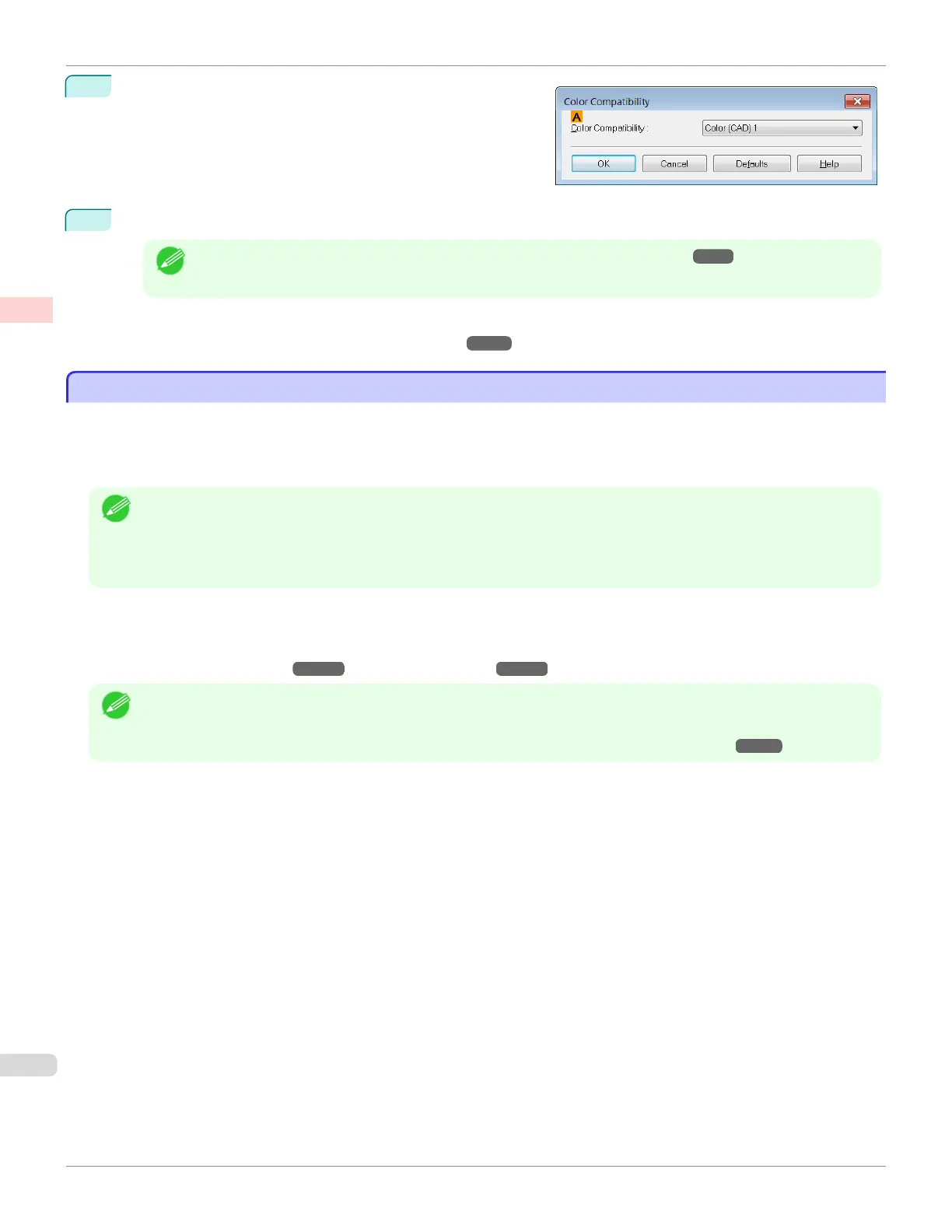4
Click AColor Compatibility to display the Color Compati-
bility dialog box.
5
Select the desired color settings in the AColor Compatibility list.
Note
• For details on color settings, see "Specifying Colors and Printing CAD Drawings." ➔ P.48
For printing instructions, refer to the following topic.
•
Choosing the Document Type and Printing Conditions ➔ P.60
HP-GL/2 Printing
HP-GL/2 Printing
This printer supports printing using the original Canon GARO printer control language and printing using HP-GL/2 and
HP RTL emulation to print in colors resembling the colors produced by printers from other companies.
The printer automatically switches to the corresponding processing depending on whether a GARO or HP-GL/2 and
HP RTL emulation job is received.
Note
• GARO is an abbreviation of Graphic Arts Language with Raster Operations.
• HP-GL/2 is an abbreviation of Hewlett-Packard Graphics Language/2, and HP RTL is an abbreviation of Hewlett-Pack-
ard Raster Transfer Language.
• Emulation is good for obtaining results similar to printing on other printers.
When printing from applications that support HP-GL/2 output, specify HP-GL/2 in the application's plotter output set-
tings.
HP-GL/2 and HP RTL emulation related settings such as the printer to emulate are configured from the printer Control
Panel. (Refer to "Menu Structure ➔ P.450 " and "Menu Settings ➔P.456 ")
Note
• For instructions on configuring these settings, refer to the software documentation.
It may not be possible to print jobs with excessively large amounts of data correctly.
• For information on CAD colors other than HP-GL/2 and HP RTL emulation, see "Menu Settings." ➔P.456
HP-GL/2 Printing
iPF680
User's Guide
Enhanced Printing Options Printing CAD Drawings
50