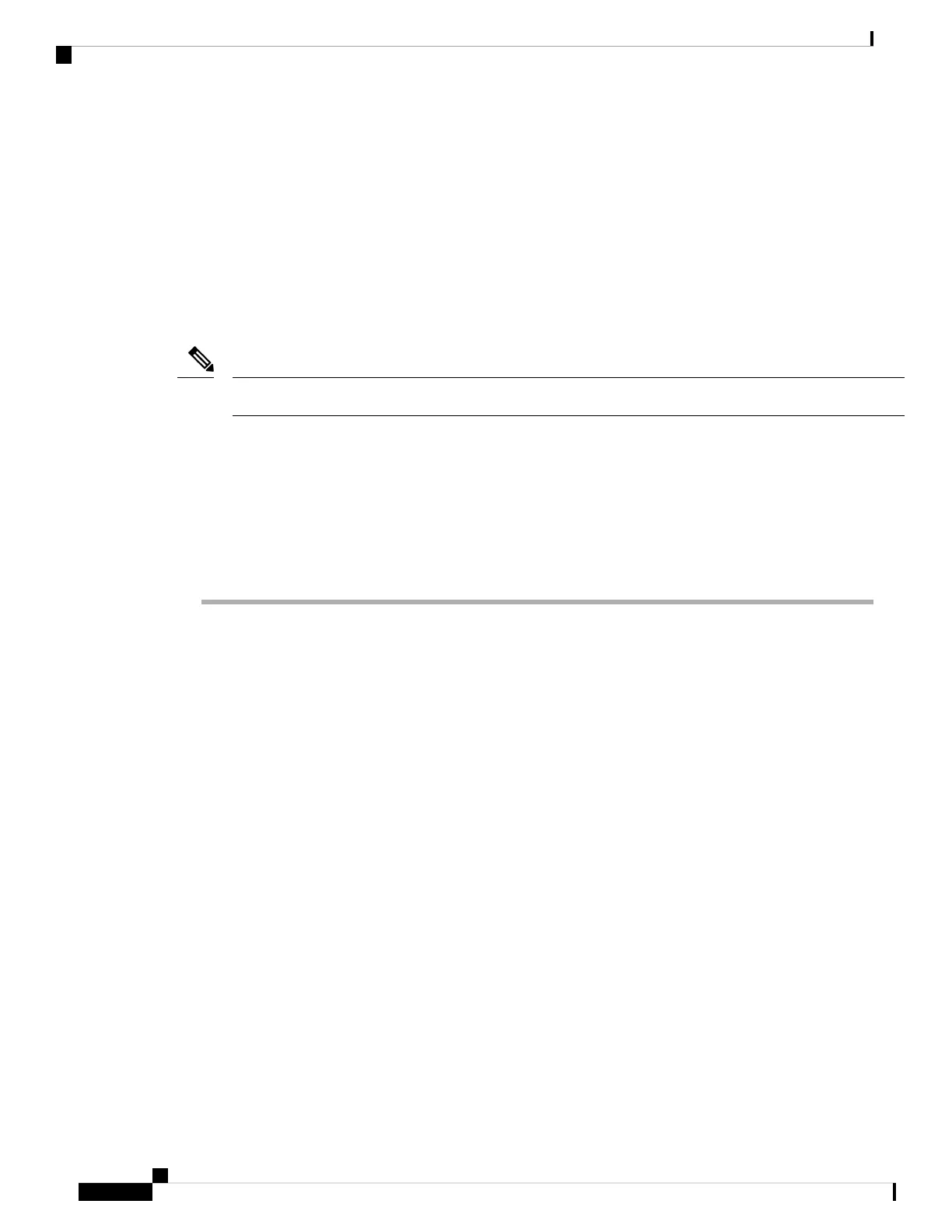• DHCP or IEEE 802.1x failures if the switch does not forward or respond to requests
How to Troubleshoot the Software Configuration
Recovering from a Software Failure
Before you begin
Emergency install feature is not supported on the Cisco Catalyst 9500 Series High Performance Switches.
Note
This recovery procedure requires that you have physical access to the switch.
This procedure uses boot loader commands and TFTP to recover from a corrupted or incorrect image file.
Set the baud rate of the terminal to match the the default rate of 9600 bits per second [bps] of the switch
console port. If the baud rate is set to a value other than 9600 bps, access to the console will be lost until the
speed is set back to the dafault.
Procedure
Step 1 From your PC, download the software image file (image.bin) from Cisco.com.
Step 2 Load the software image to your TFTP server.
Step 3 Connect your PC to the switch Ethernet management port.
Step 4 Unplug the switch power cord.
Step 5 Press the Mode button, and at the same time, reconnect the power cord to the switch.
Step 6 From the bootloader prompt, ensure that you can ping your TFTP server.
a) Set switch IP address: set IP_ADDRESS ip_address
Example:
switch: set IP_ADDRESS 192.0.2.123
b) Set switch subnet mask: set IP_SUBNET_MASK subnet_mask
Example:
switch: set IP_SUBNET_MASK 255.255.255.0
c) Set default gateway: set DEFAULT_GATEWAY ip_address
Example:
switch: set DEFAULT_ROUTER 192.0.2.1
d) Verify that you can ping the TFTP server switch: ping ip_address_of_TFTP_server
Example:
System Management Configuration Guide, Cisco IOS XE Amsterdam 17.2.x (Catalyst 9500 Switches)
322
Troubleshooting the Software Configuration
How to Troubleshoot the Software Configuration
