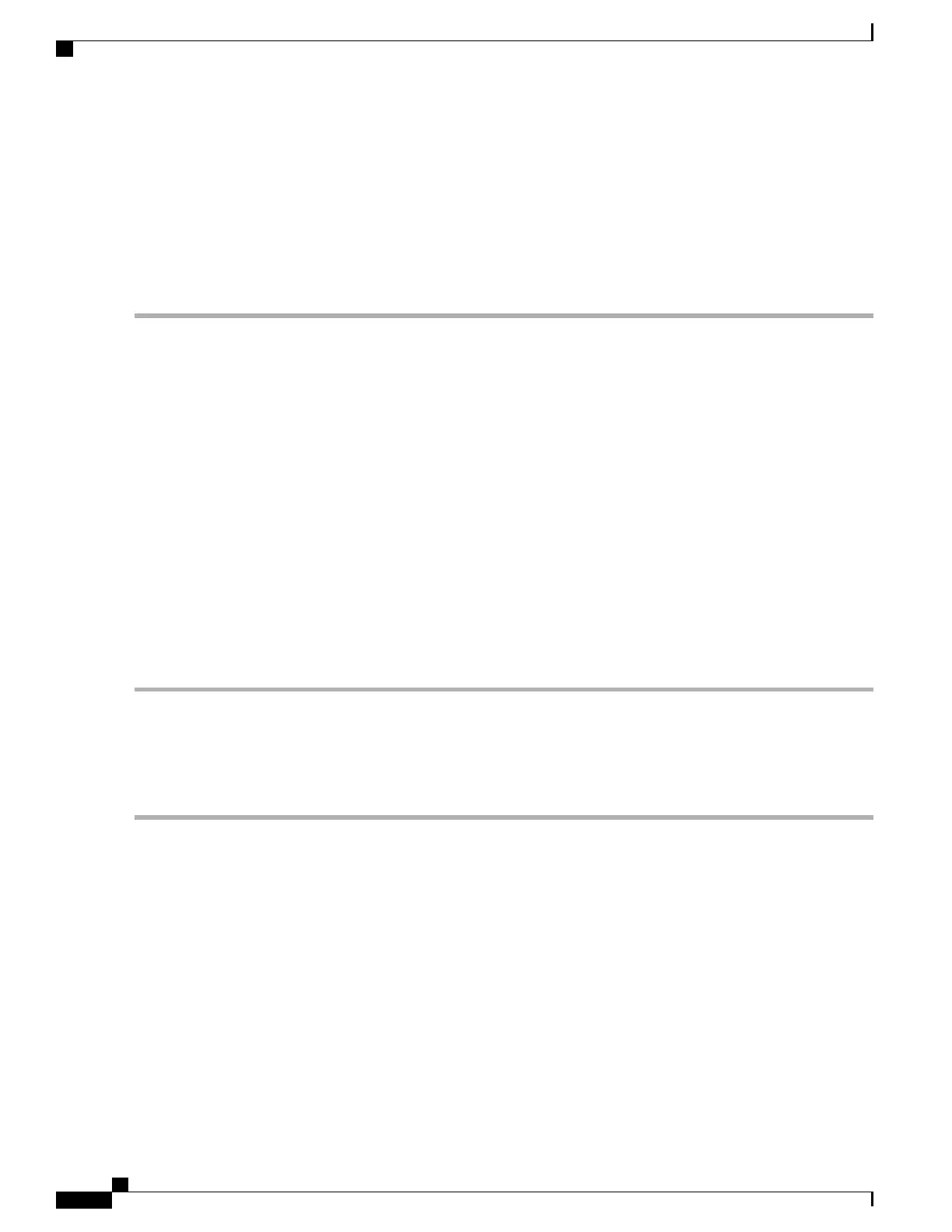Managing GRID Licenses
Features that require GRID licensing run at reduced capability until a GRID license is acquired.
Acquiring a GRID License on Windows
Step 1
Open the NVIDIA Control Panel using one of the following methods:
•
Right-click on the Windows desktop and select NVIDIA Control Panel from the menu.
•
Open Windows Control Panel and double-click the NVIDIA Control Panel icon.
Step 2
In the NVIDIA Control Panel left-pane under Licensing, select Manage License.
The Manage License task pane opens and shows the current license edition being used. The GRID software automatically
selects the license edition based on the features that you are using. The default is Tesla (unlicensed).
Step 3
If you want to acquire a license for GRID Virtual Workstation, under License Edition, select GRID Virtual Workstation.
Step 4
In the License Server field, enter the address of your local GRID License Server. The address can be a domain name
or an IP address.
Step 5
In the Port Number field, enter your port number of leave it set to the default used by the server, which is 7070.
Step 6
Select Apply.
The system requests the appropriate license edition from your configured License Server. After a license is successfully
acquired, the features of that license edition are enabled.
After you configure licensing settings in the NVIDIA Control Panel, the settings persist across reboots.Note
Acquiring a GRID License on Linux
Step 1
Edit the configuration file /etc/nvidia/gridd.conf:
sudo vi /etc/nvidia/gridd.conf
Step 2
Edit the ServerUrl line with the address of your local GRID License Server.
The address can be a domain name or an IP address. See the example file below.
Step 3
Append the port number (default 7070) to the end of the address with a colon. See the example file below.
Step 4
Edit the FeatureType line with the integer for the license type. See the example file below.
•
GRID vGPU = 1
•
GRID Virtual Workstation = 2
Step 5
Restart the nvidia-gridd service.
sudo service nvidia-gridd restart
Cisco UCS C240 M5 Server Installation and Service Guide
160
GPU Card Installation
Managing GRID Licenses