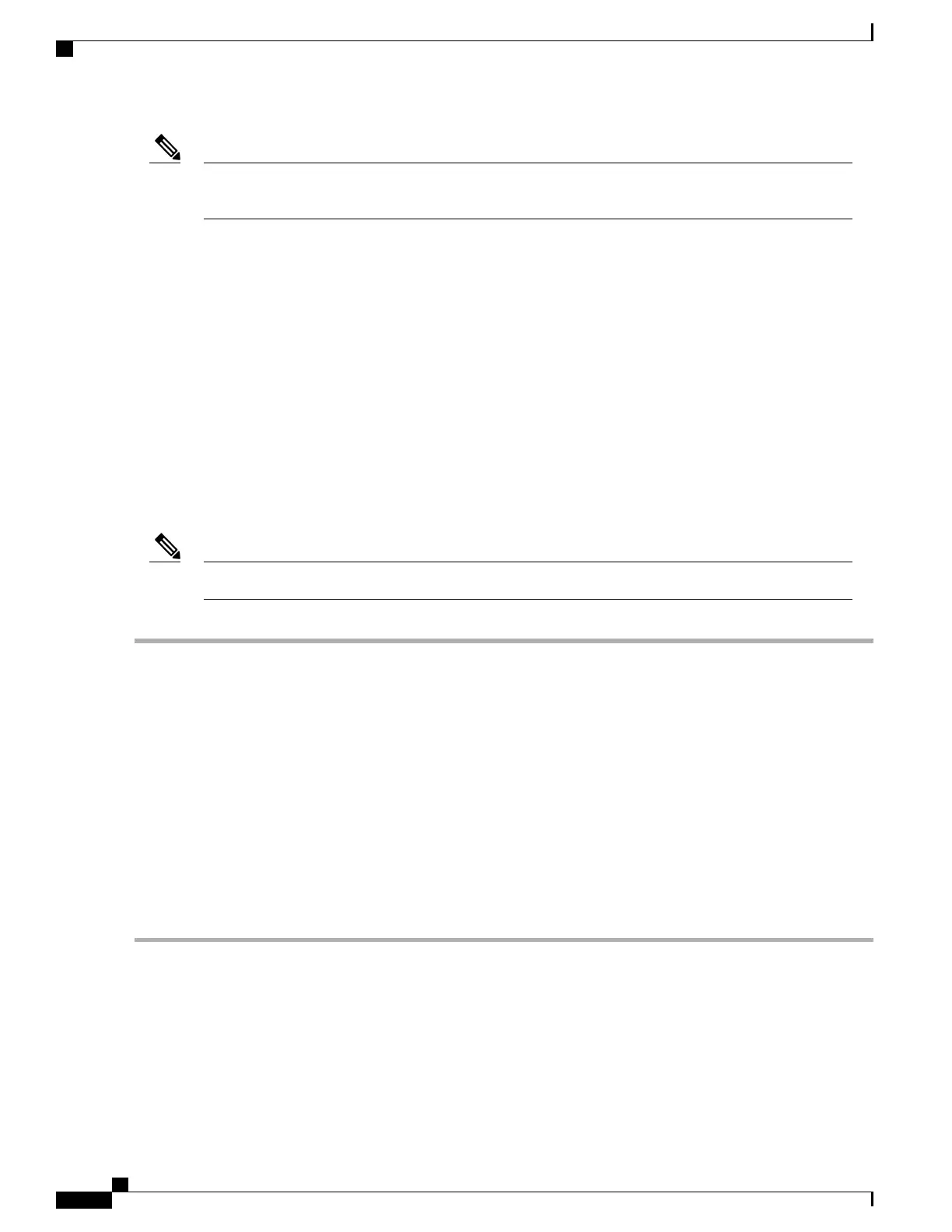After you switch GPU mode, reboot the server to ensure that the modified resources of the GPU are
correctly accounted for by any OS or hypervisor running on the server.
Note
Installing Drivers to Support the GPU Cards
After you install the hardware, you must update to the correct level of server BIOS and then install GPU
drivers and other software in this order:
1
Update the server BIOS.
2
Update the GPU drivers.
1. Updating the Server BIOS
Install the latest Cisco UCS C240 M4 server BIOS by using the Host Upgrade Utility for the Cisco UCS C240
M4 server.
You must do this procedure before you update the NVIDIA drivers.Note
Step 1
Navigate to the following URL: http://www.cisco.com/cisco/software/navigator.html.
Step 2
Click Servers–Unified Computing in the middle column.
Step 3
Click Cisco UCS C-Series Rack-Mount Standalone Server Software in the right-hand column.
Step 4
Click the name of your model of server in the right-hand column.
Step 5
Click Unified Computing System (UCS) Server Firmware.
Step 6
Click the release number.
Step 7
Click Download Now to download the ucs-server platform-huu-version_number.iso file.
Step 8
Verify the information on the next page, and then click Proceed With Download.
Step 9
Continue through the subsequent screens to accept the license agreement and browse to a location where you want to
save the file.
Step 10
Use the Host Upgrade Utility to update the server BIOS.
The user guides for the Host Upgrade Utility are at Utility User Guides.
Cisco UCS C240 M5 Server Installation and Service Guide
162
GPU Card Installation
Installing Drivers to Support the GPU Cards