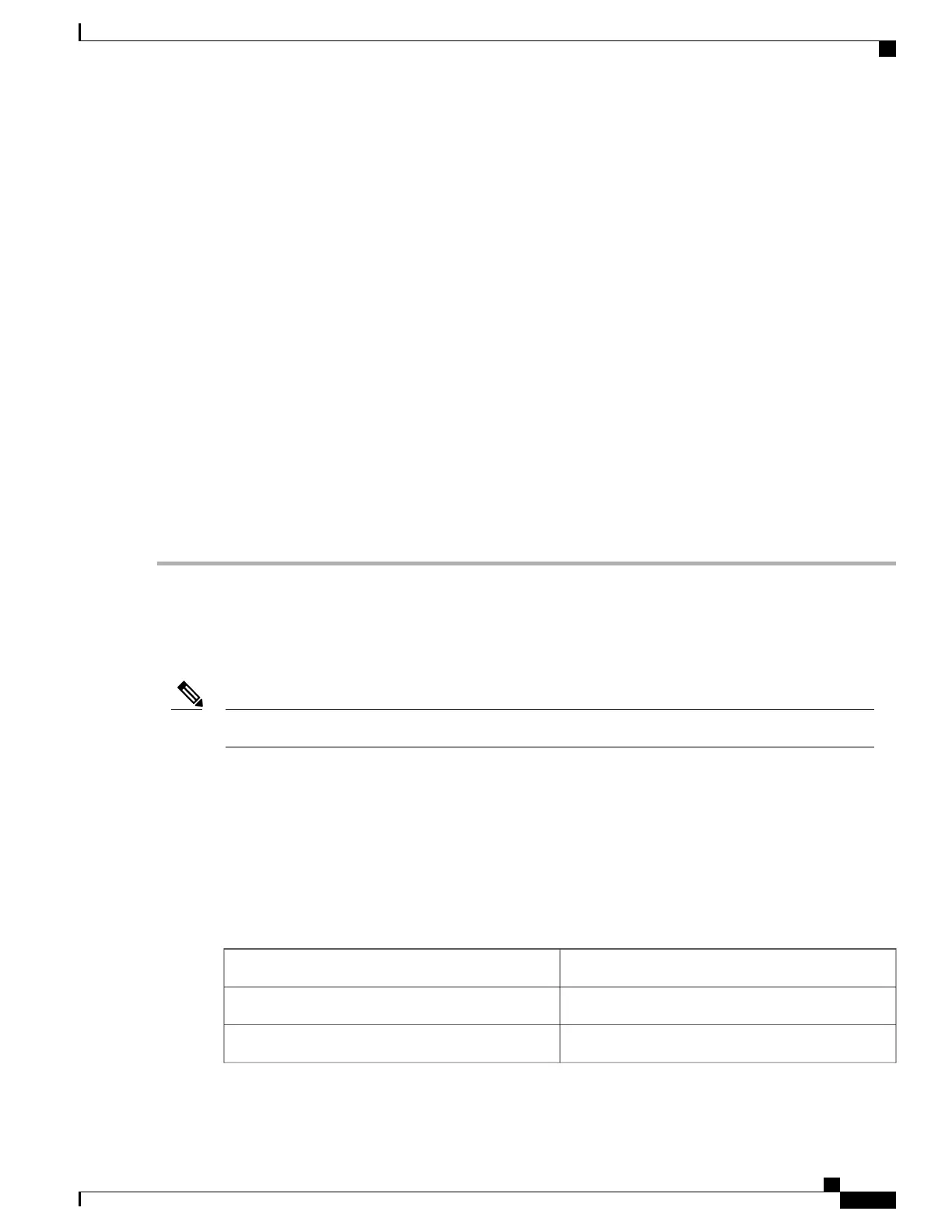Step 4
(Optional) Make VLAN settings.
Step 5
Press F1 to go to the second settings window, then continue with the next step.
From the second window, you can press F2 to switch back to the first window.
Step 6
(Optional) Set a hostname for the server.
Step 7
(Optional) Enable dynamic DNS and set a dynamic DNS (DDNS) domain.
Step 8
(Optional) If you check the Factory Default check box, the server reverts to the factory defaults.
Step 9
(Optional) Set a default user password.
The factory default username for the server is admin. The default password is password.
Note
Step 10
(Optional) Enable auto-negotiation of port settings or set the port speed and duplex mode manually.
Auto-negotiation is applicable only when you use the Dedicated NIC mode. Auto-negotiation sets the port speed
and duplex mode automatically based on the switch port to which the server is connected. If you disable
auto-negotiation, you must set the port speed and duplex mode manually.
Note
Step 11
(Optional) Reset port profiles and the port name.
Step 12
Press F5 to refresh the settings that you made. You might have to wait about 45 seconds until the new settings appear
and the message, “Network settings configured” is displayed before you reboot the server in the next step.
Step 13
Press F10 to save your settings and reboot the server.
If you chose to enable DHCP, the dynamically assigned IP and MAC addresses are displayed on the console
screen during bootup.
Note
What to Do Next
Use a browser and the IP address of the Cisco IMC to connect to the Cisco IMC management interface. The
IP address is based upon the settings that you made (either a static address or the address assigned by your
DHCP server).
The factory default username for the server is admin. The default password is password.
Note
To manage the server, see the Cisco UCS C-Series Rack-Mount Server Configuration Guide or the Cisco UCS
C-Series Rack-Mount Server CLI Configuration Guide for instructions on using those interfaces for your
Cisco IMC release. The links to the configuration guides are in the Cisco UCS C-Series Documentation
Roadmap.
NIC Mode and NIC Redundancy Settings
Table 1: Valid NIC Redundancy Settings For Each NIC Mode
Valid NIC Redundancy SettingsNIC Mode
Active-activeShared LOM EXT
NoneDedicated
Cisco UCS C240 M5 Server Installation and Service Guide
25
Installing the Server
NIC Mode and NIC Redundancy Settings