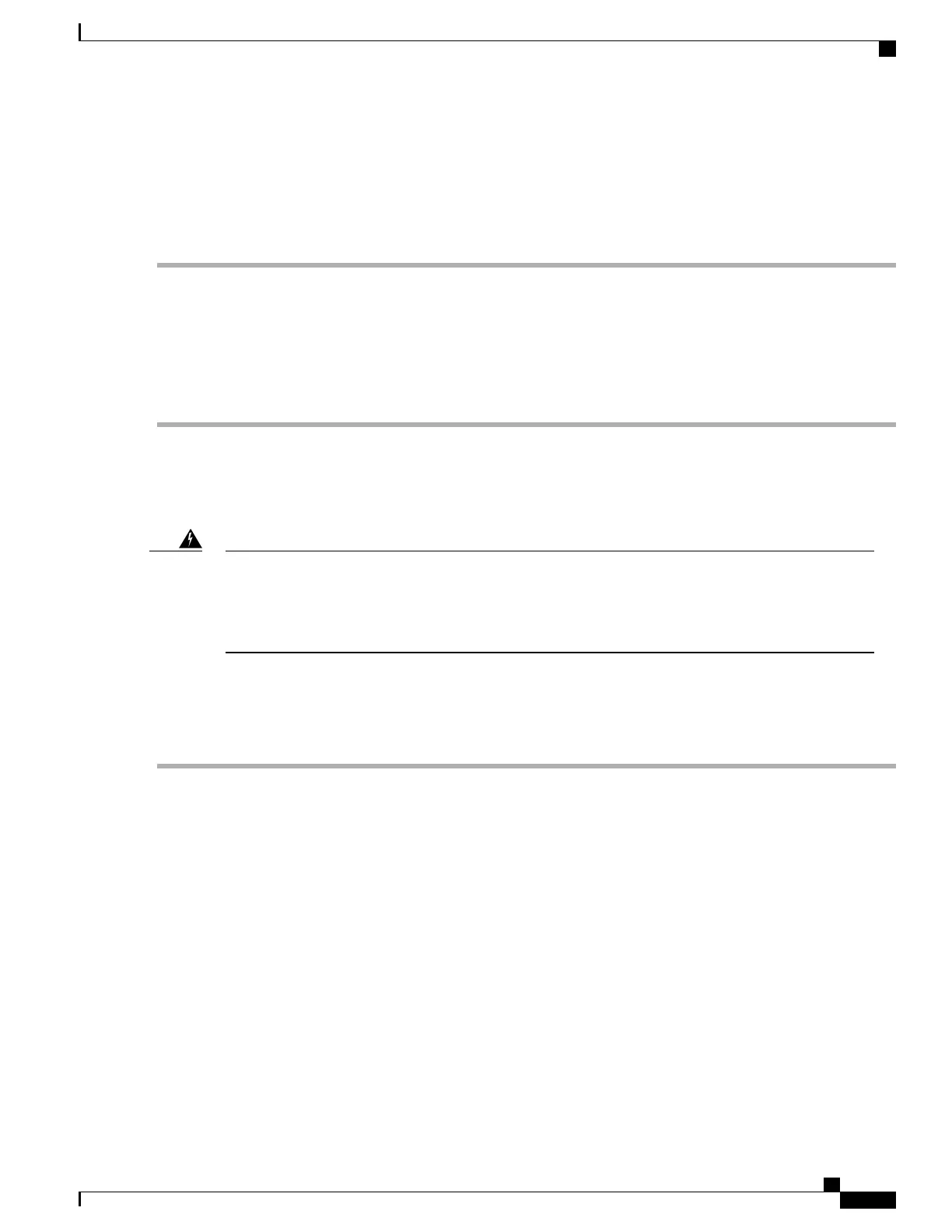Enabling or Disabling the Internal USB Port
The factory default is that all USB ports on the server are enabled. However, the internal USB port can be
enabled or disabled in the server BIOS.
Step 1
Enter the BIOS Setup Utility by pressing the F2 key when prompted during bootup.
Step 2
Navigate to the Advanced tab.
Step 3
On the Advanced tab, select USB Configuration.
Step 4
On the USB Configuration page, select USB Ports Configuration.
Step 5
Scroll to USB Port: Internal, press Enter, and then choose either Enabled or Disabled from the dialog box.
Step 6
Press F10 to save and exit the utility.
Replacing the RTC Battery
There is danger of explosion if the battery is replaced incorrectly. Replace the battery only with the same
or equivalent type recommended by the manufacturer. Dispose of used batteries according to the
manufacturer’s instructions.
[Statement 1015]
Warning
The real-time clock (RTC) battery retains system settings when the server is disconnected from power. The
battery type is CR2032. Cisco supports the industry-standard CR2032 battery, which can be ordered from
Cisco (PID N20-MBLIBATT) or purchased from most electronic stores.
Step 1
Remove the RTC battery:
a) Shut down and remove power from the server as described in Shutting Down and Removing Power From the Server,
on page 39.
b) Slide the server out the front of the rack far enough so that you can remove the top cover. You might have to detach
cables from the rear panel to provide clearance.
If you cannot safely view and access the component, remove the server from the
rack.
Caution
c) Remove the top cover from the server as described in Removing the Server Top Cover, on page 41.
d) Remove PCIe riser 1 from the server to provide clearance to the RTC battery socket that is on the motherboard. See
Replacing a PCIe Riser, on page 93.
e) Locate the horizontal RTC battery socket.
f) Remove the battery from the socket on the motherboard. Gently pry the securing clip to the side to provide clearance,
then lift up on the battery.
Step 2
Install a new RTC battery:
a) Insert the battery into its socket and press down until it clicks in place under the clip.
Cisco UCS C240 M5 Server Installation and Service Guide
87
Maintaining the Server
Replacing the RTC Battery