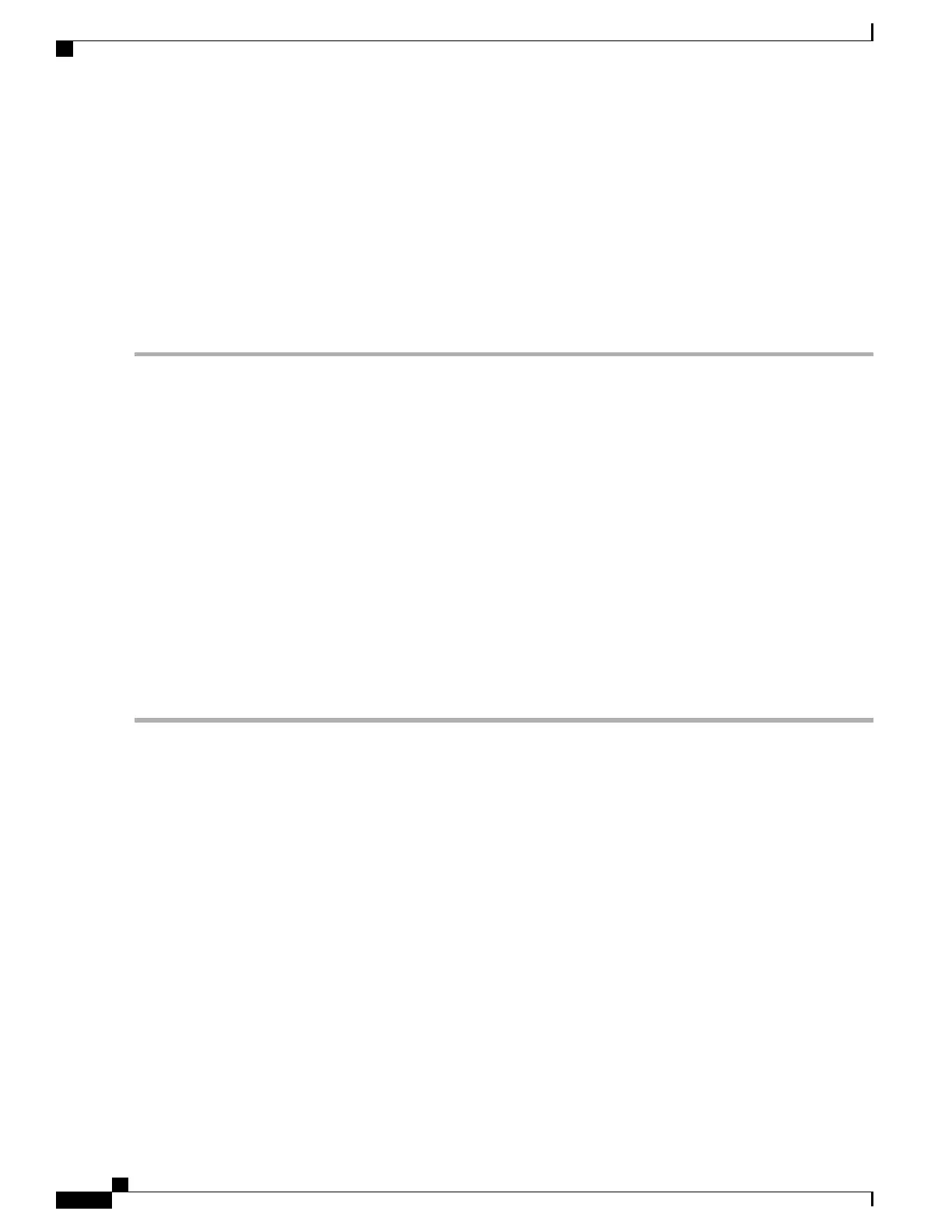Connecting to the Server Locally For Setup
This procedure requires the following equipment:
•
VGA monitor
•
USB keyboard
•
Either the supported Cisco KVM cable (Cisco PID N20-BKVM); or a USB cable and VGA DB-15 cable
Step 1
Attach a power cord to each power supply in your server, and then attach each power cord to a grounded AC power
outlet.
If you are using DC power supplies, see Installing DC Power Supplies (First Time Installation), on page 91.
Wait for approximately two minutes to let the server boot to standby power during the first bootup. You can verify system
power status by looking at the system Power Status LED on the front panel. The system is in standby power mode when
the LED is amber.
Step 2
Connect a USB keyboard and VGA monitor to the server using one of the following methods:
•
Connect an optional KVM cable (Cisco PID N20-BKVM) to the KVM connector on the front panel. Connect your
USB keyboard and VGA monitor to the KVM cable.
•
Connect a USB keyboard and VGA monitor to the corresponding connectors on the rear panel.
Step 3
Open the Cisco IMC Configuration Utility:
a) Press and hold the front panel power button for four seconds to boot the server.
b) During bootup, press F8 when prompted to open the Cisco IMC Configuration Utility.
Step 4
Continue with Setting Up the System With the Cisco IMC Configuration Utility, on page 23.
Connecting to the Server Remotely For Setup
This procedure requires the following equipment:
•
One RJ-45 Ethernet cable that is connected to your management LAN.
Cisco UCS C240 M5 Server Installation and Service Guide
22
Installing the Server
Connecting to the Server Locally For Setup