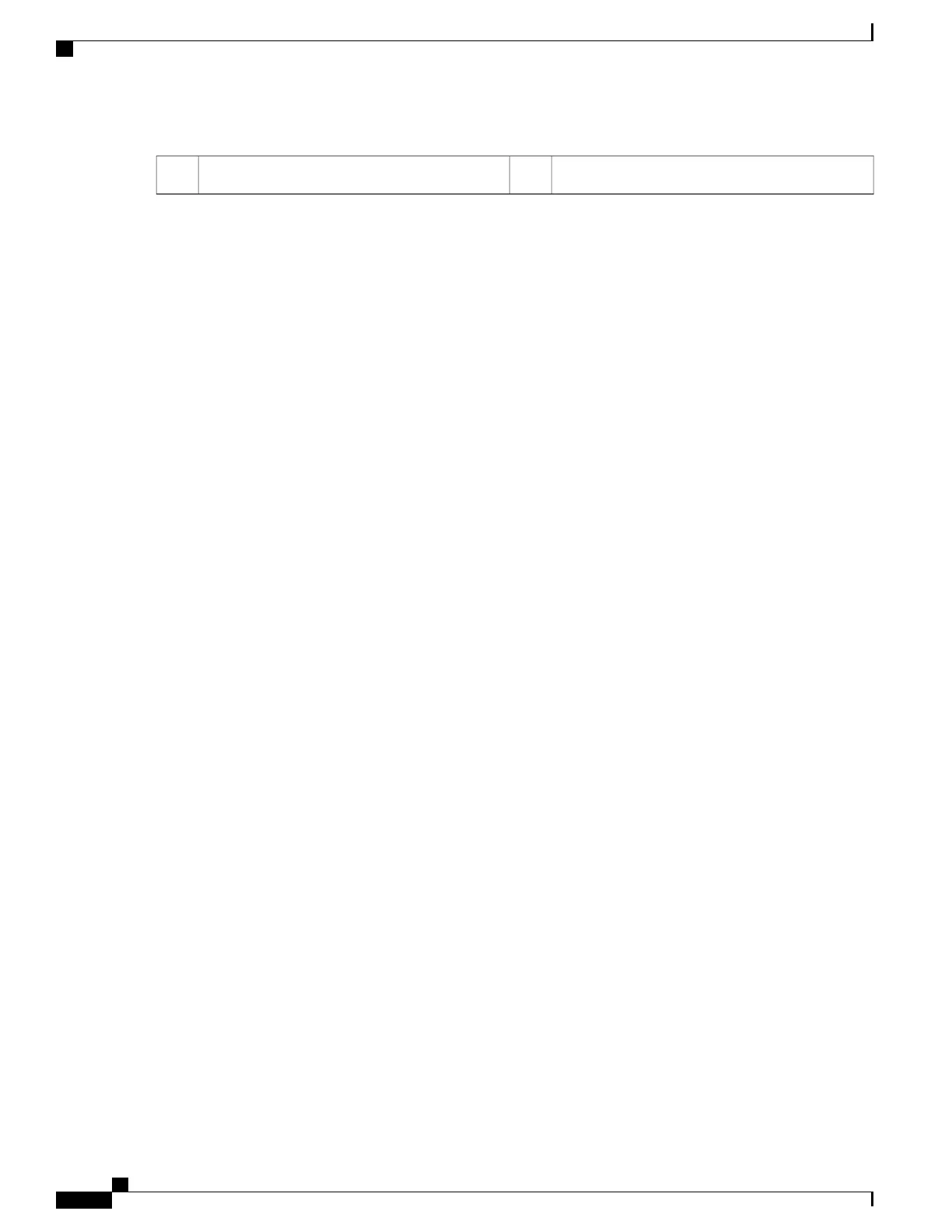-TIM BREAKER slot in CPU carrier3
b) Pinch inward on the CPU-carrier clip that is nearest the TIM breaker slot and then push up to disengage the clip from
its slot in the heatsink corner.
c) Insert the blade of a #1 flat-head screwdriver into the slot marked TIM BREAKER.
In the following step, do not pry on the CPU surface. Use gentle rotation to lift on the plastic surface of the
CPU carrier at the TIM breaker slot. Use caution to avoid damaging the heatsink surface.
Note
d) Gently rotate the screwdriver to lift up on the CPU until the TIM on the heatsink separates from the CPU.
Do not allow the screwdriver tip to touch or damage the green CPU
substrate.
Note
e) Pinch the CPU-carrier clip at the corner opposite the TIM breaker and push up to disengage the clip from its slot in
the heatsink corner.
f) On the remaining two corners of the CPU carrier, gently pry outward on the outer-latches and then lift the
CPU-assembly from the heatsink.
Handle the CPU-assembly by the plastic carrier only. Do not touch the CPU surface. Do not separate the
CPU from the plastic carrier.
Note
Step 3
The new CPU assembly is shipped on a CPU assembly tool. Take the new CPU assembly and CPU assembly tool out
of the carton.
If the CPU assembly and CPU assembly tool become separated, note the alignment features for correct orientation. The
pin 1 triangle on the CPU carrier must be aligned with the angled corner on the CPU assembly tool.
Cisco UCS C240 M5 Server Installation and Service Guide
76
Maintaining the Server
Replacing CPUs and Heatsinks