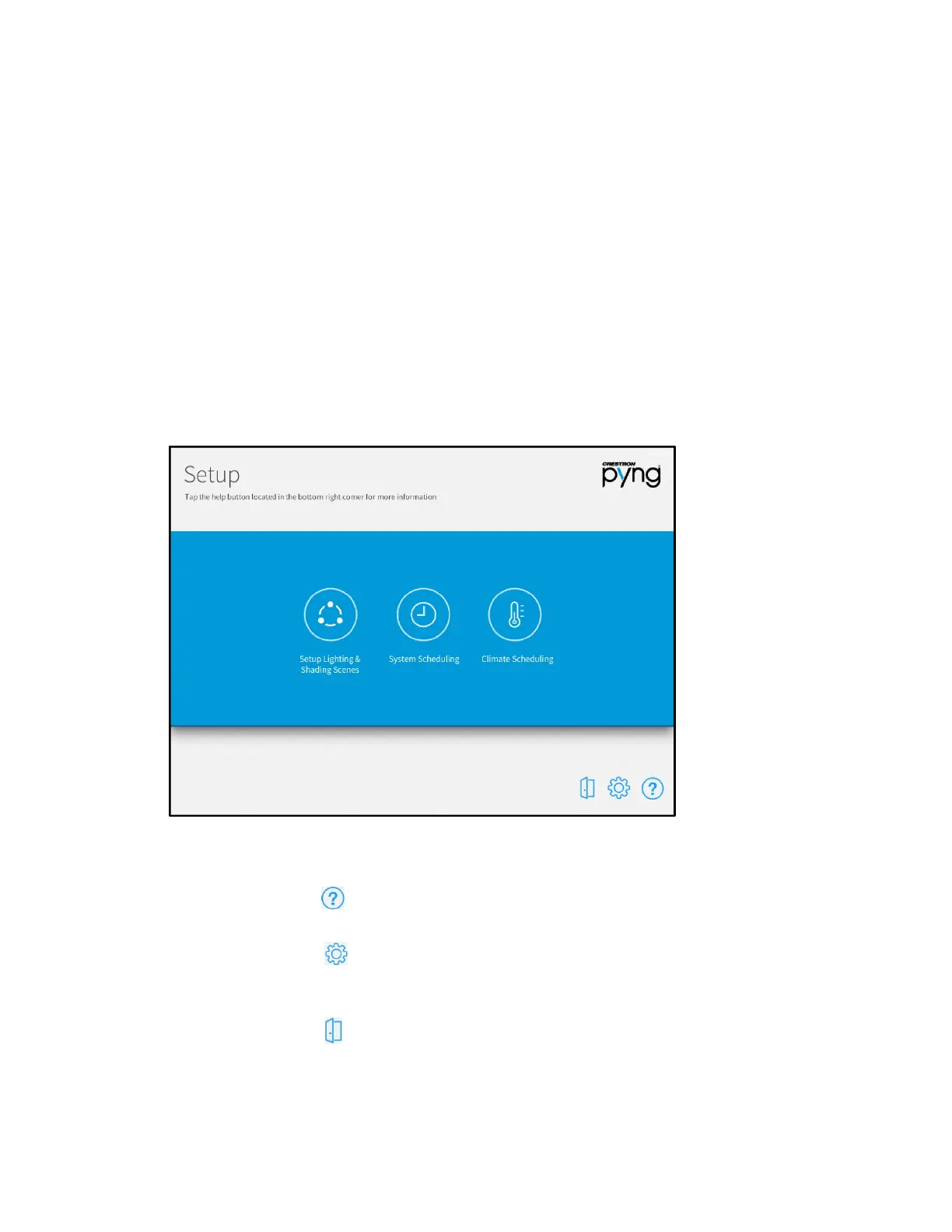132 • Crestron Pyng OS 2 for CP4-R Product Manual – DOC. 8432A
User Configuration
The user setup screens provide the homeowner with advanced options to customize their
Crestron Pyng system.
To access the user setup screens while in user control mode:
1. On the home screen, select Settings from the collapsible side menu.
2. Enter the user password when prompted, and then tap OK.
3. Tap Configure System.
4. Enter the user password again when prompted, and then tap OK. The main
Setup screen is displayed.
User Setup Screen
The following sections describe the different settings that may be configured through
the user setup screens.
Tap the help button on any of the user setup screens to display dialog boxes that
explain the screen functions and features and provide links to tutorial videos.
Tap the gear button to display the User Settings screen to configure advanced
Crestron Pyng system settings. For more information on the
User Settings screen, refer
to "User Settings" starting on page
136.
Tap the door button to leave the user setup screens and to enter user control mode.
For more information of user control mode, refer to "Operation" starting on page 151.
