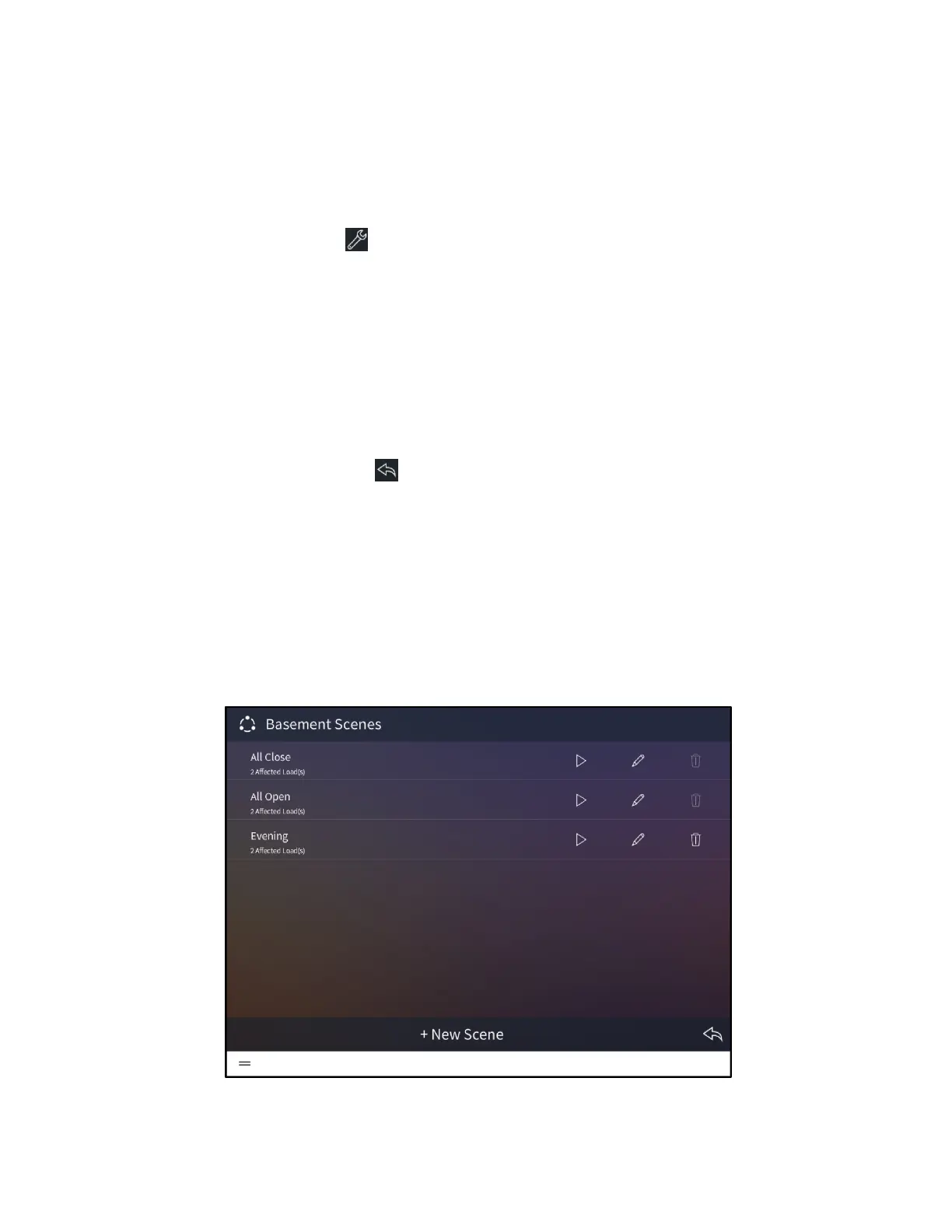158 • Crestron Pyng OS 2 for CP4-R Product Manual – DOC. 8432A
Any shade scenes configured for a room appear in the right screen panel.
• Tap on the scene name to recall that scene.
• Tap Add/Edit Scenes to add new shade scenes or to edit existing shade scenes.
Refer to the following sections for more information.
Tap the wrench button to configure the shade screen settings. After entering the
user password (if required), the
Configuration screen for the shades screen is displayed
(not pictured).
The following shade screen settings may be configured:
• Tap the Room List tab to select the rooms that may be controlled from the
shades screen. Tap the check box next to a room to enable or disable controlling
the room from the shades screen.
• Tap the Default tab to select the default room for the shades screen. The default
room is displayed automatically when the shades screen is accessed.
Tap the back arrow button to return to the shades screen.
Tap Home in the user menu to return to the Home screen.
Create a User Shade Scene
To create a new shade scene in user control mode:
1. Select a room from the drop-down menu on the top left of the screen.
2. Tap Add/Edit Scenes. All shades scenes configured for the room are displayed.
Basement Scenes Screen - Shades
3. Tap + New Scene.
