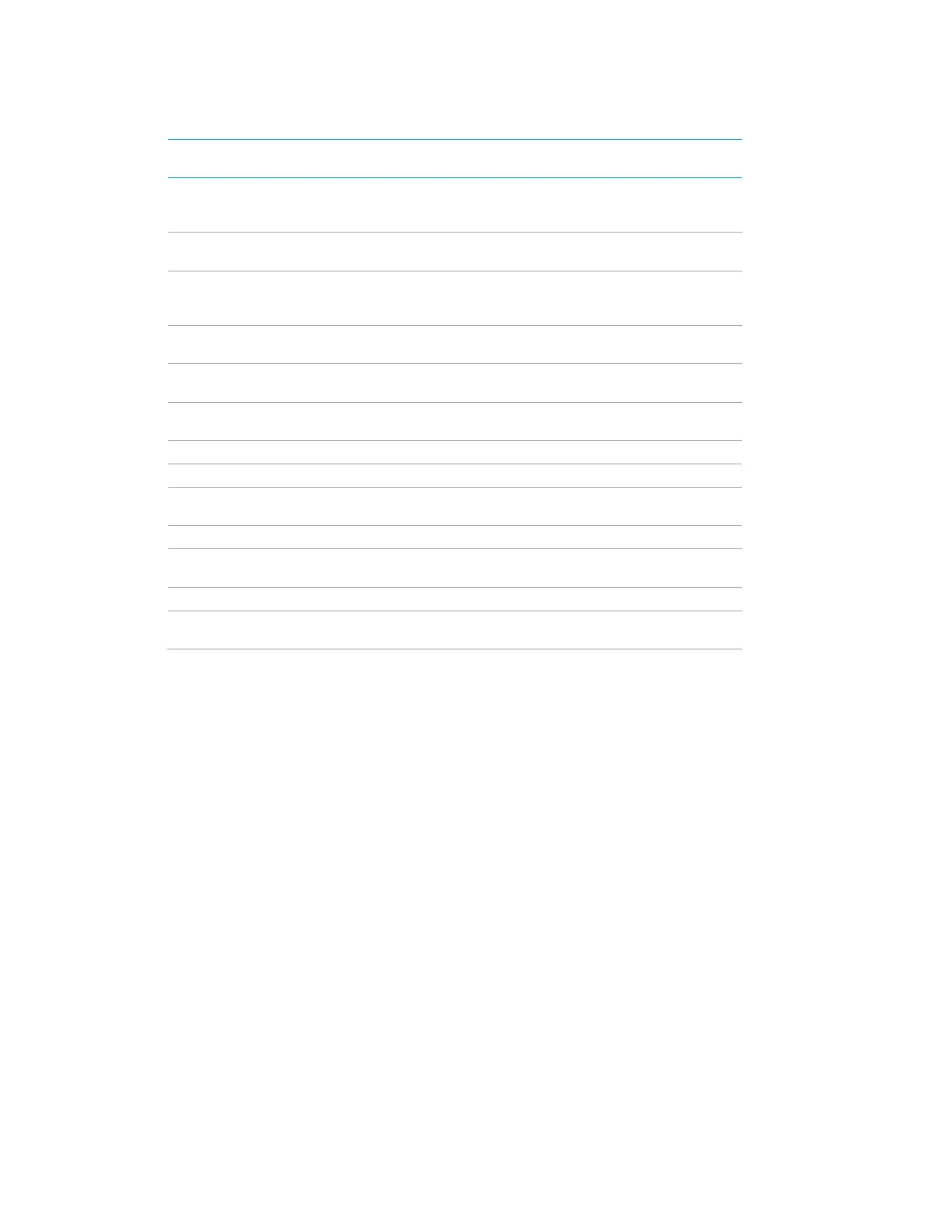Product Manual – DOC. 8432A Crestron Pyng OS 2 for CP4-R • 231
Roku Standard Commands
STANDARD
COMMAND
ALIASED COMMAND
LIST
REQUIRED/
OPTIONAL
Rscan
Rscan, Rew, Rewind, Review, Reverse_Scan,
Rewind_Scan,
Previous_Scan, Prev_Scan, R_Srch, Rsrch, Scan
-, <<, &Rscan,
Play_Pause
Play_Pause, Play/Pause, A_PLAY, >, PLAY/SLOW, VOD
-PLAY,
Fscan
FFWD, F_SCAN, SCAN, FF, >>, F_Srch, FSRCH, FFW,
Forward,
t_Forward, SCAN+, SEARCH, A_FFWD, SEARCH>>,
Dn_Arrow
Down, DN, Dw_Arrow, Navigation_Down, Menu_Down,
Cursor_Down, v,
-, tilt_down, tilt_dn, tilt-down, tilt-dn, tiltdown
Left_Arrow
ft, Menu_Left, Cursor_Left, <, Track-,
pan_left, pan_lt, l, LT, panleft
Right_Arrow
Right, Navigation_Right, Menu_Right, Menu_RT, Cursor_Right, >,
pan_right, pan_rt, pan
-right, pan-rt, rt, panright
Up_Arrow
Menu_Up, Cursor_Up, ^, +, tilt_up, tilt-up
Select
OK, Navigation_Select, Select
Menu
Root_Menu, Disc_Menu, DiscMenu/List, DVD_Menu, DVD
-Menu,
Back
Replay
REPLAY_GUIDE, INSTANT_REPLAY,
REPLAY/BACK,
Home
ions
*
-*, key_*, key-*, Dial_*, Dial*, Dial_Star, DialStar, Key*,
Load Device Driver Files
To side load a custom device driver file into the CP4-R:
1. Connect to the CP4-R over FTP or by using the File Manager tool in Crestron
Toolbox.
2. Upload the custom driver package file or IR file into the CP4-R's
\User\ThirdPartyDrivers\Import directory.
3. Navigate to the driver using the Third Party Devices menu in the Pair Devices
screen. The screen refreshes automatically to display the driver after it has been
loaded into the system.
4. Add the custom third party device to a room. For more information, refer to "Pair
Third Party Devices" on page 29.
