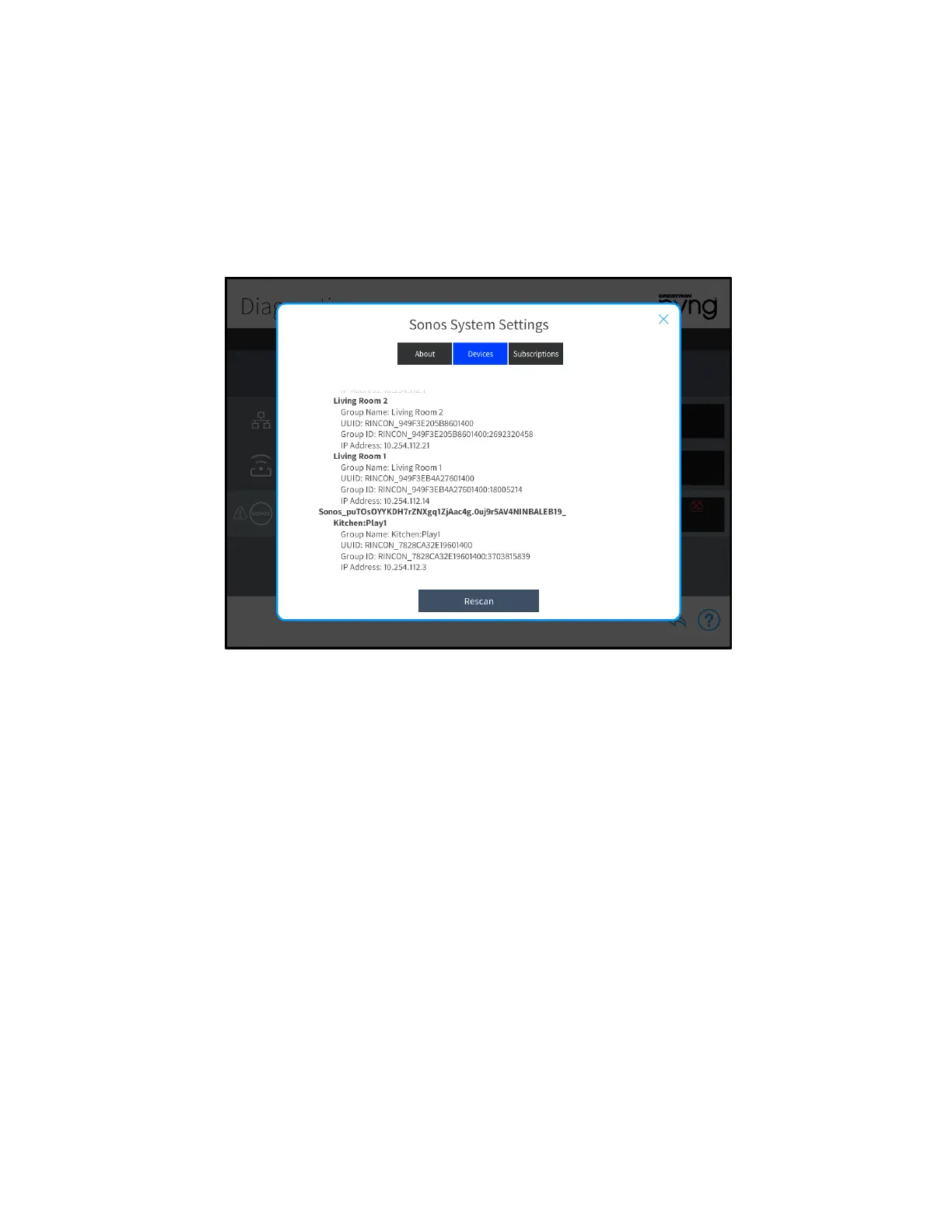Product Manual – DOC. 8432A Crestron Pyng OS 2 for CP4-R • 199
Solution
1. Tap the Devices tab on the Sonos System Settings page.
2. Scroll through the list of devices to determine which devices belong to different
Sonos households.
Sonos System Settings Screen - Devices Tab
3. Reconfigure devices in the Sonos app so that they are added to the Sonos
household that is assigned to the Crestron Pyng system.
Desired Household Not Found
This issue occurs when the desired Sonos household cannot be discovered by the
Crestron Pyng system.
Issue(s)
• The Sonos discovery scan found Sonos devices, but all Sonos devices in the
Crestron Pyng system report as offline.
• All Sonos devices in the Sonos household were reset to factory default settings.
Explanation
When the first Sonos device is added to the Crestron Pyng system, the Sonos household
that the device belongs to is saved in the system configuration files. The Sonos System in
Crestron Pyng reports as online only when a connection is established with one of the
devices that is part of the saved Sonos household. The Crestron Pyng system provides a
notification of this issue on the
Diagnostics screen.
