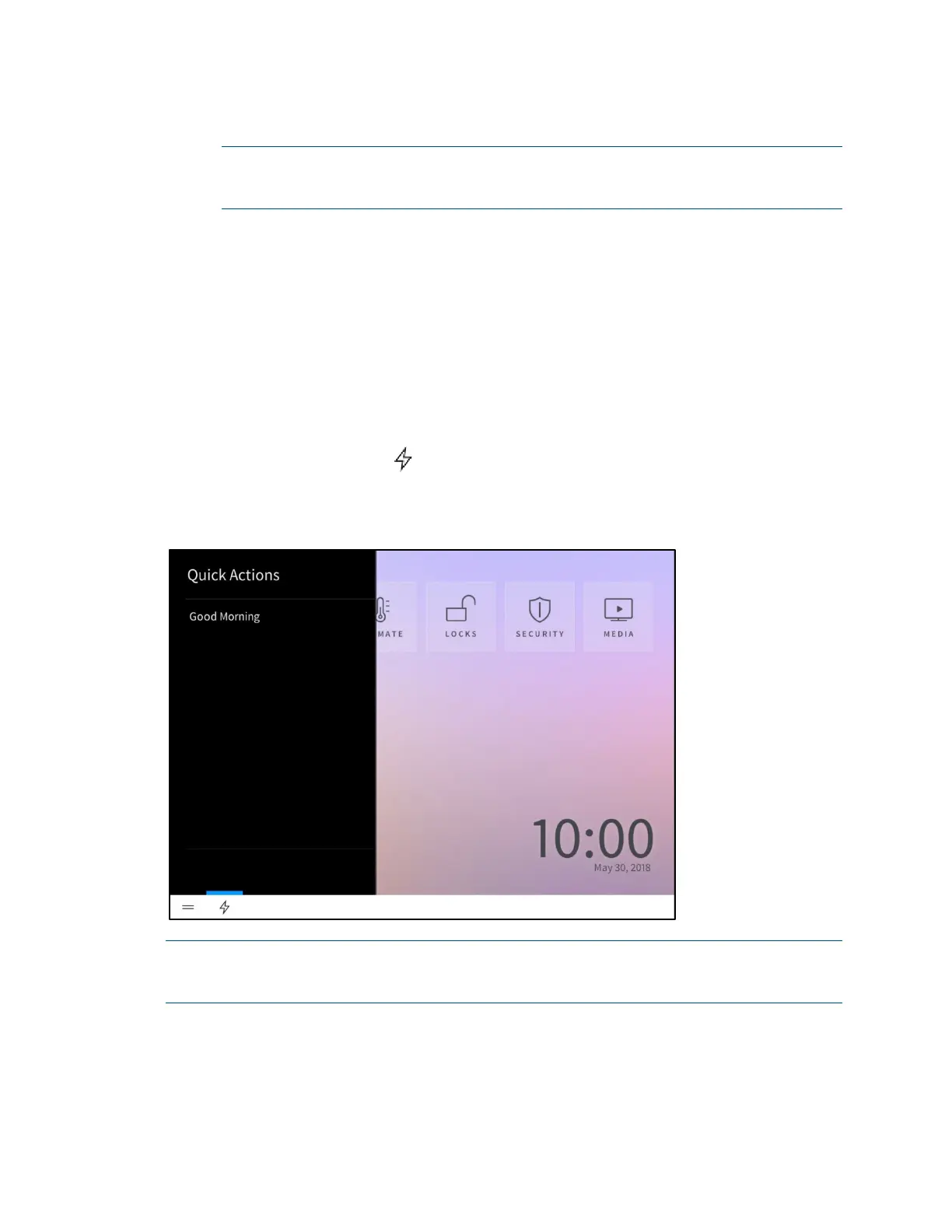Product Manual – DOC. 8432A Crestron Pyng OS 2 for CP4-R • 193
• Intercom
NOTE: The Intercom settings are only applicable if the touch screen is connected
to a 2N door station for use within the Crestron Pyng system. For more
information, refer to "Door Stations" on page
180.
o Tap Do Not Disturb to disable receiving calls on the touch screen from the
connected 2N door station intercom.
Do Not Disturb is shown with a blue
background if it is selected.
o If selected, tap Do Not Disturb again to enable receiving calls on the touch
screen from the connected 2N door station intercom.
• Volume Info: Tap the information icon to view a statement describing the
relationship between the master volume and media volume controls.
Quick Actions
Tap the lightning bolt button on the bottom left of any screen in user control mode
to display the
Quick Actions menu on the left side of the screen.
Quick Actions Menu
NOTE: The Quick Actions menu may be accessed only if the Quick Actions setting is
enabled in the Menu Settings panel of the Settings screen and if one or more quick
actions have been created for the system.
Swipe up or down through the menu items to select a quick action (macro button), and
then tap the quick action to recall it.
For more information on creating quick actions in Installer Configuration mode, refer to
"Actions & Events" on page 72.
