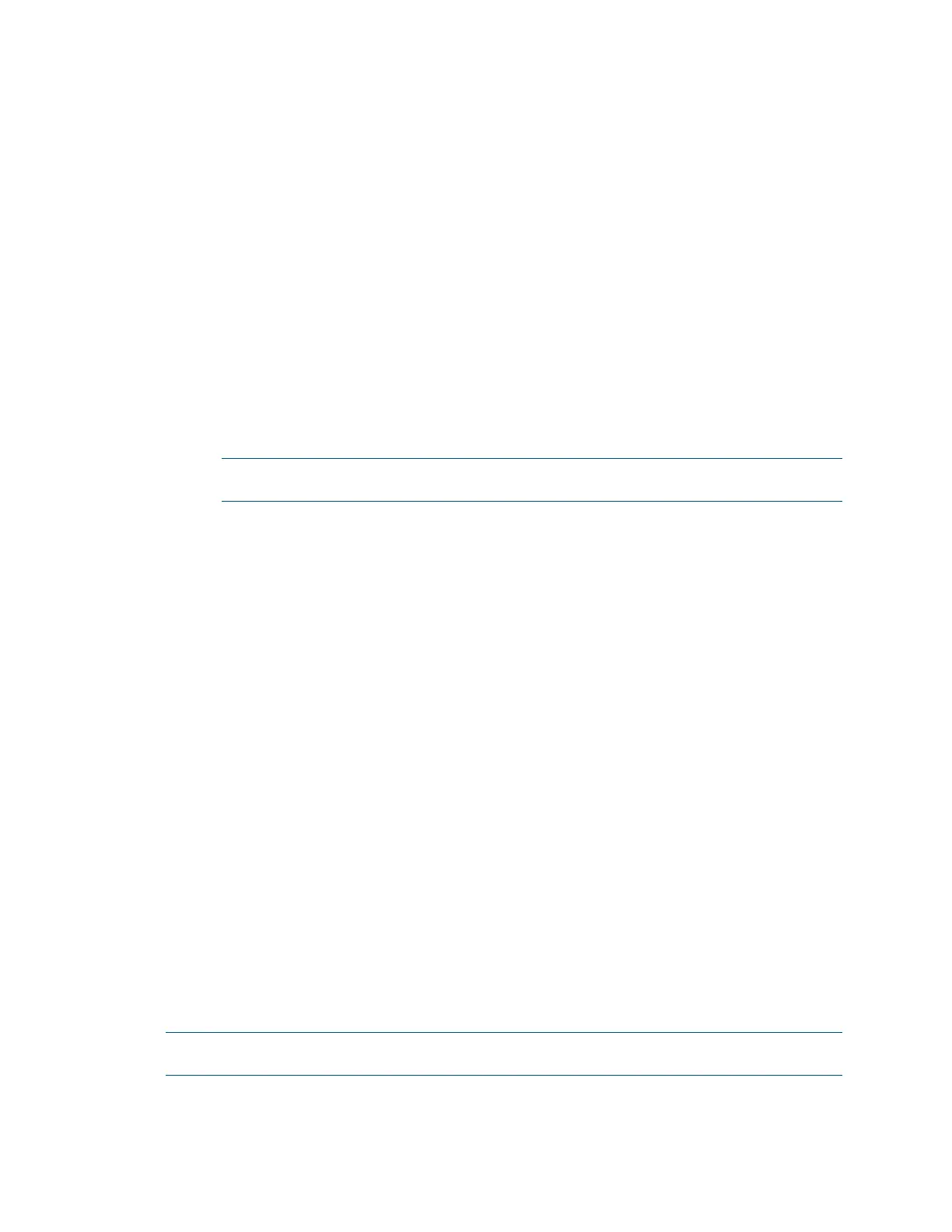Product Manual – DOC. 8432A Crestron Pyng OS 2 for CP4-R • 239
{
"lastUpdated": "Date",
"data": [{
"name": "WPIO",
"channel": "1.1",
"index": 1,
"id": "wpio",
"imageId": "wpio"
},
{
"name": "WPII",
"channel": "2.1",
"index": 2,
"id": "wpii",
"imageId": "wpii"
}]
}
4. Save the file with a JSON file extension (for example, "customChannels1.json").
NOTE: Crestron recommends that the filename of the JSON file matches the
actual name of the television provider.
Create Channel Icon Image Files
The television provider file obtains channel icon data from externally hosted PNG files.
Any PNG image may be used that represents the channel logo; this image is displayed
when its associated channel is selected with the Crestron Pyng media controls.
Note the following when creating custom channel icon files:
• The image must be in PNG format.
• The channel icon filename must exactly match the imageId parameter value for
the associated channel. (For example, to use a channel icon file with a "wpii.png"
filename, the imageId parameter value for the associated channel must be
"wpii".)
• Images with dimensions less than 150 x 150 pixels are not resized. Images with
dimensions larger than 150 x 150 pixels are scaled down with an aspect ratio kept
to a maximum of 150 pixels (length or height, depending on which is greater).
Once all channel icons have been created, package all of the files together into a
separate .zip file.
Upload the Channel JSON and Icon Files to a Web Server
Once the channel list JSON file and all channel icon files are created, upload the JSON
files and the zipped channel icon files to a location on a web server. The television
provider file must be able to access this location to obtain channel and icon data.
NOTE: The JSON and channel icon files may be used to service any customers using the
exact same provider.
