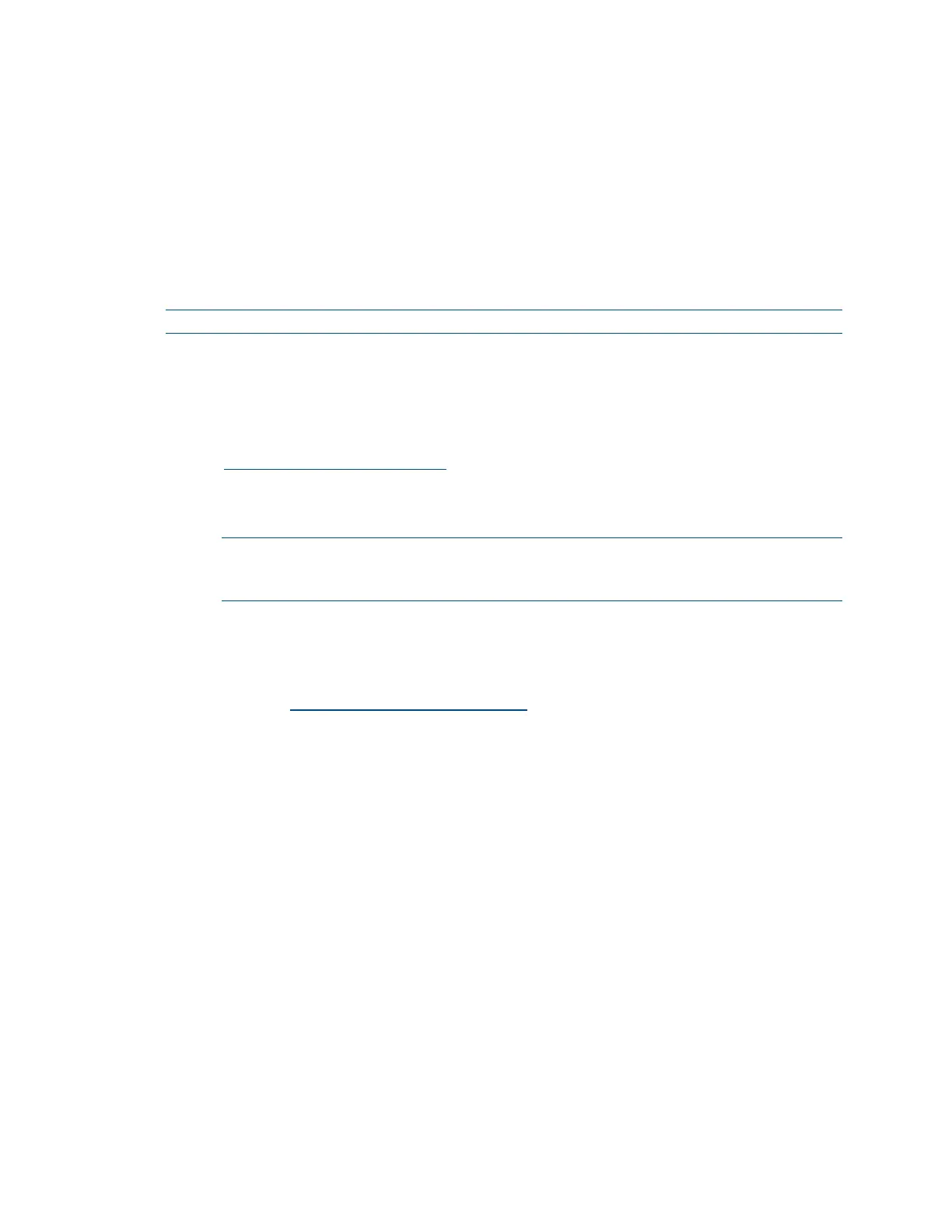236 • Crestron Pyng OS 2 for CP4-R Product Manual – DOC. 8432A
Configure Port Mapping on a Router
Many routers do not allow for direct port forwarding of common ports, including 80, 443,
23, and others. Port mapping is ideal in this scenario, as an arbitrary external port is
forwarded to the internal port being used.
For example, port 80 (internal) to port 80 (external) may be blocked, but mapping from
port 8080 to port 80 or port 8081 to port 80 is allowed.
Map the below ports to have their respective functionalities work remotely.
NOTE: Only map ports that are required for the necessary functions.
• 41794 (CIP): Used for system control and communication
• 41795 (CTP): Used for connecting to the processor in Crestron Toolbox
• 843 (Web XPanel Interface): Used for an Adobe® software Flash Policy Server
request. For more information, refer to OLH article 5793 at
https://support.crestron.com.
• 80 (HTTP): Used for serving files from the \HTTP\ folder on the processor
(Crestron Pyng web XPanel interface, app manifest file, and so forth).
NOTE: the webport command may be issued using the Text Console tool in
Crestron Toolbox to change the processor's HTTP port (if the router is not
capable of port mapping).
Add the CP4-R to MyCrestron
To add the CP4-R to a MyCrestron account for remote monitoring:
1. Log into https://portal.my.crestron.com
using the MyCrestron.com subdomain
that is paired with the system.
2. Click the Devices tab.
3. Click Add Device from the menu at the top of the screen. The Device Editor panel
is displayed.
