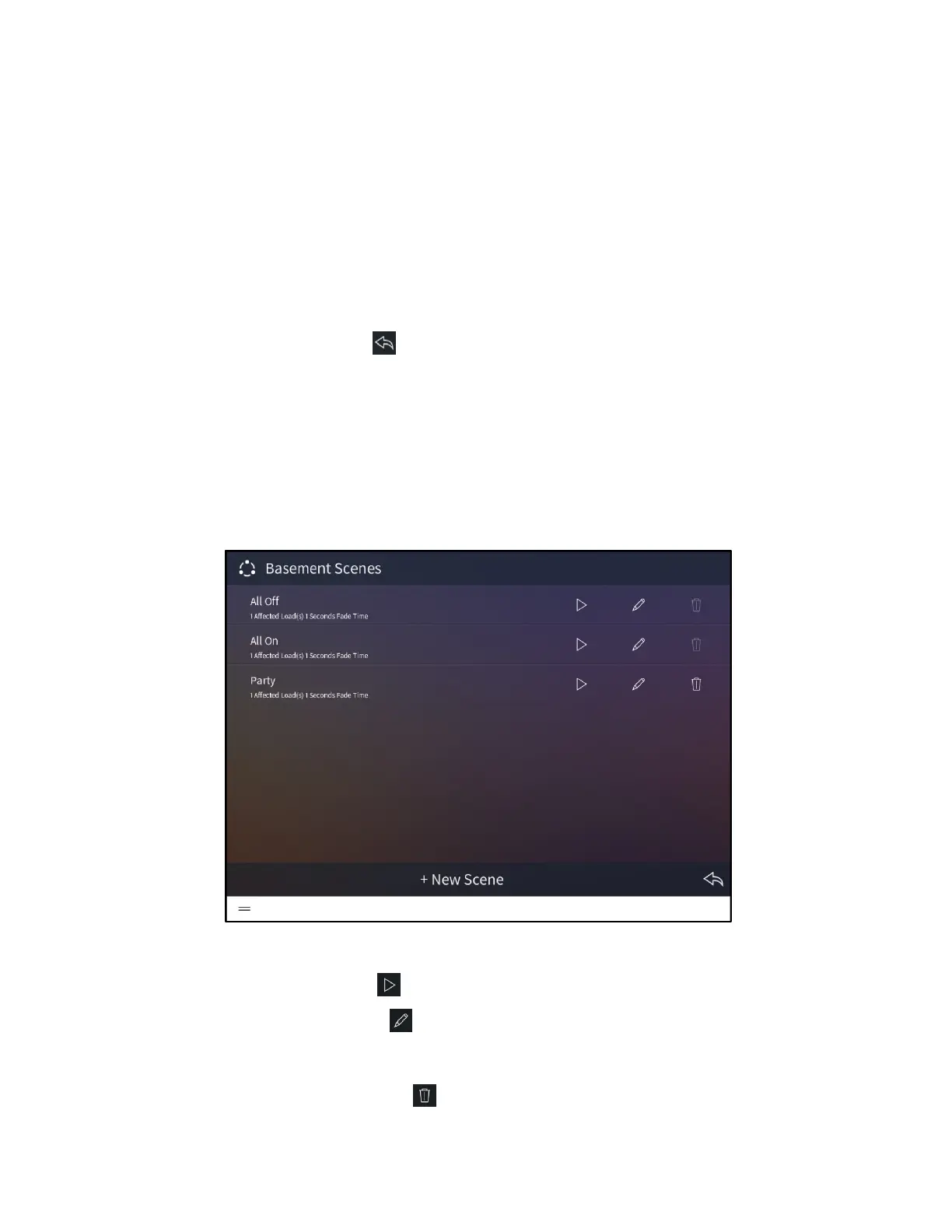156 • Crestron Pyng OS 2 for CP4-R Product Manual – DOC. 8432A
To add or remove a lighting load from the scene:
1. Select a room from the Select Room menu.
2. Tap the check box next to a lighting load to add or remove it from the scene. A
filled check box indicates that the load has been added to the scene.
3. Tap Done to save any changes or Cancel to discard the changes.
Any new lighting loads added to the scene may be adjusted in the scene configuration
dialog box.
Once all changes have been made, tap Save to save any changes to the lighting scene or
tap
the back arrow button to discard the changes.
Configure a User Lighting Scene
To configure an existing lighting scene:
1. Select a room from the drop-down menu on the top left of the screen.
2. Tap Add/Edit Scenes. All lighting scenes configured for the room are displayed.
Basement Scenes Screen - Lights
The following configuration options are displayed next to each lighting scene:
• Tap the play button to recall the lighting scene in real time.
• Tap the pencil button to edit the lighting loads that are affected by the scene.
A dialog box for editing scene settings is displayed. Use the settings described in
"Create a User Lighting Scene" on page 153 to configure the lighting scene.
• Tap the trashcan button to delete the lighting scene.
