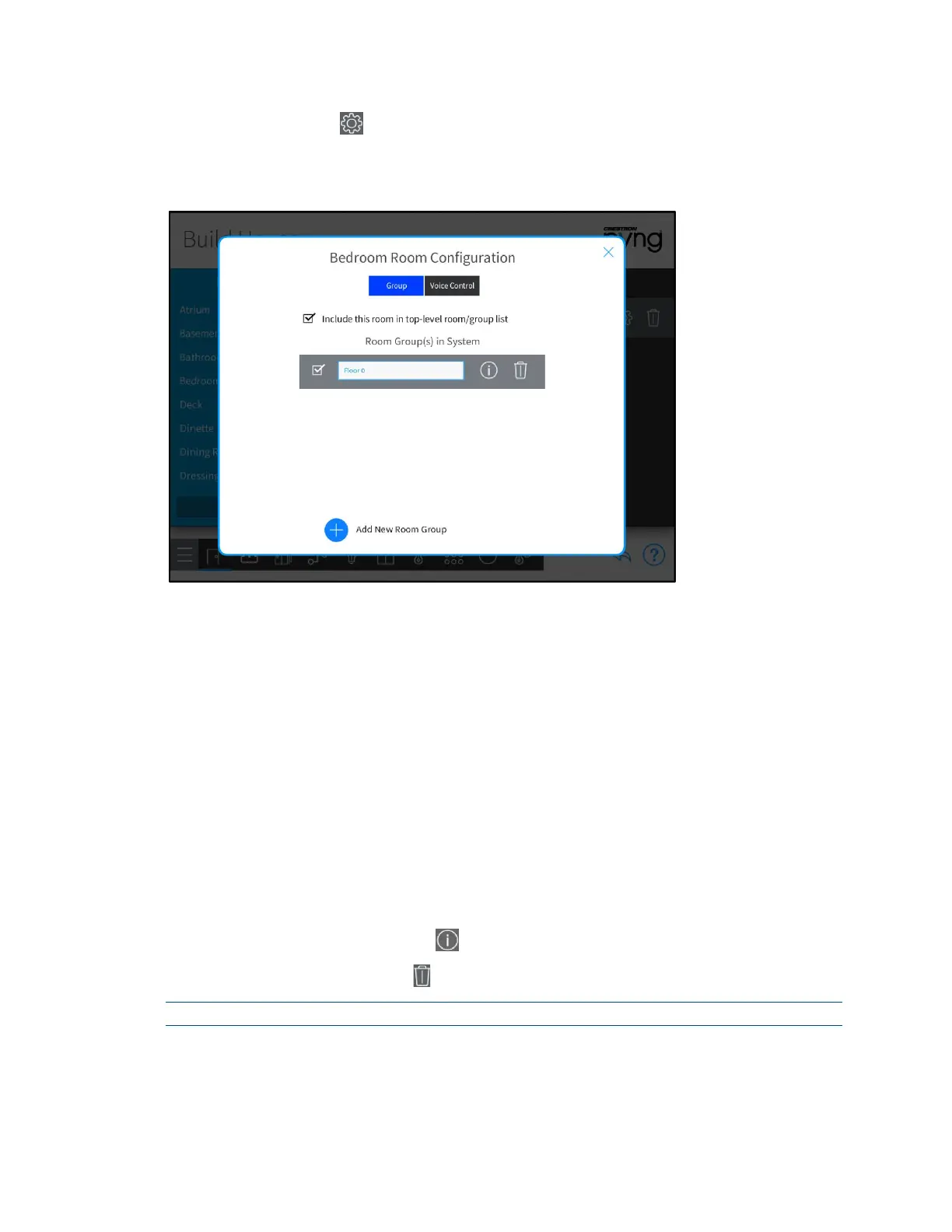14 • Crestron Pyng OS 2 for CP4-R Product Manual – DOC. 8432A
When the gear button is tapped, The Room Configuration dialog box opens with the
Group tab open.
Bedroom Room Configuration Dialog Box - Group Tab
The following configuration options are provided for each room.
Room Groups
Tap the Group tab to select whether the room is included in the top-level room/group
list in the user control interface. The room may also be added to a room group.
To add a new room group:
1. Tap the plus button (+) next to Add New Room Group.
2. Enter a descriptive name for the room group, and then tap OK.
Once a room group has been added, select the check box to the left of the group name
to add the room to that group. The following options are provided for each room group:
• Tap the room group name, and then use the on-screen keyboard to edit the room
name.
• Tap the information button to view all the rooms added to the group.
• Tap the trashcan button to delete the room group.
NOTE: Deleting a room group does not delete the assigned rooms from the system.
Select the check box at the top of the Room Configuration dialog box to add or remove
the room from the top-level room list that is displayed in user control mode. A checked
box indicates that the room is included in the top-level room list.
