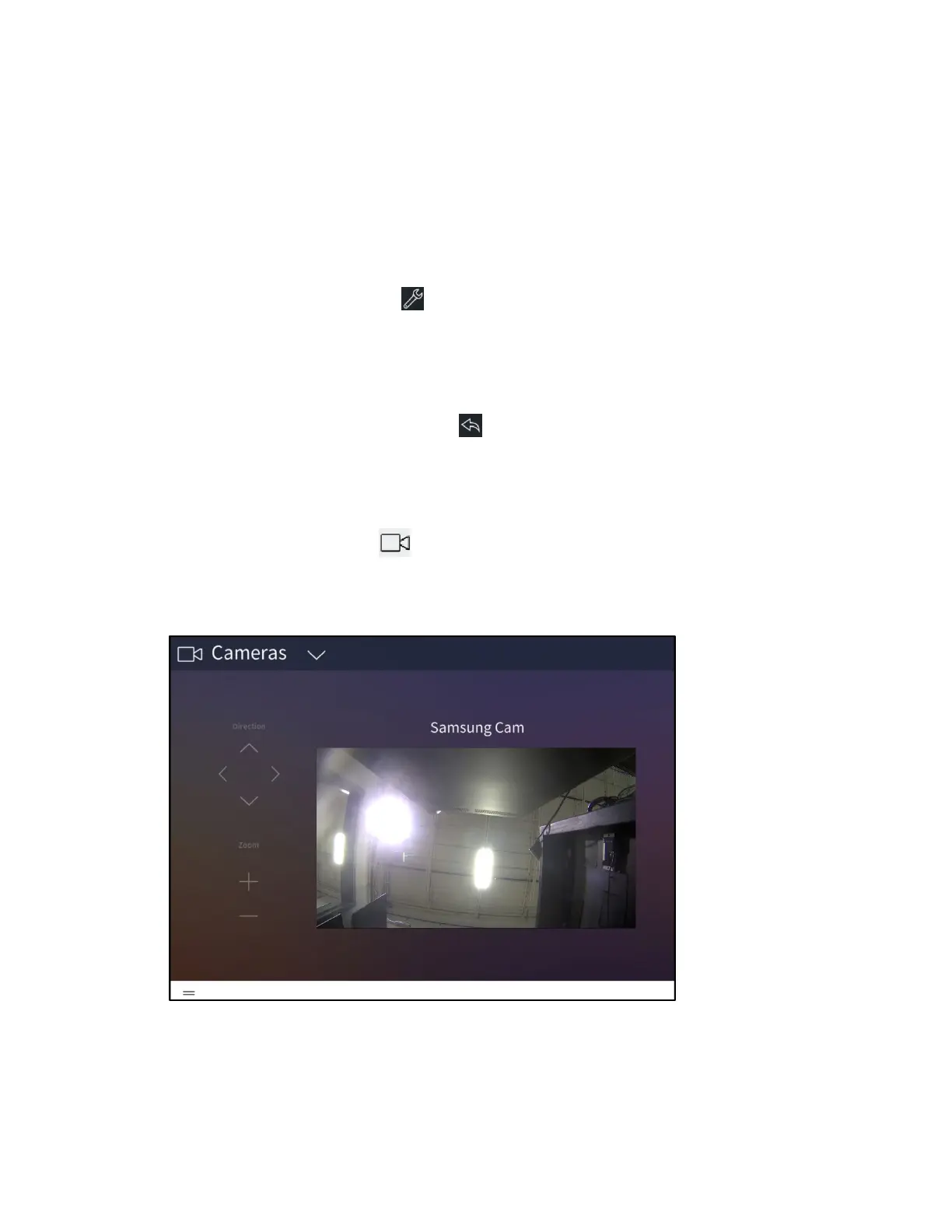Product Manual – DOC. 8432A Crestron Pyng OS 2 for CP4-R • 179
• Use the security screen to view and control all of the security systems configured
for the Crestron Pyng system.
• Use the drop-down menu on the top left of the screen to select a security system.
Controls for the selected security system are displayed.
• Tap the buttons on the left side of the screen to perform the respective security
system action. Use the keypad on the right side of the screen to enter the code
for arming and disarming the security system.
• Tap the wrench button to configure the security screen settings. After
entering the user password (if required), the
Configuration screen for the
security screen is displayed.
o Tap the check box next to a security system to enable or disable controlling
the security system from the
Security screen.
o Tap the back arrow button to return to the Security screen.
• Tap Home in the user menu to return to the Home screen.
Cameras
Select the Cameras button from the Home screen or select Cameras from the
Devices section of the user menu to display the Cameras screen.
Cameras Screen
