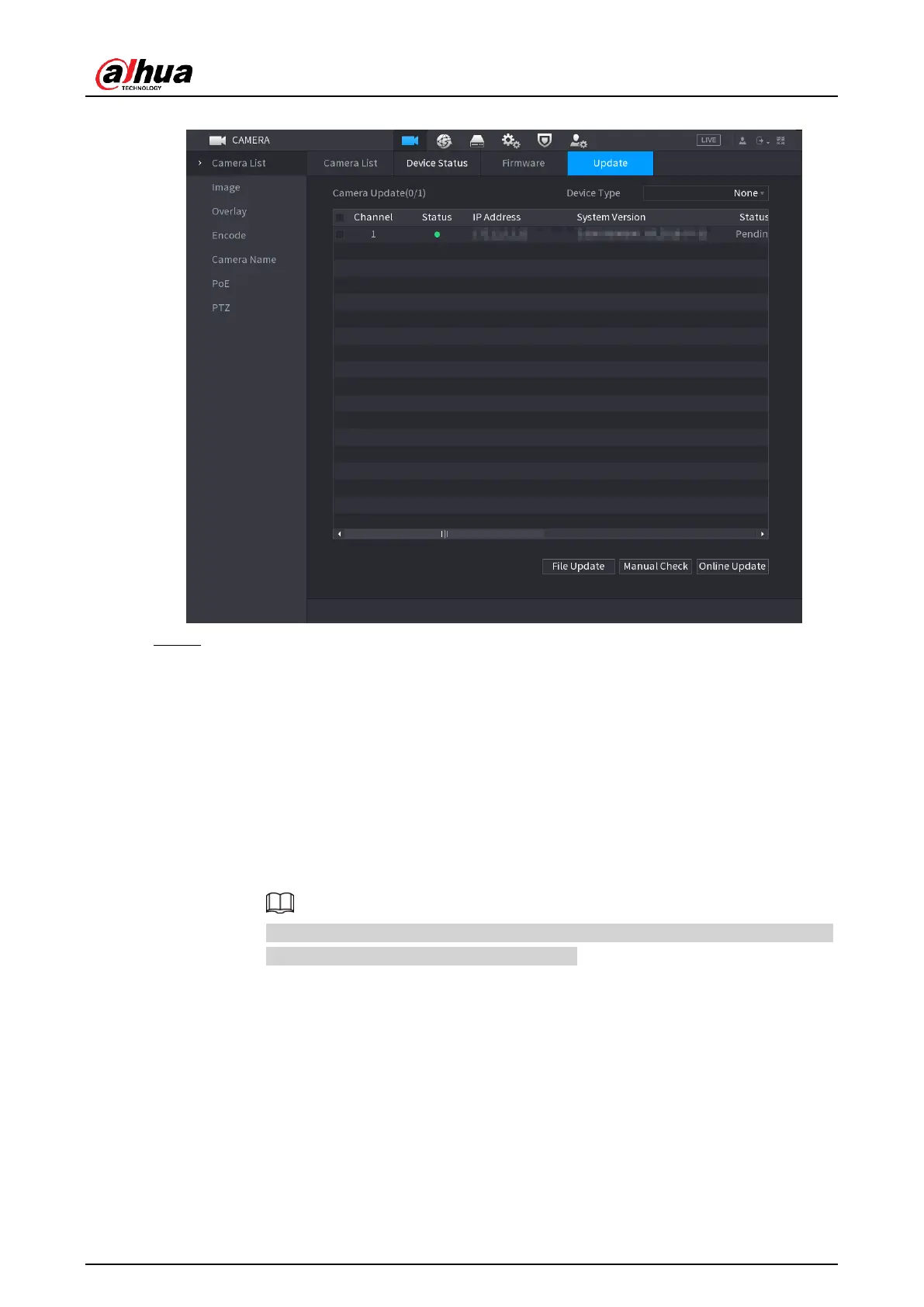User's Manual
152
Figure 4-60
Step 2 Update the firmware of the connected remote device.
● Online Upgrade
1. Select a remote device and then click
Manual Check
.
System detects the new version on the cloud.
2. Select a remote device that has new version and then click
Online Update
.
After successful operation, system prompts update successful dialogue box.
● File upgrade
1. Select a channel and then click
File Update
.
2. Select update file on the pop-up interface.
3. Select the update file and then click
OK
.
After successful operation, system prompts update successful dialogue box.
If there are too many remote devices, select
Device Type
from the drop-down
list to search the remote device as needed.
4.2.9 Remote Device Info
4.2.9.1 Device Status
You can view the connection and alarm status of the corresponding channel.
Select
Main Menu
>
Camera
>
Camera List
>
Device Status
, the Status interface is
displayed. See Figure 4-61. Refer to Table 4-19 for detailed information.
