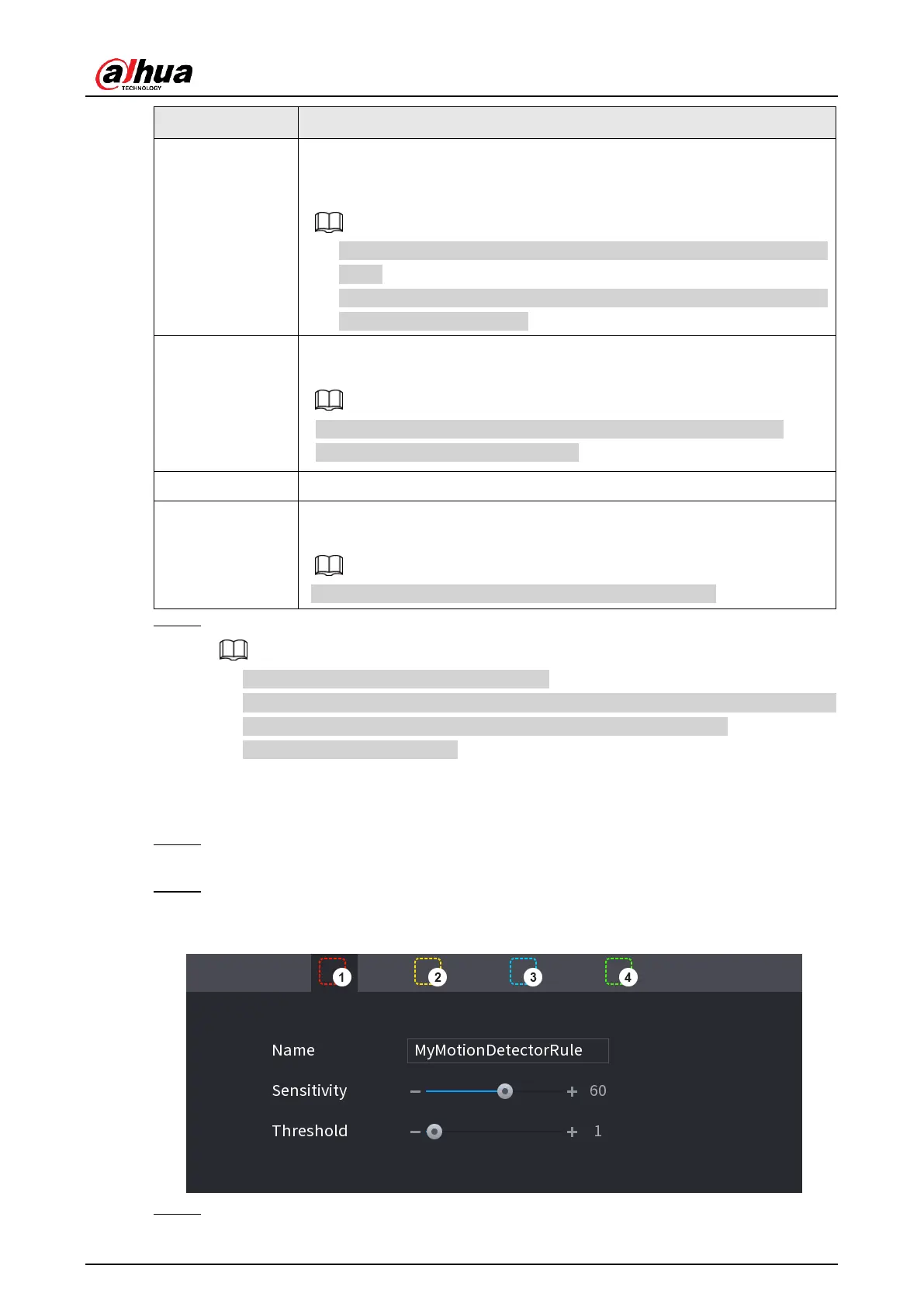User's Manual
270
Select the check box and select the channel for tour. When an alarm
occurs, the local interface of the NVR device displays the selected
channel screen.
● You need to set the time interval and mode for tour first, see "4.17.2
Tour".
● After the tour is over, the preview interface is restored to the screen
split mode before the tour.
Select the Snapshot check box to take a snapshot of the selected
channel.
To use this function, select
Main Menu
>
CAMERA
>
Encode
>
Snapshot
, select
Event
in
Type
list.
Select the check box to activate the buzzer when an alarm occurs.
Check the box and then select the corresponding audio file from the
drop-down list. System plays the audio file when the alarm occurs.
Refer to "4.18.1 File Management" to add audio file first.
Step 3 Click
Apply
to save the settings.
● Click
Default
to restore the default setting.
● Click
Copy to
, in the
Copy to
dialog box, select the additional channel(s) that you
want to copy the motion detection settings to, and then click
Apply
.
● Click
Test
to test the settings.
4.8.5.1.1 Setting the Motion Detection Region
Step 1 Next to
Region
, click
Setting
.
The region setting screen is displayed.
Step 2 Point to the middle top of the interface.
The setting interface is displayed. See Figure 4-174.
Figure 4-174
Step 3 Configure the regions settings. You can configure totally four regions.
