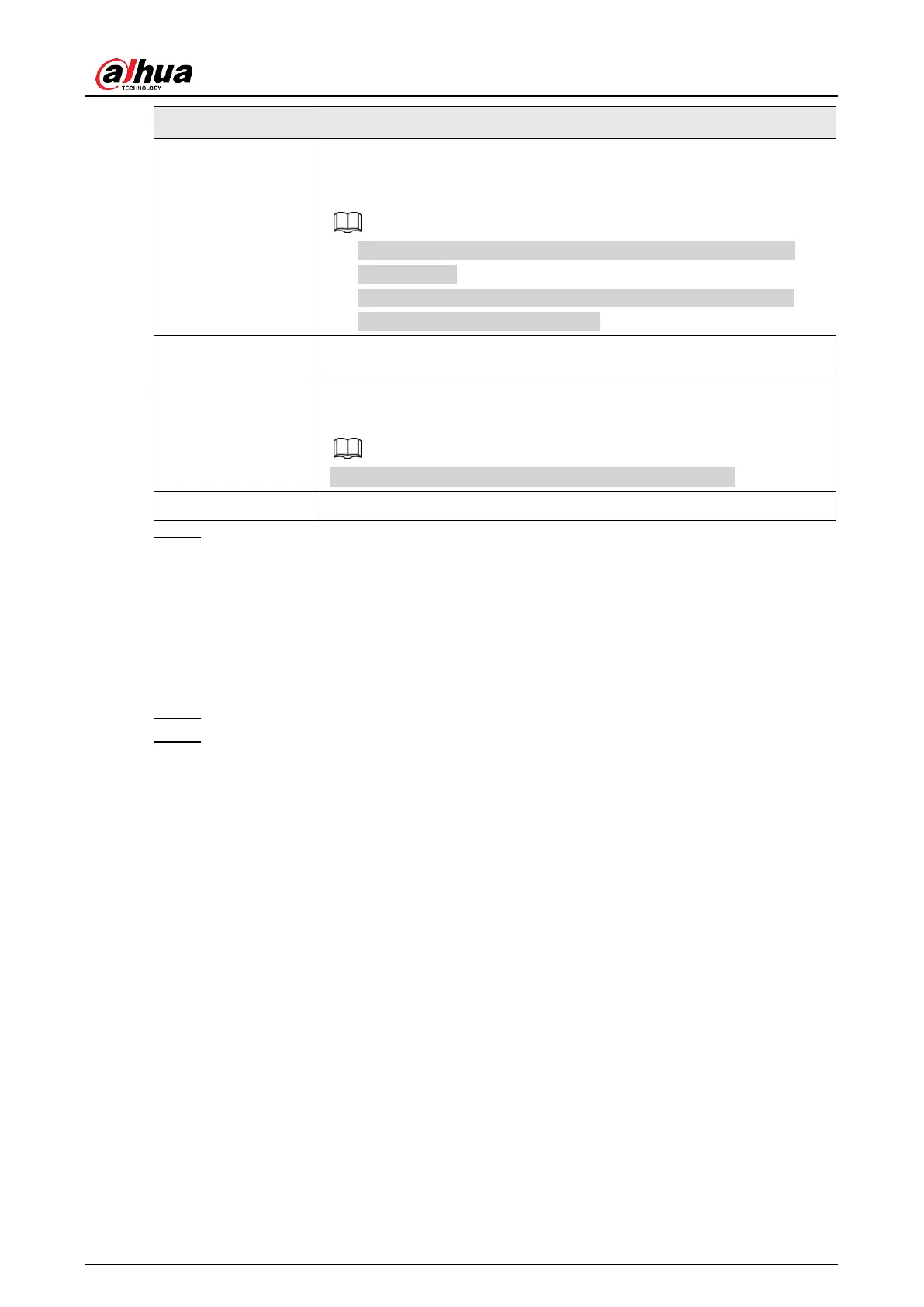User's Manual
246
Select the check box and select the channel for tour. When an alarm
occurs, the local interface of the NVR device displays the selected
channel screen.
● You need to set the time interval and mode for tour first, see
"4.17.2 Tour".
● After the tour is over, the preview interface is restored to the
screen split mode before the tour.
Select the check box, the NVR device records the alarm information
in the log when an alarm occurs.
Check the box and then select the corresponding audio file from the
dropdown list. System plays the audio file when the alarm occurs.
Refer to "4.18.1 File Management" to add audio file first.
Select the check box to activate the buzzer when an alarm occurs.
Step 4 Click
Apply
.
4.7.2.7.2 Queuing
After connecting to the AI fisheye camera that supports the queuing function, system can
realize the corresponding linkage actions once the people amount in the queue or the waiting
time has trigger an alarm. Select a region first to set the corresponding actions. For the same
line, the queue people number alarm and queue time alarm has the same linkage actions.
Step 1 Select
Main Menu
>
AI
>
Parameters
>
Queuing
.
Step 2 The
Queuing
interface is displayed. See Figure 4-154.
