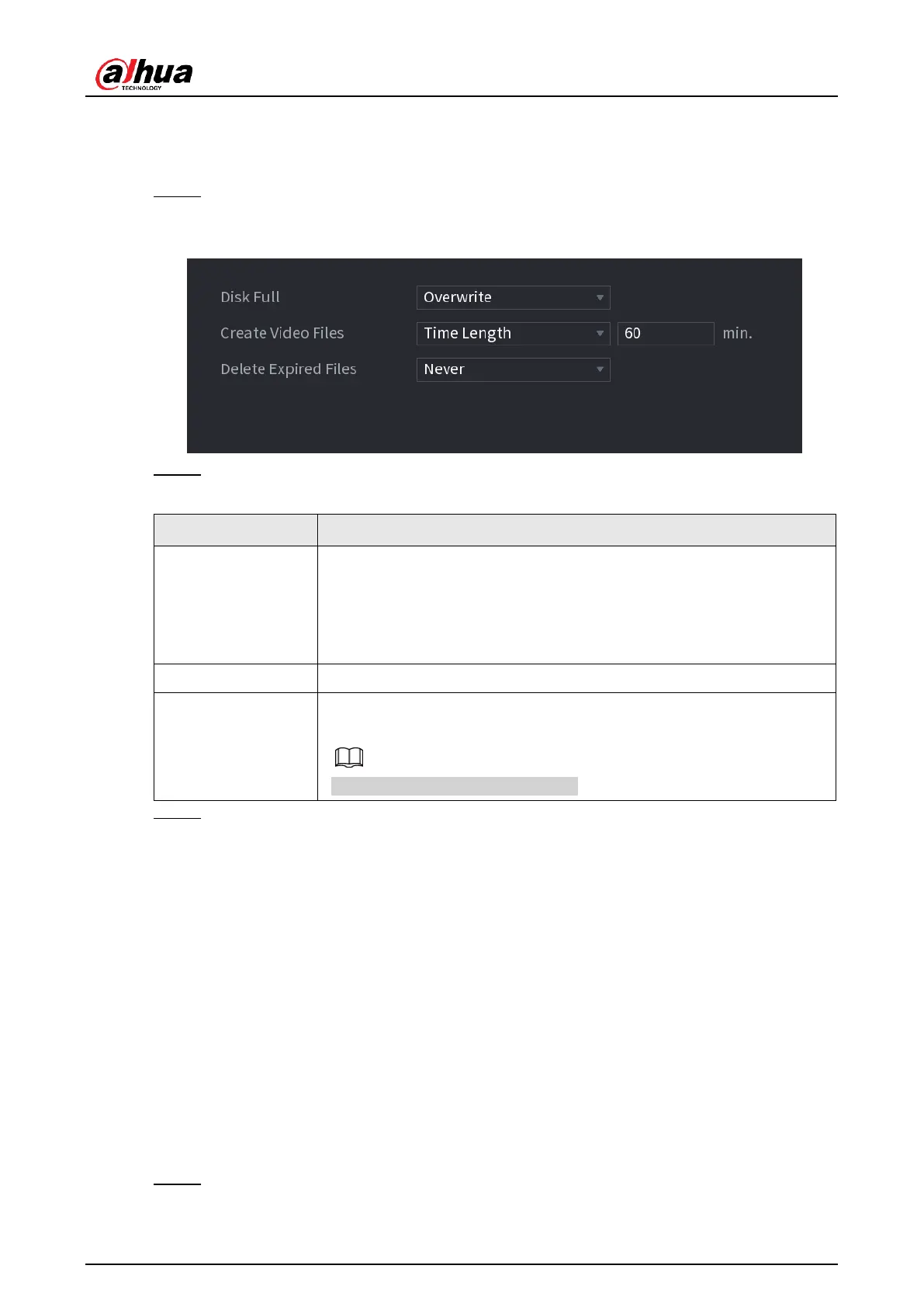User's Manual
329
4.13.1 Basic
You can set basic storage parameters.
Step 1 Select
Main Menu
>
STORAGE
>
BASIC
.
The Basic interface is displayed. See Figure 4-227.
Figure 4-227
Step 2 Set parameters. See Table 4-77.
Table 4-77
Configure the settings for the situation all the read/write discs are
full, and there is no more free disc.
● Select
Stop Record
to stop recording
● Select
Overwrite
to overwrite the recorded video files always
from the earliest time.
Configure the time length and file length for each recorded video.
Configure whether to delete the old files and if yes, configure the
days.
Deleted files cannot be recovered!
Step 3 Click
Apply
or
Save
to complete setup.
4.13.2 Schedule
You can set schedule record and schedule snapshot. NVR can record or snapshot as you
specified. For detailed information, refer to "4.1.4.6.1 Recording Schedule" and "4.1.4.6.2
Snapshot Schedule".
4.13.3 Disk Manager
You can view and sett HDD properties and format HDD.
You can view current HDD type, status, capacity and etc. The operation includes format HDD,
and change HDD property (read and write/read-only/redundancy).
● To prevent files be overwritten in the future, you can set HDD as read-only.
● To backup recorded video file, you can set HDD as redundant HDD.
Step 1 Select
Main Menu
>
Storage
>
Disk Manager
.
The
Disk Manager
interface is displayed. See Figure 4-228.
