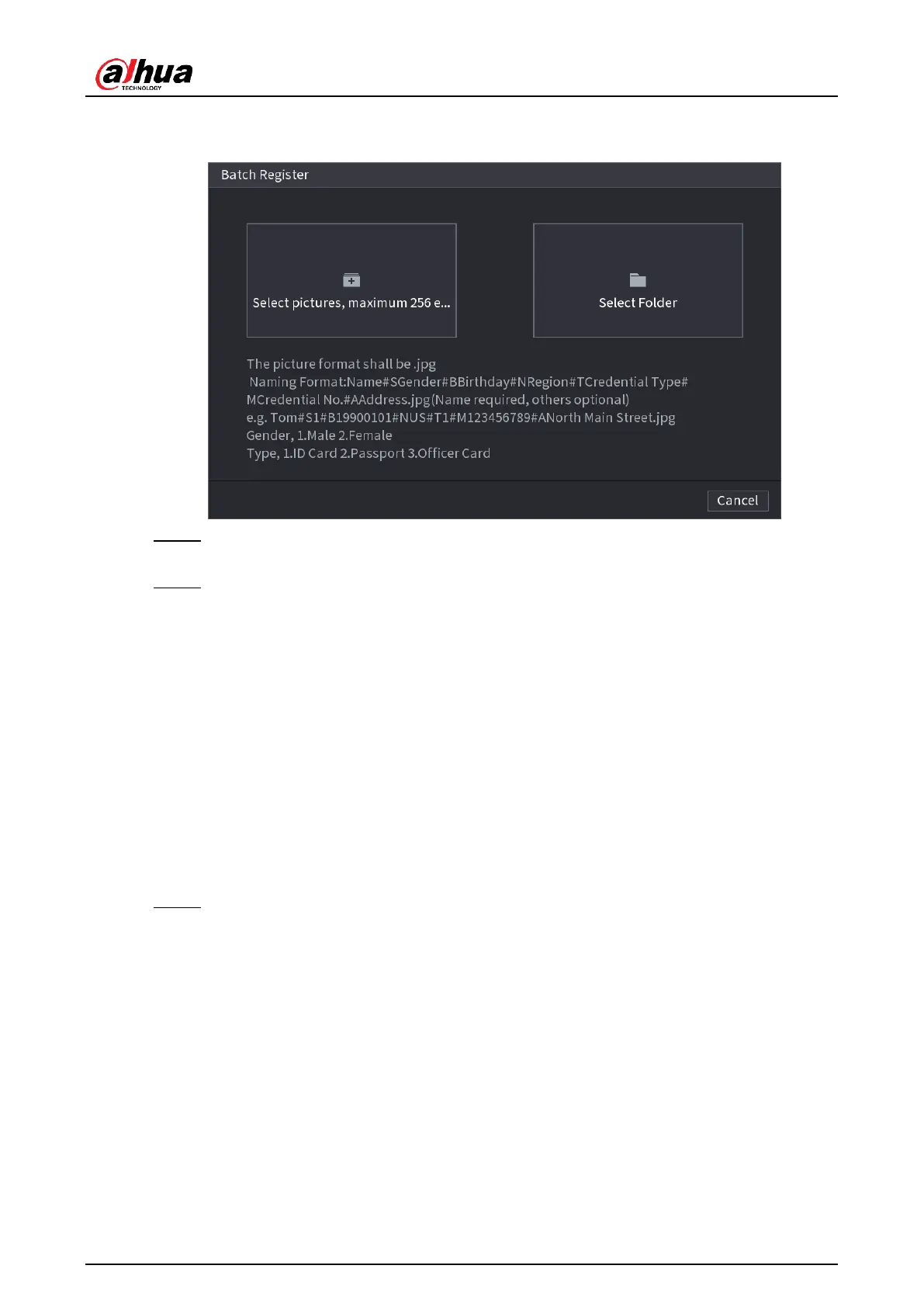User's Manual
260
The Batch register interface is displayed. See Figure 4-166.
Figure 4-166
Step 5 Click
Select pictures, maximum 256 each time
or
Select a Folder
to import face
pictures.
Step 6 Click
OK
to complete batch registration.
4.7.3.2 Black/whitelist
To manage vehicle management, you can add the corresponding plate number on the blacklist
or whitelist. System can compare the detected plate information with the plate on the
blacklist/whitelist and then trigger the corresponding alarm linkage.
After enable black/whitelist, on the preview interface, the plate in the blacklist is displayed as
red on the plate list, the plate in the whitelist is displayed as green on the plate list. For the
plate not in the black/whitelist, the plate is displayed as white.
4.7.3.2.1 Adding B/W List
Step 1 Select
Main Menu
>
AI
>
Database
>
B/W List
.
The
B/W List
interface is displayed. See Figure 4-167.
