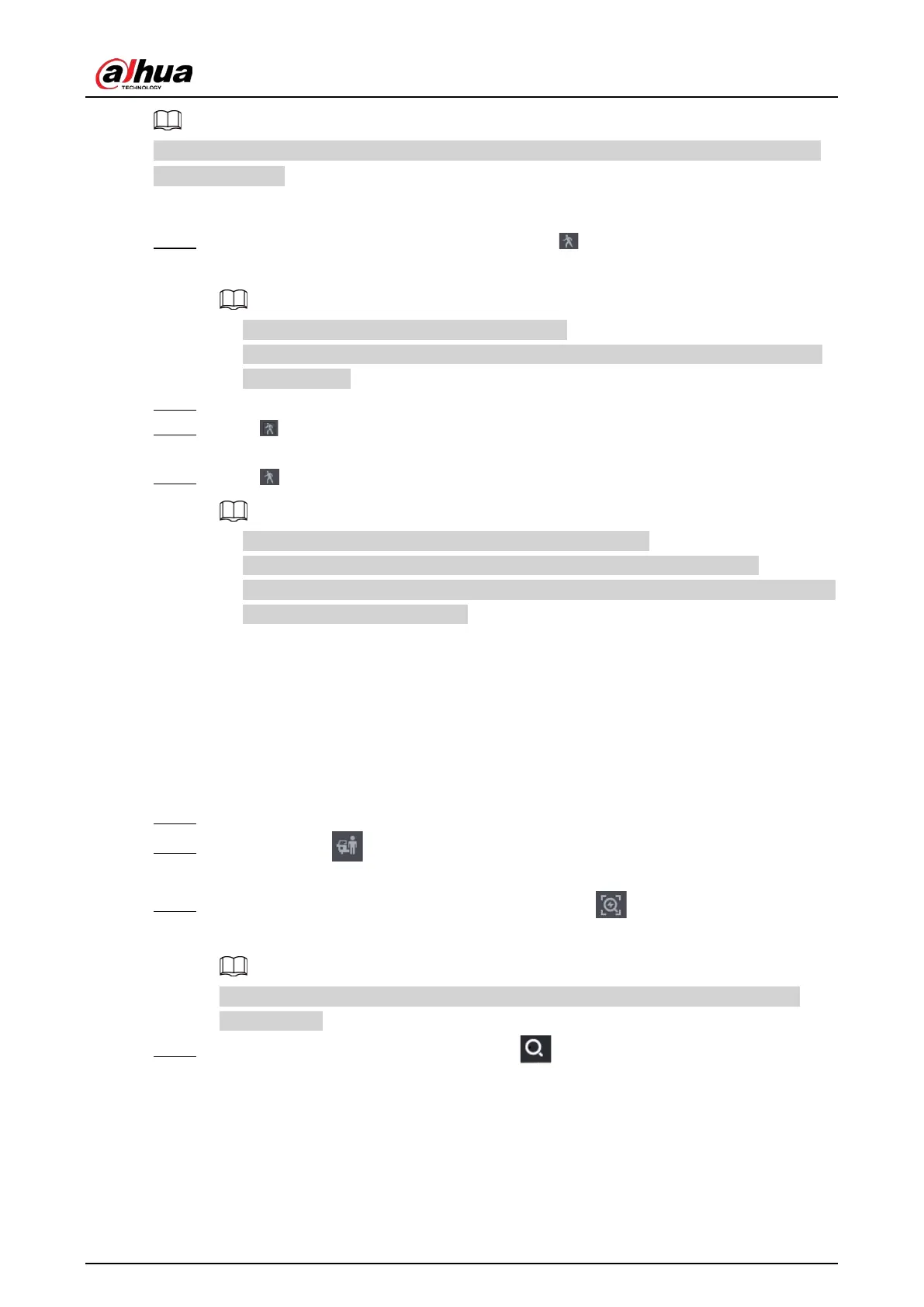User's Manual
204
Make sure that motion detection has been enabled in
Main Menu
>
ALARM
>
Video Detection
>
Motion Detection
.
Procedure
Step 1 Select a channel to playback video and then click . You can view the grids on the
playback video.
●
This function is for one-channel playback mode.
●
In multiple-channel playback mode, double-click a channel to switch to one-channel
playback mode.
Step 2 Select smart search zones (22*18(PAL), 22*15(NTSC)).
Step 3 Click to go to smart search and playback. The system is going to play back all motion
detection record footage.
Step 4 Click again to stop smart search.
●
The motion detection region cannot be the full screen zone.
●
The motion detection region adopts the current whole play pane by default.
●
The time bar unit switch, rewinding, frame by frame are not available when the system
is playing a motion detection file.
5.8.2.4 AcuPick
5.8.2.4.1 Common Search
Procedure
Step 1 Select
Main Menu
>
Search
, or right-click on the live view page and then select
Search
.
Step 2 (Optional) Click to select the displayed results. You can choose
Human
and
Motor
Vehicle
.
Step 3 When you want to search the target in the image, click to freeze the page. The
image automatically shows the targets.
Supports human detection (blue detection box) and motor vehicle detection (yellow
detection box).
Step 4 Point to the target you want, and then click to check the details.
