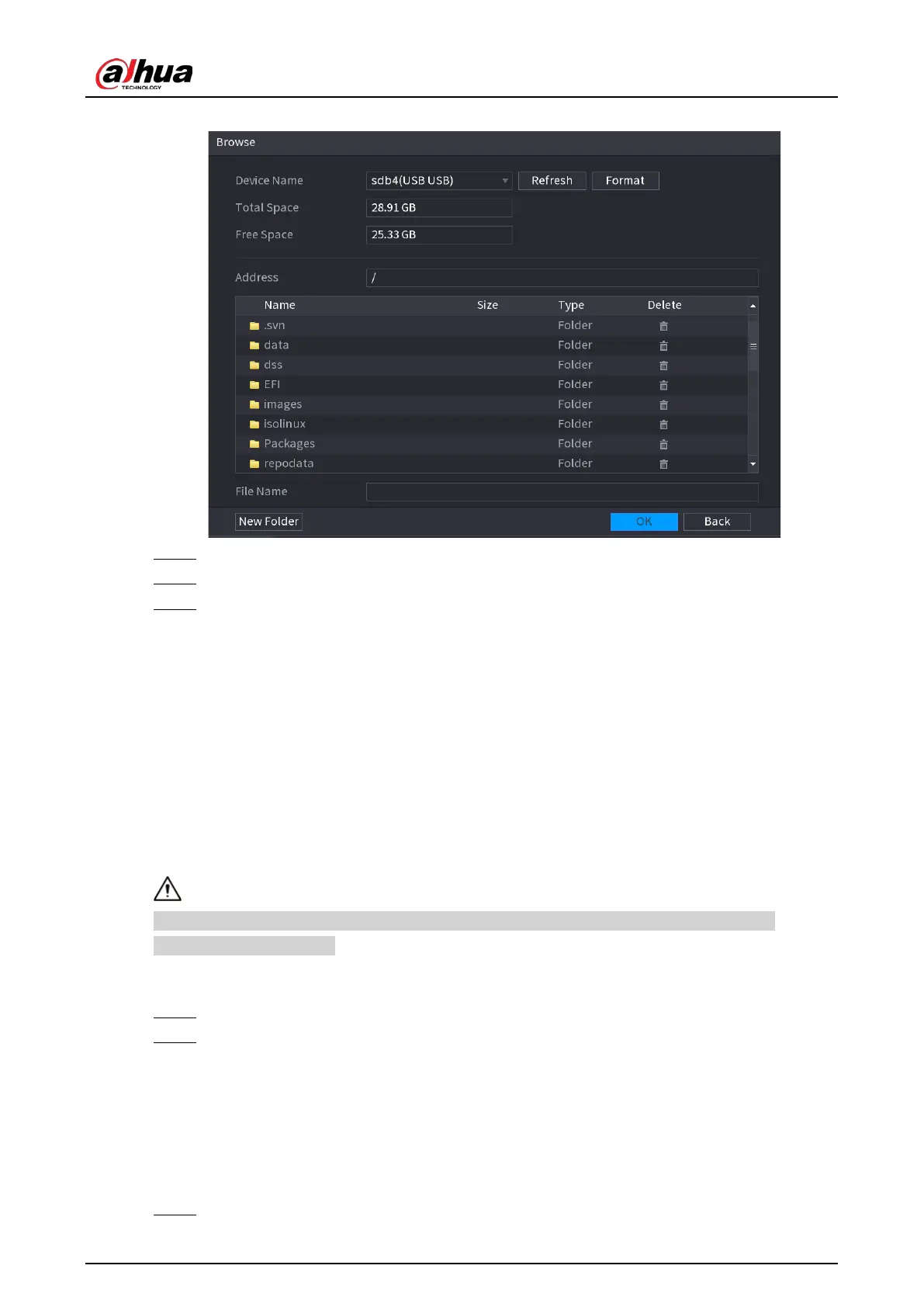User's Manual
433
Figure 5-326 Browse
Step 4 Click the file that you want to upgrade.
Step 5 The selected file is displayed in the
Update File
box.
Step 6 Click
Start
.
5.19.4.4.2 Online Upgrade
Background Information
When the Device is connected to Internet, you can use online upgrade function to upgrade the
system.
Before using this function, you need to check whether there is any new version by auto check or
manual check.
●
Auto check: The Device checks if there is any new version available at intervals.
●
Manual check: Perform real-time check whether there is any new version available.
Ensure the correct power supply and network connection during upgrading; otherwise the
upgrading might be failed.
Procedure
Step 1 Select
Main Menu
>
Maintenance Center
>
Manager
>
Update
.
Step 2 Check whether there is any new version available.
●
Auto-check for updates: Enable Auto-check for updates.
●
Manual check: Click
Manual Check
.
The system starts checking the new versions. After checking is completed, the check result
is displayed.
●
If the "It is the latest version" text is displayed, you do not need to upgrade.
●
If the text indicating there is a new version, go to the step 3.
Step 3 Click
Update now
to update the system.
