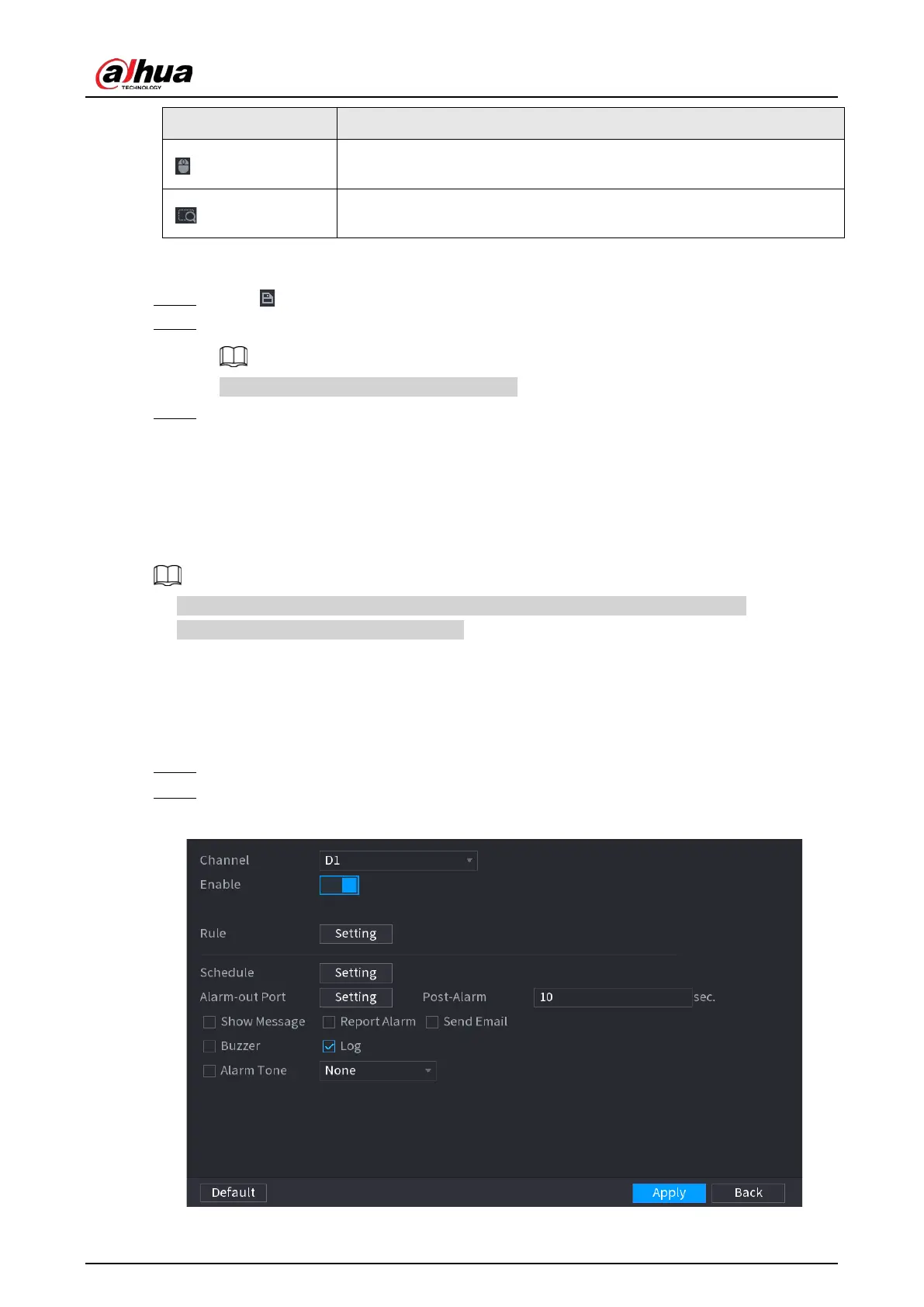User's Manual
301
Icon Description
Electronic mouse. You can use this icon to move the mouse to control
PTZ direction.
Quick positioning key. Click this icon to select a place, and the screen
will be focused and centered on the selected place.
4) Click
Add
.
The calibration point will be displayed on the list at lower-right corner.
Step 5 Click to save the newly added calibration point.
Step 6 Repeat Step 2 to Step 5 to add more calibration points.
Set 3–8 calibration points for a speed dome.
Step 7 Click
Apply
.
5.9.17 Video Quality Analytics
When conditions such as blurry, overexposure, or the color changes appear on the screen, the
system triggers the alarm.
●
This function takes effect only when the remote IPC supports video quality analytics.
●
This function is available on select models.
5.9.17.1 Configuring Video Quality Analytics
Procedure
Step 1 Select
Main Menu
>
AI
>
Parameters
>
Video Quality Analytics
.
Step 2 Select a channel and click
Enable
.
Figure 5-191 Video quality analytics
