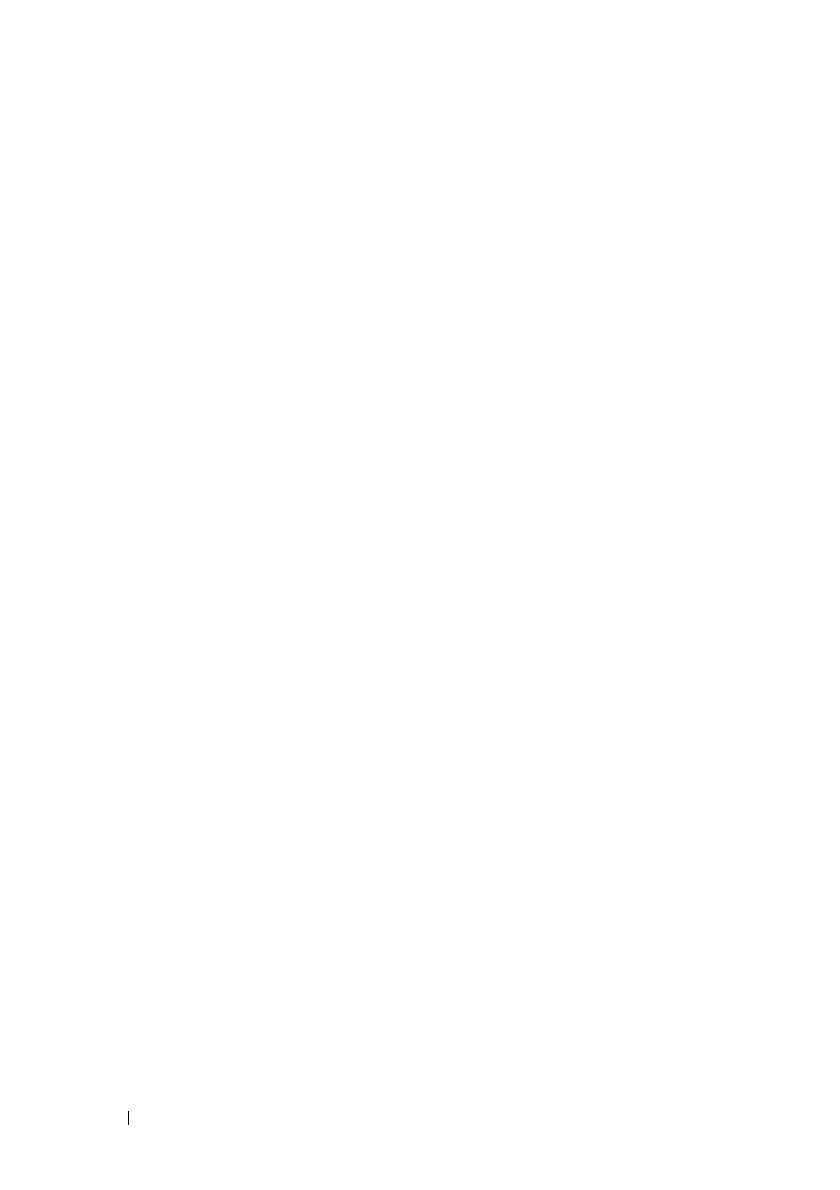232 Network Administration: Quality of Service
FILE LOCATION: C:\Users\gina\Desktop\Checkout_new\Dell Astute\User
Guide\Dell_Astute_Network_Admin_QoS.fm
DELL CONFIDENTIAL – PRELIMINARY 8/9/16 - FOR PROOF ONLY
2
Click
Edit
and enter the fields:
–
DSCP In
— The values of the DSCP field in the incoming packet.
–
Queue
— The queue to which packets with the specific DSCP value
is assigned. The values are 1-8, where 1 is the lowest value, and 8 is the
highest values.
Bandwidth Management
The amount of traffic that can be received and transmitted on an interface can be
limited by the following:
•
Ingress Rate Limit
— Number of bits per second that can be received
from the ingress interface. Excess bandwidth above this limit is discarded.
•
Egress Shaping Rates
is defined by the following:
– Committed Information Rate (CIR) sets the average maximum
amount of data allowed to be sent on the egress interface, measured in
bits per second
– Committed Burst Shape (CBS) sets the maximum burst of data that
is allowed to be sent, even though it is above the CIR. This is defined
in number of bytes of data.
To configure bandwidth limitation:
1
Click
Network Administration > Quality of Service
>
Global Settings
>
Bandwidth Management
.
2
Select either
Ports
or
LAGs
in the top drop-down menu to select the type
of interfaces to be displayed.
The ingress and egress rates are displayed for all ports or LAGs.
3
To set interface parameters, click
Edit
.
4
Select an interface, click its Edit icon and enter the fields:
–
Enable Ingress Rate Limit
— Enable/disable ingress traffic limit for
the interface. If this field is selected, enter the Ingress Rate Limit.
–
Ingress Rate Limit
— Enter the ingress traffic limit for the interface.
