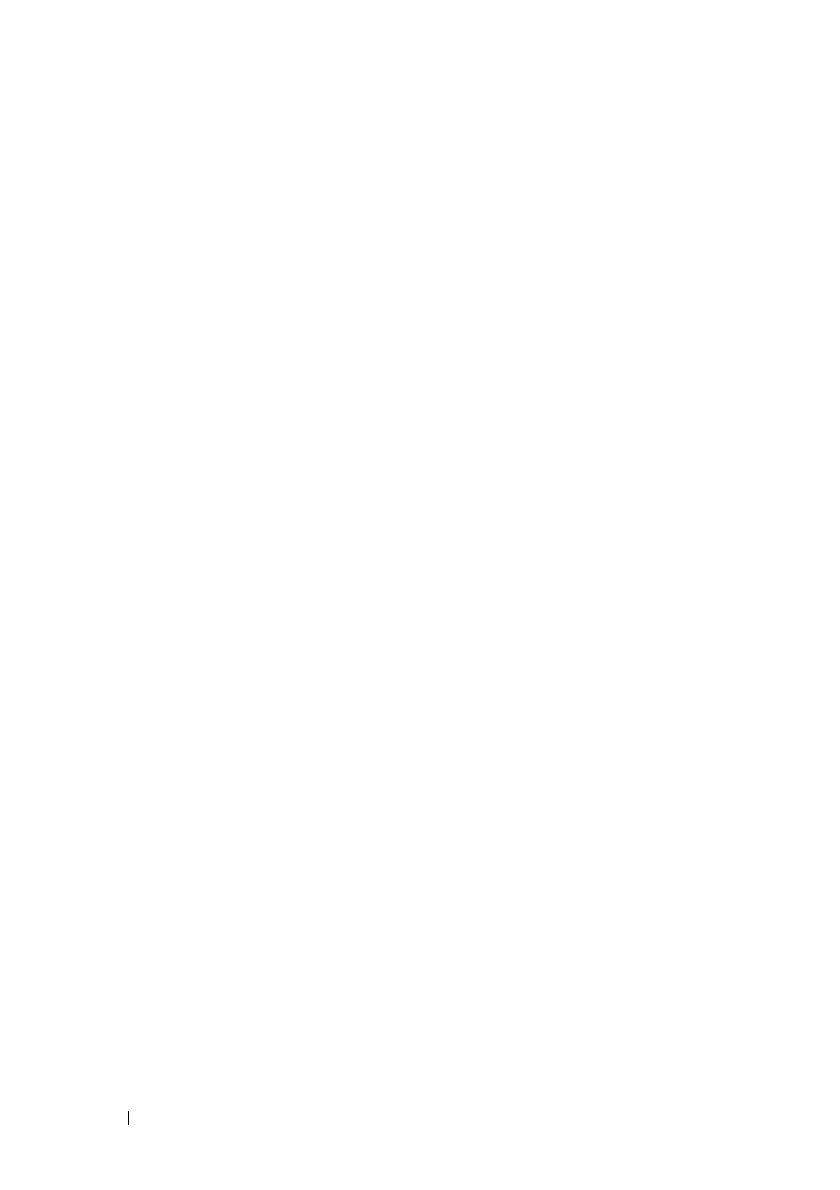310 Network Administration: DHCP Server
FILE LOCATION: C:\Users\gina\Desktop\Checkout_new\Dell Astute\User
Guide\Dell_Astute_Network_Admin_DHCP_Server.fm
DELL CONFIDENTIAL – PRELIMINARY 8/9/16 - FOR PROOF ONLY
Dependencies Between Features
It is impossible to configure DHCP server and DHCP client on the system at
the same time, meaning: if one interface is DHCP client enabled, it is
impossible to enable DHCP server globally.
If DHCPv4 Relay is enabled, the device cannot be configured as a DHCP
server.
Default Settings and Configurations
The device is not configured as a DHCPv4 server by default.
If the device is enabled to be a DHCPv4 server, there are no network pools of
addresses defined by default.
Workflow for Enabling the DHCP Server Feature
To configure the device as a DHCPv4 server:
1
Enable the device as a DHCP server using the DHCP Server Properties
page.
2
If there are any IP addresses that you do not want to be assigned, configure
them using the Static Hosts page.
3
Define the DHCP server and up to 8 network pools using the Network
Pool page.
4
Configure clients that will be assigned a permanent IP address, using the
Static Hosts page.
5
Add an IP interface with an IP address in the address range of a network
pool. This is done in the case that the device, as an DHCP server, is to
assign IP addresses from the pool to DHCP clients that are directly
attached to the interface without going through any DHCP relay agent.
Do this in the IPv4 Addressing page.
6
View the allocated IP addresses using the Address Binding page. IP
addresses can be deleted in this page.
DHCP Server Properties
To configure the device as a DHCPv4 server:
