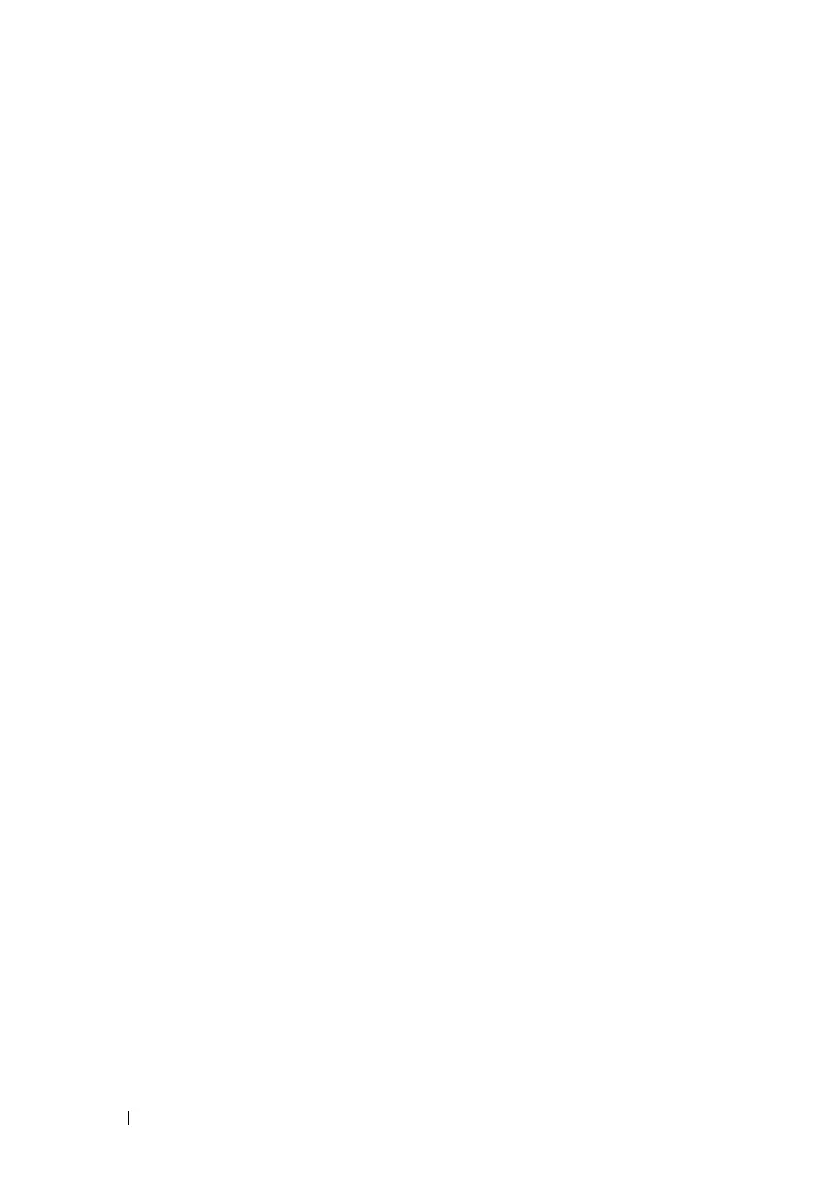292 Network Administration: Multicast
FILE LOCATION: C:\Users\gina\Desktop\Checkout_new\Dell Astute\User
Guide\Dell_Astute_Network_Admin_Multicast.fm
DELL CONFIDENTIAL – PRELIMINARY 8/9/16 - FOR PROOF ONLY
–
MLD Querier Status
— Enable/disable MLD Querier on the device.
Disabled is the default value. Enable MLD querier if MLD snooping is
enabled. MLD querier fills the tables used by MLD snooping.
–
VLAN ID
— Select the VLAN ID whose forwarding method is set in
the next fields.
–
Forwarding Method for IPv6
—Set one of the following forwarding
methods for IPv6 addresses:
MAC Group Address
,
IP Group
Address
, or
Source Specific IP Group Address
.
–
Forwarding Method for IPv4
—Set one of the following forwarding
methods for IPv4 addresses:
MAC Group Address
,
IP Group
Address
, or
Source Specific IP Group Address.
Multicast Group
The Multicast Group page
displays the ports and LAGs attached to a
Multicast service group and the manner in which the port or LAG joined it.
To add a Multicast group:
1
Click
Network Administration > Multicast >
Multicast Group
.
The ports and LAGs in the selected Multicast Group are displayed.
2
To add a new Multicast group, click
Edit, Add
, and enter the fields:
–
IP Format
— Select whether this is an IPv4 or IPv6 group.
–
VLAN ID
— Select the VLAN ID to set its forwarding method.
–
New Bridge IP Multicast
— Enter a Multicast group IP address.
–
New Bridge MAC Multicast
— Enter a Multicast group MAC
address.
–
Source Address
— For source specific multicast, enter the IP address of
the host that sends the multicast packets.
–
Use Default
— Select to use the default source IP address.
–
Interface
— Select the type of interface being added to the group.
–
Multicast Group Mode
— Select the mode of the VLAN being added
to the group. See explanation below.
Select the ports or LAGs to be added to the group:
