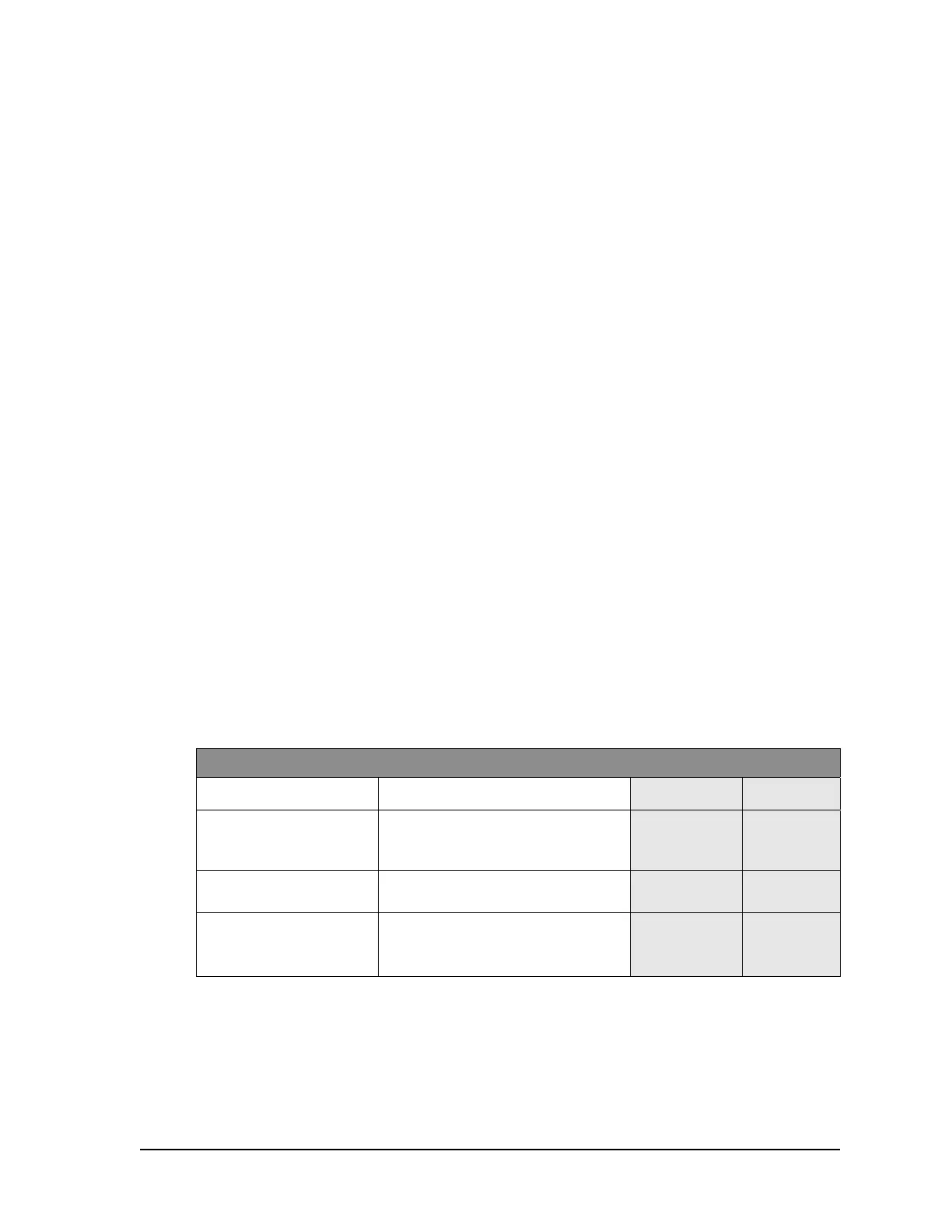W2940305 Rev 07 8/2019 Dover Fueling Solutions 75
Appendix E: Dispenser Software Configuration, Statistics &
Diagnostics
E.1 General
The Select dispenser series has a sophisticated electronic platform that offers a variety of
controls, error monitoring, and diagnostics. The main section of the manual only includes
the few necessary configuration changes to make the dispenser operational. It also
covers retrieving the basic statistical information – volume totals. This appendix lists all of
the controls, statistics, and diagnostics, and provides general instructions on how to
navigate the software and make changes.
The dispenser software configuration defines how the dispenser operates, what features
are available, display formats, etc. The configuration is divided into Functions (F “xx”) and
sub-functions (xx.xx). For example, the Clock Configuration function (F02) contains the
sub-functions for the time (2.00), date (2.01), and year (2.02). The configuration settings
are pre-loaded at the factory based upon the model and options.
The dispenser software also includes statistical information – totalizers, counters, and
diagnostic information. Statistical information is divided into Statistics (S “xx”) and sub-
statistics (xx.xx). For example, the Power Cycle statistic (S25) includes the sub-statistics
for the number of power cycles (25.00), number of software resets (25.01), and the
number of cold start power cycles (25.02). Depending on the statistic, it may be non-
resettable, resettable, or include the last “x” number of items.
Functions and statistics are accessed using the infrared remote control (IRC). Access
requires a password. See Section 5.5.2 for the default passwords.
The following sections provide instructions on the basic operational procedures –
entering and exiting functions & statistics, IRC commands, changing sub-function values,
etc. At the end of this appendix, is a complete list of functions and statistics.
NOTE: The following table shows the setting for units without price displays. Units with price displays
will look slightly different as they typically utilize all three displays.
E.2 Entering Functions and Statistics
Entering Functions & Statistics
Step IRC Command
olume
Display
Status
Display
1 Enter sign on
Press either <ENTER>, <1>, or <2>
depending upon access level (See
Section 5.5.2)
PASS 1 [blank]
2 Enter password
Type the corresponding password &
Press <ENTER>
PASS 2 [blank]
3 Re-enter password
Type the password again & Press
<ENTER>
[alternating
software
version & date]
F - -
You are now at the function level (F - - on Status display). Reference Section D.3, IRC
Commands, on how to navigate the functions. If you wish to enter Statistics mode, press
the <Down> key.