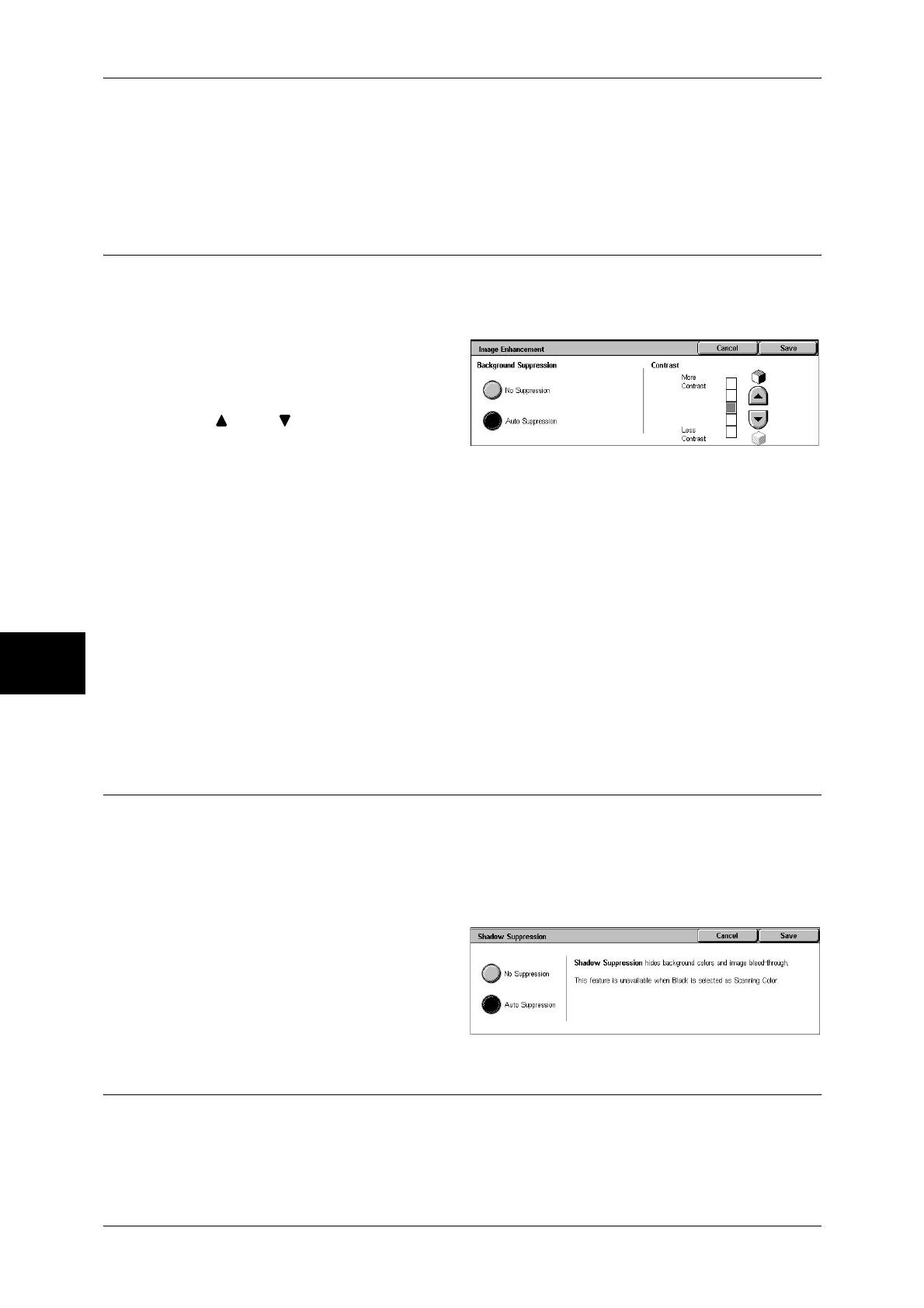5 Scan
192
Scan
5
You can select from 5 sharpness levels between [Soften] and [Sharpen]. The nearer
the level is to [Sharpen], the sharper the contours of images. The nearer the level is to
[Soften], the softer the contours of images.
Image Enhancement (Erasing the Background Color of Documents/
Adjusting contrast)
The background color of a document such as newspaper and colored paper can be
erased. In addition, when [Scanning Color] is set to [Color] or [Grayscale] in the
[General Settings] screen, you can also adjust contrast.
1 Select [Image Enhancement].
2 Select [Background Suppression]
and [Contrast]. Adjust contrast with
[ ] and [ ].
Background Suppression
z
No Suppression
Scans the document backgrounds with no filtering.
z
Auto Suppression
When a document is scanned with [Black] of [Scanning Color], the background color
of documents such as newspaper and colored paper documents is erased.
When [Scanning Color] is set to [Color], white backgrounds are suppressed.
Contrast
You can select from 5 contrast levels between [Less Contrast] and [More Contrast].
The nearer the level is to [More Contrast], the greater the difference between light parts
and dark parts as light parts become lighter and dark parts become darker. [Less
Contrast] contrasts decrease the difference between light and dark areas.
Shadow Suppression (Suppressing the Document Background)
When scanning a 2 sided document printed on thin paper, you can suppress the image
on the reverse side.
Only enabled when [Scanning Color] is set to [Color] or [Grayscale] in the [General
Settings] screen.
Important • This feature cannot be used with [Photographs].
1 Select [Shadow Suppression].
2 Select [Auto Suppression].
Color Space (Specifying Color Space)
You can specify color space for scans.
Important • Color Space is available when [Scanning Color] is set to [Color].
