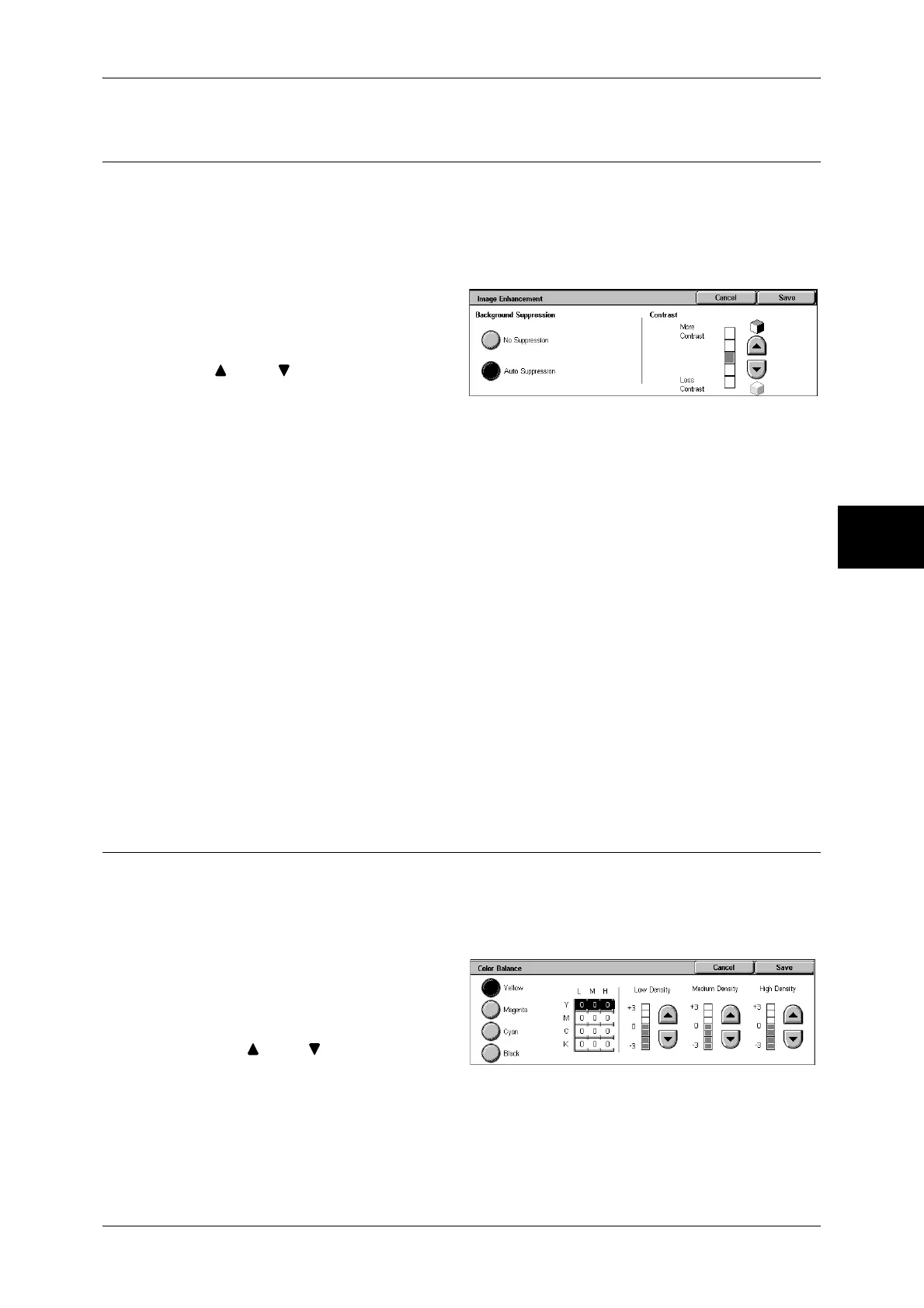Image Quality
67
Copy
3
Image Enhancement (Erasing the Background Color of Documents/
Adjusting contrast)
The background color of documents such as newspaper and colored paper can be
erased. You can also make copies with adjusting contrast.
Note • When [Original Type] is set to [Photo], the [Background Suppression] feature does not work.
• If [Background Suppression] or [Contrast] is selected when the Color Effects is set, the
values set in the Color Effects are cleared.
1 Select [Image Enhancement].
2 Select [Background Suppression]
and [Contrast]. Adjust contrast with
[ ] and [ ].
Background Suppression
z
No Suppression
Scans the document backgrounds with no filtering.
z
Auto Suppression
When copies are made with [Black] of Output Color, the background color of
documents such as newspaper and colored paper documents is erased.
When copies are made with [Color], [Dual Color], or [Single Color] of [Output Color],
the background of white documents is erased.
Contrast
z
Auto Correction
This setting sharpens the image by adjusting the brightness and hue of the original.
z
Manual Contrast
You can select from 5 contrast levels between [More Contrast] and [Less Contrast].
The nearer the level is to [More Contrast], the greater the difference between light
parts and dark parts as light parts become lighter and dark parts become darker.
[Less Contrast] contrasts decrease the difference between light and dark areas.
Color Balance (Adjusting Color Balance)
The strength of the four colors (yellow, magenta, cyan, and black) can be adjusted in 7
levels for each of their low, medium, and high density ranges.
Note • If [Color Balance] is selected when the Color Effects is set, the values set in the Color
Effects are cleared.
1 Select [Color Balance].
2 Select the button for the color you
want to adjust.
3 Use [ ] and [ ] to adjust the color
balance for each density.
Low Density
Use this item to adjust the strength of the low density.
