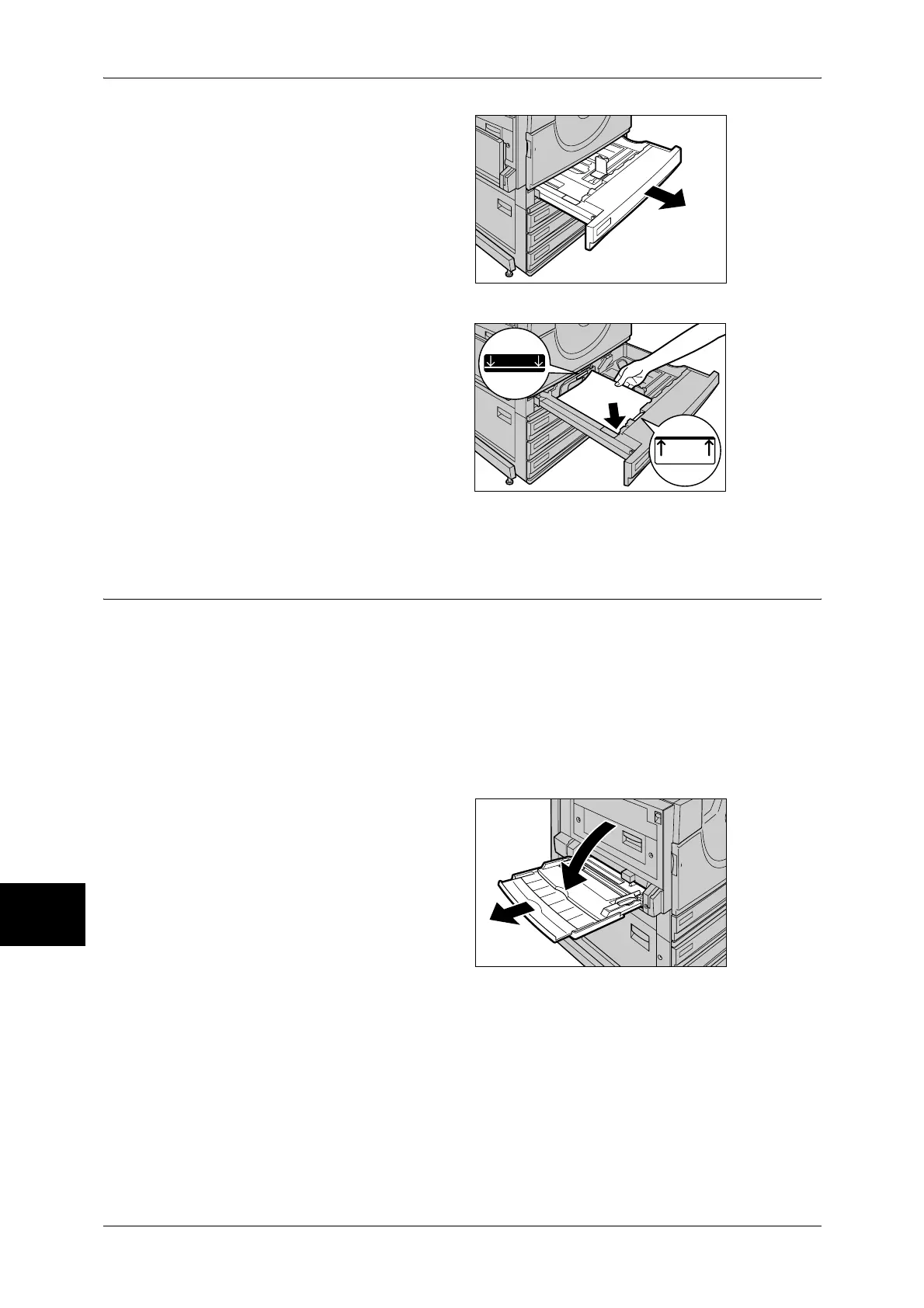9 Paper and Other Media
250
Paper and Other Media
9
1 Pull out the tray towards you until it
stops.
Important • While the machine processes
a job, do not pull the tray out
that the job uses.
• Do not add new paper to the
paper on the tray in order to
prevent paper jams or making
mistakes of paper loading.
Remove any paper remaining
in the tray and then load the paper on newly loaded paper.
2 Load and align the edge of the
paper against the left edge of the
tray with the side to be copied or
printed on face up.
Important • Do not load paper exceeding
the maximum fill line. It may
cause paper jams or machine
malfunctions.
3 Push the tray in gently until it comes to a stop.
Loading Paper in the Tray 5 (Bypass)
When printing or copying with paper sizes or types that cannot be set in the Trays 1 to
4, use the Tray 5 (bypass). The following describes how to load paper into Tray 5
(bypass).
To make detailed instructions during printings, specify the instructions using the
[Tray/Output] tab in the print driver. Also specify the type of paper to load here.
Important • Do not supply new paper until the loaded paper runs out in order to prevent paper jams or
making mistakes of paper loading.
Note • Be sure to fan the paper well. Otherwise, paper may cause paper jams, and multiple sheets
may be fed to the printer at once.
1 Open the Tray 5 (bypass).
Note • If necessary, extend the
extension flap. The extension
flap can be extended in two
stages. When pulling out the
extension flap, do it gently.
