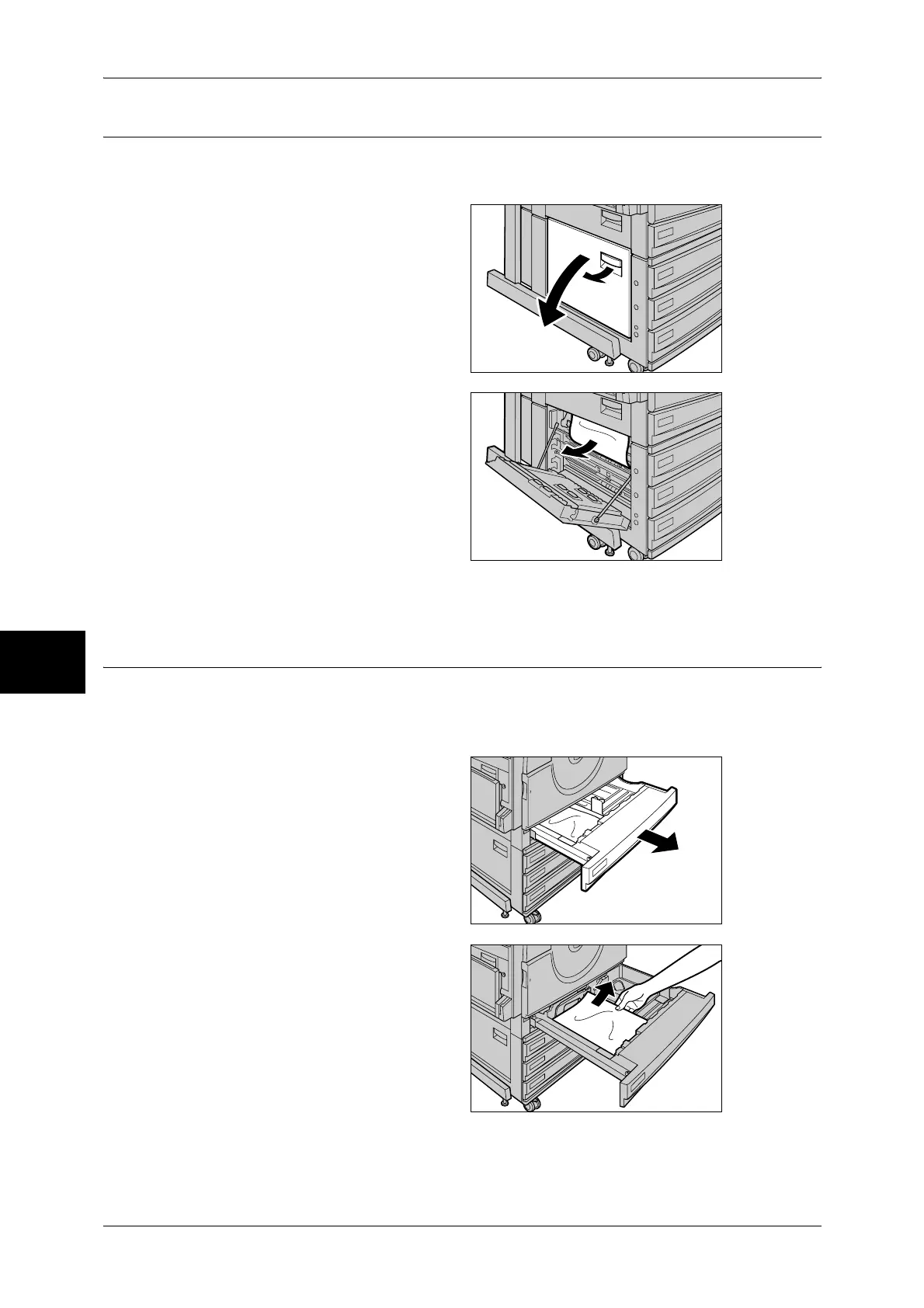15 Problem Solving
528
Problem Solving
15
Paper Jams at the Lower-left Side of the Machine
The following describes how to clear paper jams inside the lower-left side cover of the
machine.
1 Lift up the release lever to gently
open the lower-left side cover.
2 Remove the jammed paper.
Note • If paper is torn, check for any
torn pieces of paper inside the
machine.
3 Gently close the lower-left side cover.
Paper Jams in the Trays 1 to 4
The following describes how to clear paper jams in the Trays 1 to 4.
For details on how to clear paper jams in the Trays 3 and 4 for ApeosPort-II C4300 or DocuCentre-II
C4300 Tandem Tray model, refer to "Paper Jams in the High Capacity Feeders" (P.529).
1 Pull out the tray where the paper
jam occurred.
Important • Paper is sometimes torn and
remains inside the machine if
you pull out a tray without
identifying the paper jam
position. This may cause
machine malfunction. Identify
where the paper jam occurred
first.
2 Remove the jammed paper.
Note • If paper is torn, check for any
torn pieces of paper inside the
machine.
3 Push the tray in gently until it comes to a stop.
