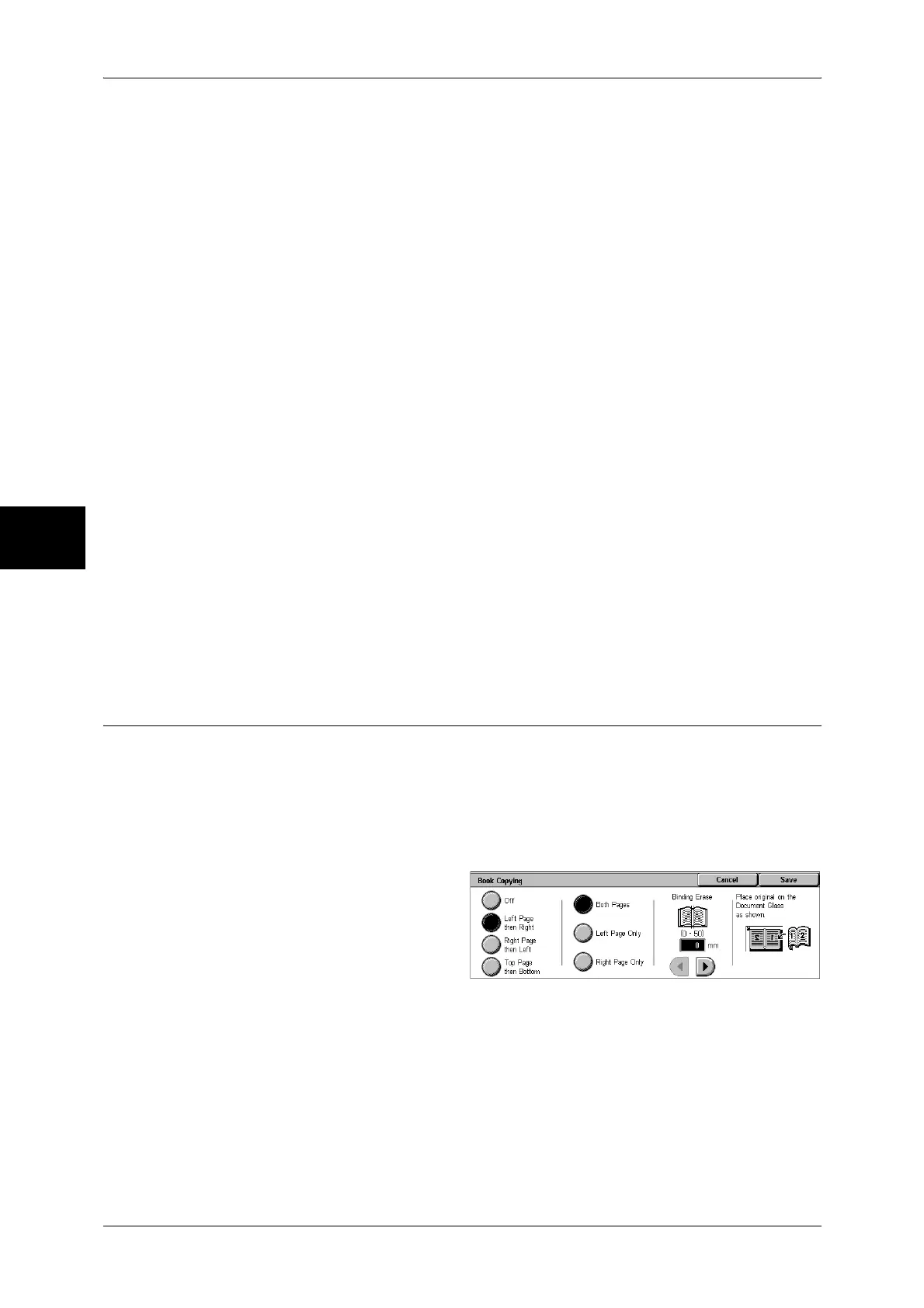3 Copy
70
Copy
3
Makes a copy of a 1-sided document on both sides of the paper.
2 J 2 Sided
Makes a copy of a 2-sided document on both sides of the paper.
2 J 1 Sided
Makes a copy of a 2-sided document on one side of the paper.
Originals
z
Head to Head
Select this item when the first and second sides of the document are of the same
orientation.
z
Head to Toe
Select this item when the first and second sides of the document are of the opposite
orientation.
This appears when [2 J 2 Sided] or [2 J 1 Sided] is selected.
Copies
z
Head to Head
Select this item when you want the orientation of the first and second sides of the
copy to be the same as that of the document.
z
Head to Toe
Select this item when you want the orientation of the first and second sides of the
copy to be the opposite of that of the document.
It appears when [1 J 2 Sided] or [2 J 2 Sided] is selected.
Book Copying (Copying Facing Pages onto Separate Sheets)
The book copying feature allows you to copy facing pages of a document on separate
sheets of paper in page order.
It is useful if you need to make separate copies from facing pages of bound documents
such as a booklet.
Note • When sending faxes using this feature, place the document on the document glass.
• Non-standard sized documents will not be separated into two accurately.
1 Select [Book Copying].
2 Select any item.
Off
Not scans as a bound document.
Left Page then Right
Copies are made from the left page of facing pages in a document starting from the left
page.
Right Page then Left
Copies are made from the right page of facing pages in a document starting from the
right page.
