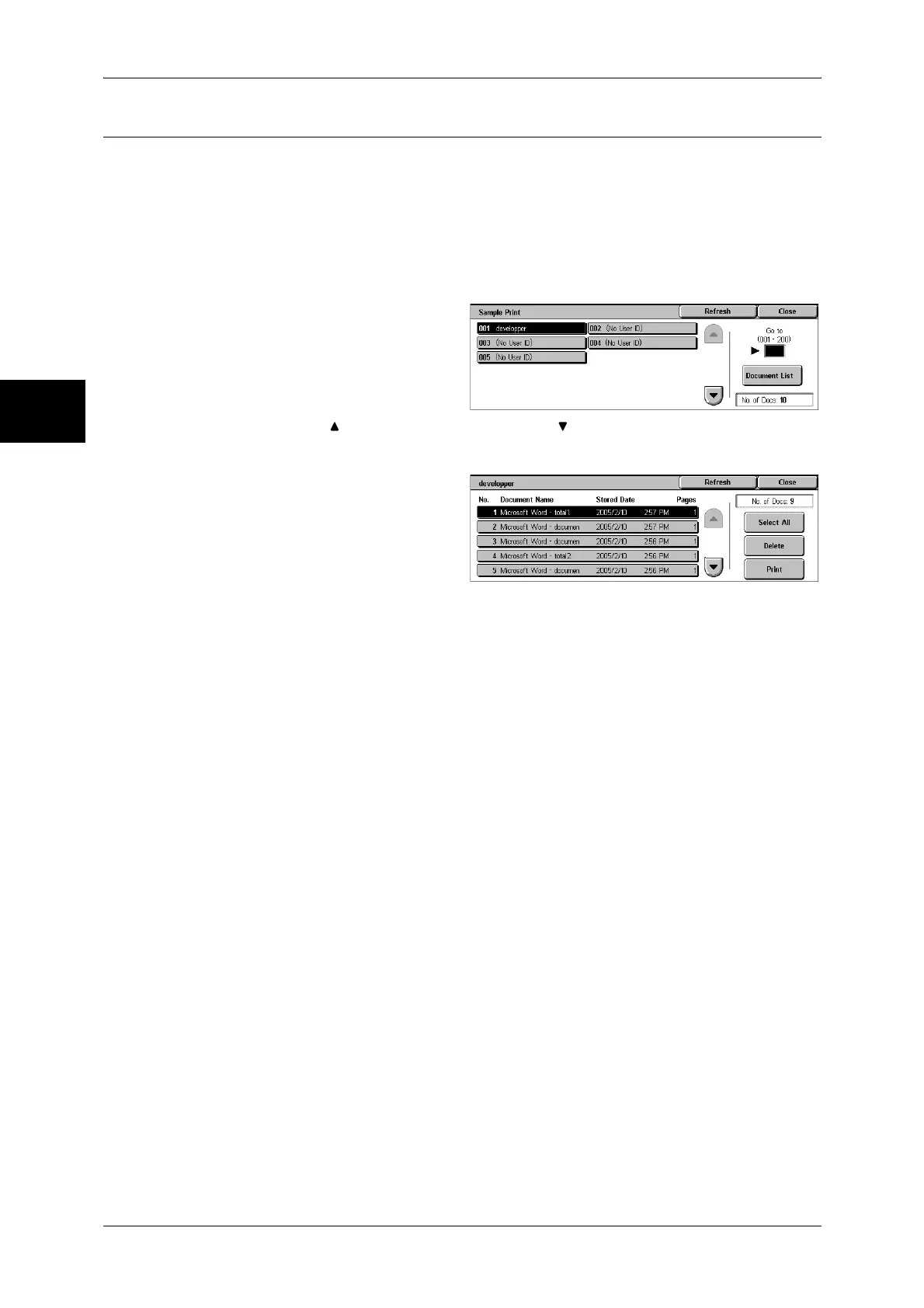11 Job Status
362
Job Status
11
Sample Print
This section describes how to print or delete documents stored with the Sample Print
feature.
For information on sample print operations, refer to the print driver's help.
Note • When you have selected [Save in Private Charge Print] or [Save in Charge Print] for
[Receive Protocol] under [Charge Print Settings], jobs will not be saved in [Sample Print]
under [Stored Documents] even if you select [Sample Print] on the print driver.
For more information, refer to "Charge / Private Print Settings" (P.348).
1 Select [Sample Print].
2 Select the user to be checked, and
select [Document List].
Note • Select [Refresh] to display the
updated information.
• Select [ ] to return to the previous screen or [ ] to move to the next screen.
• Entering a 3-digit user ID with the numeric keypad specifies the user directly.
3 Select the document to be printed
or deleted.
4 Select any item.
Select All
Selects all documents. To deselect all the documents, select this button again.
Delete
Deletes the selected document.
Refer to "When [Delete] is Selected" (P.363).
Print
Prints a Sample Print document. After printing the remaining sets of the document, the
stored Sample Print document is deleted.
Refer to "When [Print] is Selected" (P.363)
