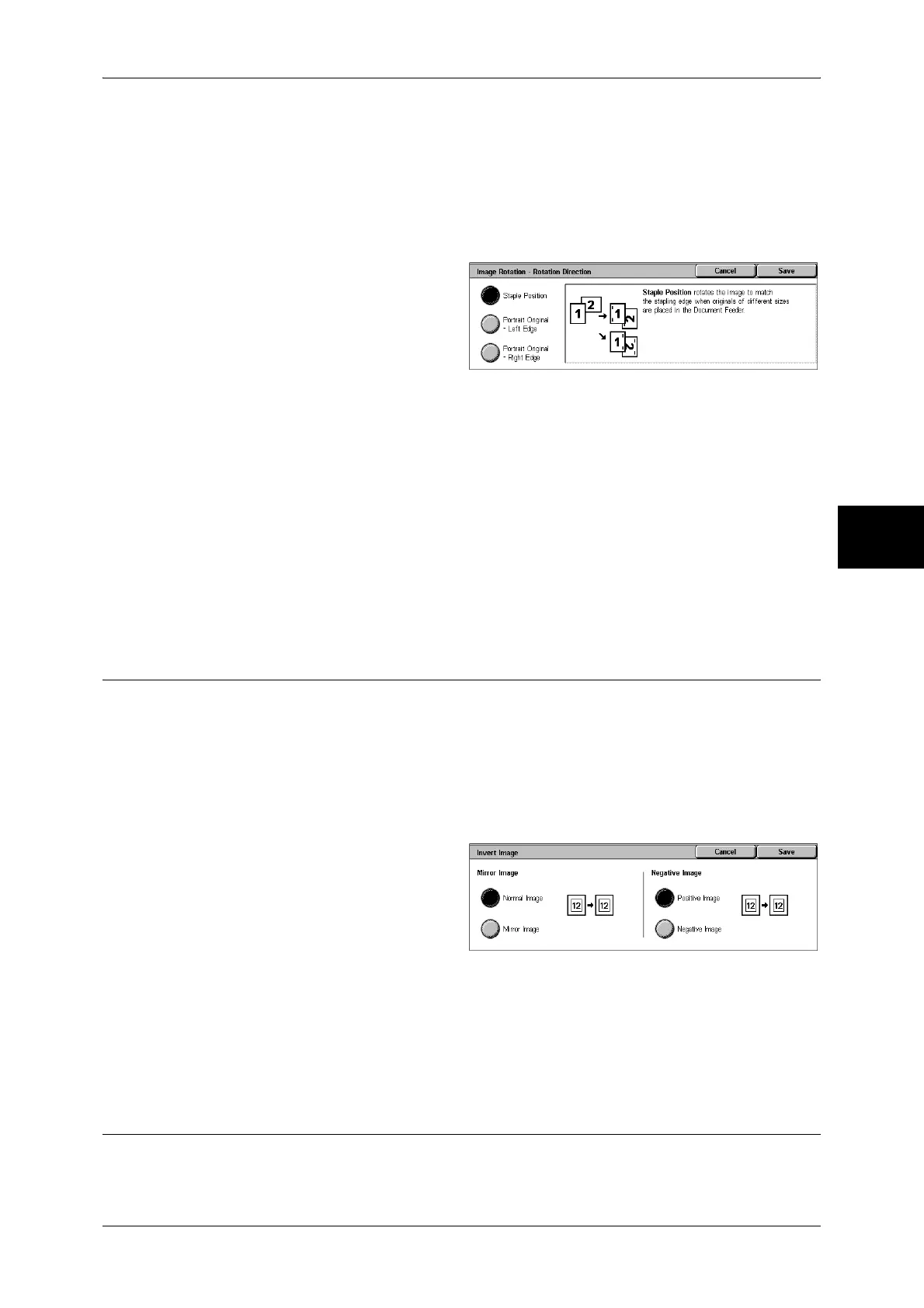Layout Adjustment
77
Copy
3
Rotation Direction
Displays the [Image Rotation - Rotation Direction] screen.
Refer to "[Image Rotation - Rotation Direction] Screen" (P.77).
[Image Rotation - Rotation Direction] Screen
You can set the reference position for rotation.
1 Select any item.
Staple Position
When the finisher is installed, [Staple Position] is displayed.
If documents are of mixed orientations, images will be rotated to match the stapling
edge based on the staple feature settings.
Portrait Original - Left Edge
If documents are of mixed orientations, images will be rotated so that the top edge of a
landscape document is aligned with the left edge of a portrait document.
Portrait Original - Right Edge
If documents are of mixed orientations, the image will be rotated so that the top edge
of a landscape document is aligned with the right edge of a portrait document.
Invert Image (Making Reversed Copies of Images)
Copies can be made with the left and right sides of the document image reversed or
the colors reversed in Output Color of the document image.
Note • When Output Color is set to Black or Single Color, the density (contrast) is reversed for black
and white.
• When Output Color is set to Color, the complementary colors are reversed.
• When [Negative Image] and [Edge Erase] are set simultaneously, the edge erase area turns
to white.
1 Select [Invert Image].
2 Select any item.
Mirror Image
The left and right sides of the document image are reversed.
Negative Image
The density (contrast) of the document image is reversed.
Original Orientation (Specify the Orientation of Loaded Documents)
In order to identify the top of the document, the orientation of the set document must
be configured.
