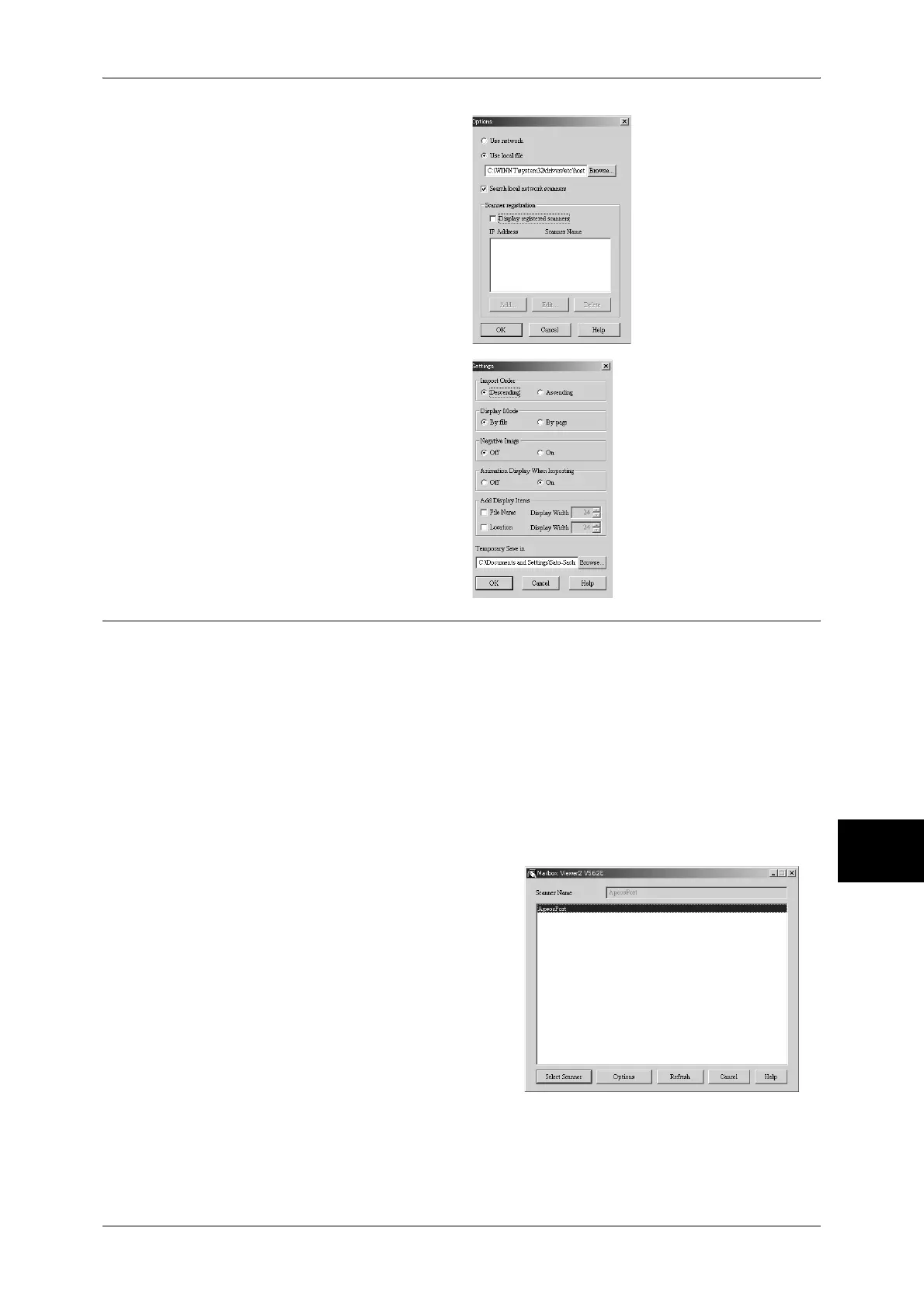Importing Scanned Data
233
Computer Operations
8
You can change the display of
scanner names listed.
To change the display of scanner
names, click [Change Display] in the
scanner selection dialog box.
To display scanners on other
subnetworks, register them in
[Scanner Registration].
Import Method for Scanned
Documents
You can change the display and the
import settings for documents
scanned from a mailbox.
To change the import method, click
[Settings] in the document select
dialog box, and configure the
settings in the dialog box that
appears.
Importing Using Mailbox Viewer2
The following describes how to use Mailbox Viewer2 to import a document from a
machine's mailbox.
Mailbox Viewer2 is software to import documents from a machine's mailbox without
using any client-side application.
For instructions on installing Mailbox Viewer2, refer to the manual contained in the CD-ROM of the
Driver CD Kit.
To learn about fields in the displayed dialog box, click [Help] to see the Mailbox Viewer2 online help.
1 Click [Start] and select [Programs] > [FujiXerox] > [Network Scanner Utility2] >
[Mailbox Viewer2].
Note • If you used another directory for installation, specify the directory instead of above.
2 From the displayed list, click the scanner
name of the machine, and click [Select
Scanner].
Note • If no items are shown in the list, click
[Refresh]. The application searches for
scanners.
• To display the scanner names, use the
dialog box which can be displayed by
clicking [Options]. For information on
how to change the displayed scanner
names, refer to "Changing display of
scanner names" (P.232).
• Only when the machine is connected to
the network, the scanner name is
automatically shown in the list. To view the machine connected to other networks, click on
[Change View] and register an IP address and scanner name. For in formation on how to
change the settings, refer to "Changing display of scanner names" (P.232).
