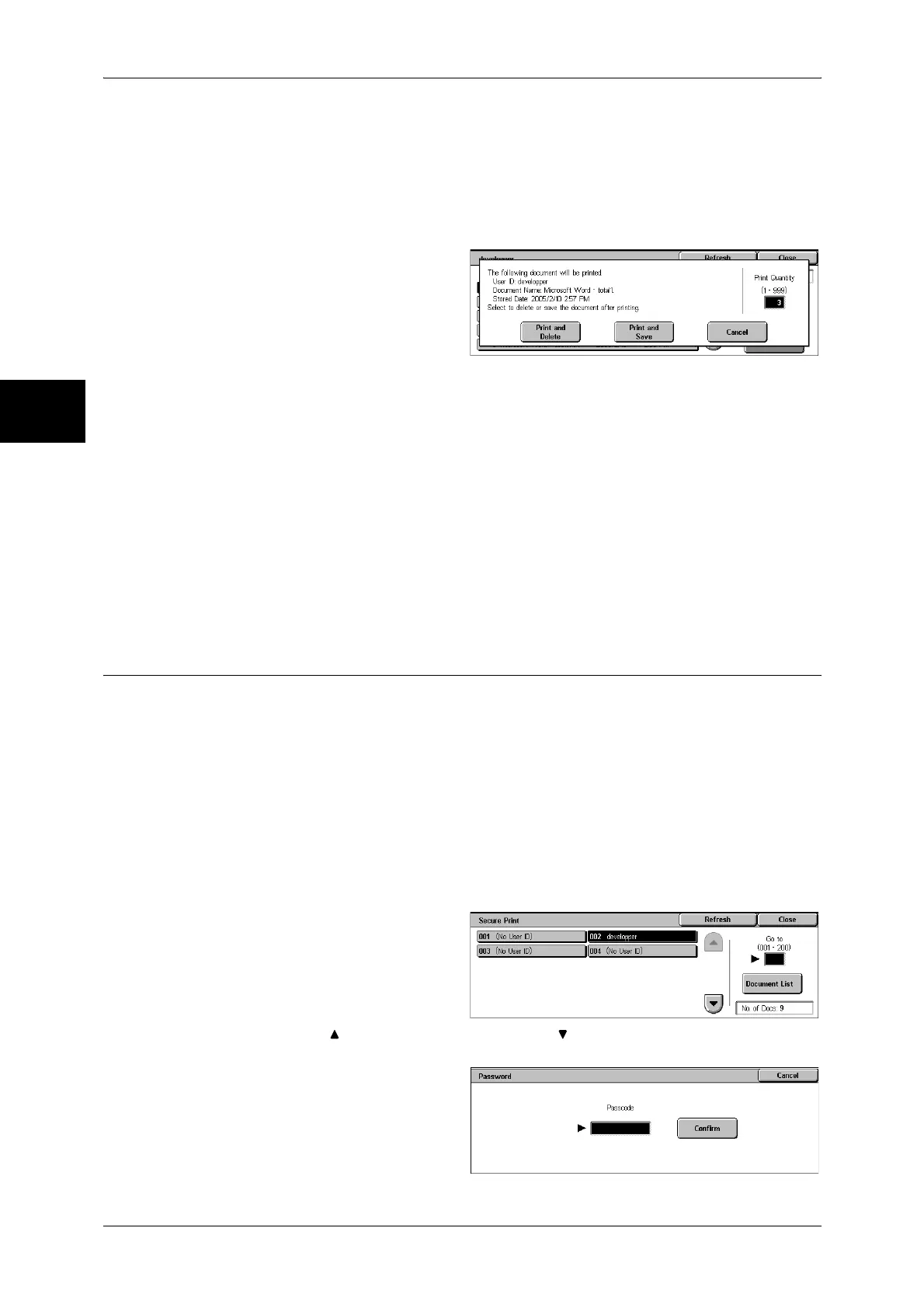11 Job Status
360
Job Status
11
Important • Once the document is deleted, it cannot be restored.
No
Cancels deleting the document.
When [Print] is Selected
1 Select what to do with the
document after printing.
Print and Delete
Starts printing the document. After printing, deletes the document.
Print and Save
Starts printing the document. After printing, the document remains undeleted.
Cancel
Cancels printing the document.
Print Quantity
Allows to specify the number of print.
Note • When you select [Print and Save], the setting of [Print Quantity] is also saved.
Secure Print
This section describes how to print or delete documents stored with the Secure Print
feature.
For information on secure print operations, refer to the print driver's help.
Note • This feature is not displayed when either of the following options is selected for [Receive
Protocol] under [Charge Print Settings]:
- [According to Print Auditron] > [Job Login Success] > [Save in Private Charge Print]
- [Save in Private Charge Print].
• When you have selected [Save in Private Charge Print] or [Save in Charge Print] for
[Receive Protocol] under [Charge Print Settings], jobs will not be saved in [Secure Print]
under [Stored Documents] even if you select [Secure Print] on the print driver.
For more information, refer to "Charge / Private Print Settings" (P.348).
1 Select [Secure Print].
2 Select the user to be checked, and
select [Document List].
Note • Select [Refresh] to display the
updated information.
• Select [ ] to return to the previous screen or [ ] to move to the next screen.
• Entering a 3-digit billing ID with the numeric keypad specifies the user directly.
3 Enter the passcode, and select
[Confirm].
Note • If no passcode is assigned,
the passcode entry screen will
not appear.
