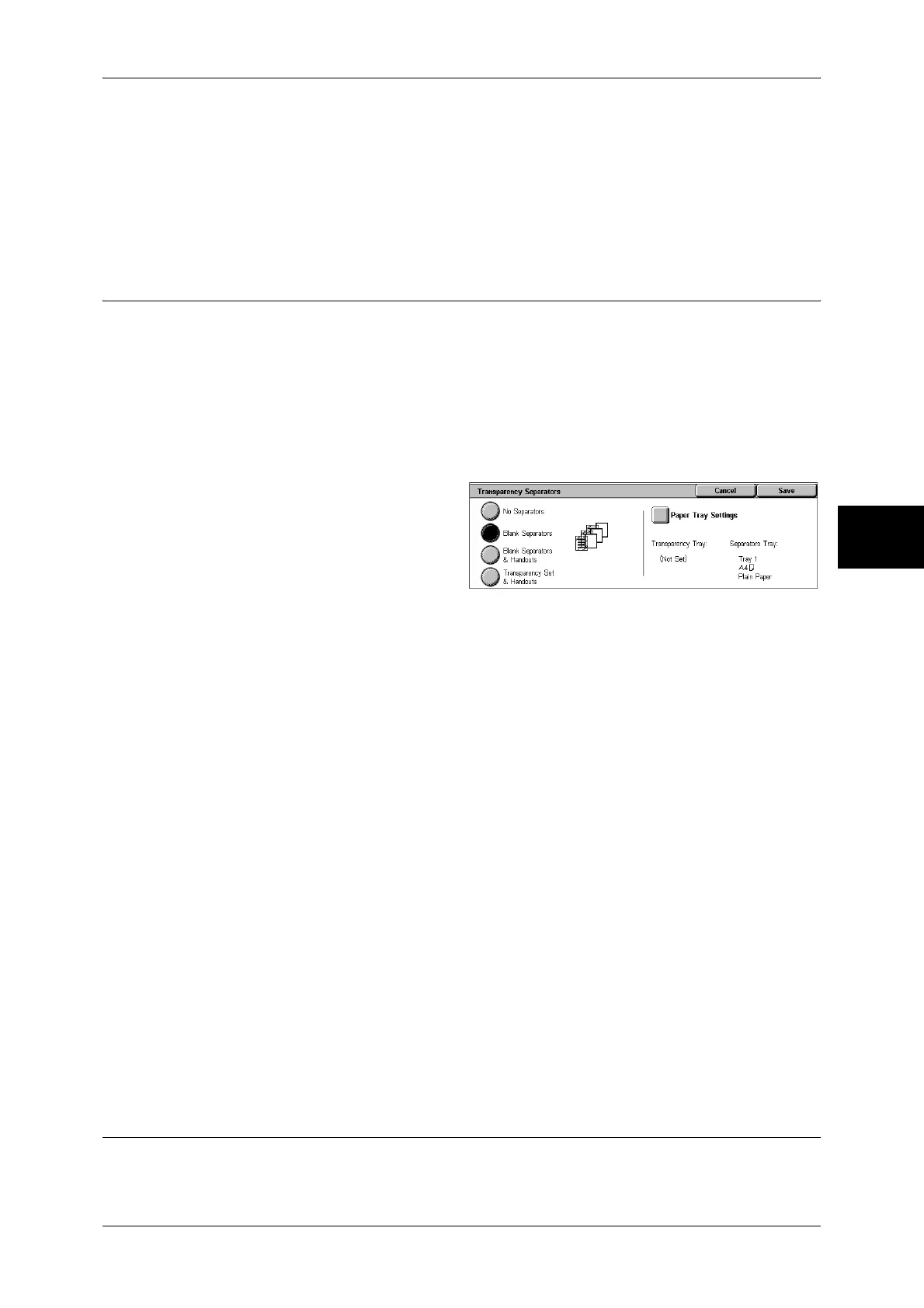Output Format
85
Copy
3
Select the tray to use from [Main Body Tray] and [Covers Tray]. Select trays with paper
of the same size/orientation for the copy paper and the cover.
When [Bypass...] is selected, the [Tray 5 (Bypass)] screen appears. For more information, refer to "[Tray
5 (Bypass)] Screen" (P.59).
Important • [Auto Size Detect] of [Tray 5 (Bypass)] cannot be selected as [Covers Tray].
Transparency Separators (Inserting Blank Sheets between
Transparencies)
A blank sheet can be inserted as a separator between copied transparencies. At the
same time, the required number of copies for distribution is printed. When loading
transparencies, make sure that the paper for the separators (or for distribution) is
loaded at the same orientation as that of the transparencies.
Important • Use V516 (Xerox film [no border]) transparency sheets. Using transparency sheets for color
(V556/V558 [with white border]) may cause a malfunction or paper jam.
Note • When loading A4 size transparencies on Tray 5 (bypass), we recommend loading them
vertically.
1 Select [Transparency Separators].
2
Select any item.
No Separators
Separators are not inserted.
Blank Separators
A separator is inserted each time a transparency is copied. Only one set of copies can
be made.
Blank Separators & Handouts
A separator is inserted each time a transparency is copied. At the same time, the
required number of copies for distribution is printed.
Note • This feature does not appear for some models. An optional package is necessary. For more
information, contact our Customer Support Center.
Transparency Set & Handouts
Copies are made on transparencies and the required number of copies for distribution
is printed.
Note • This feature does not appear for some models. An optional package is necessary. For more
information, contact our Customer Support Center.
Paper Tray Settings
Displays the [Transparency Separators-Paper Tray Settings] screen. Select the tray to
use.
When [Bypass...] is selected, the [Tray 5 (Bypass)] screen appears. Refer to "[Tray 5 (Bypass)] Screen"
(P.59).
Multiple-Up (Copying Multiple Sheets onto One Sheet)
When the machine is equipped with a document feeder, 2, 4, or 8 sheets of documents
can be copied together onto a single sheet of paper.
