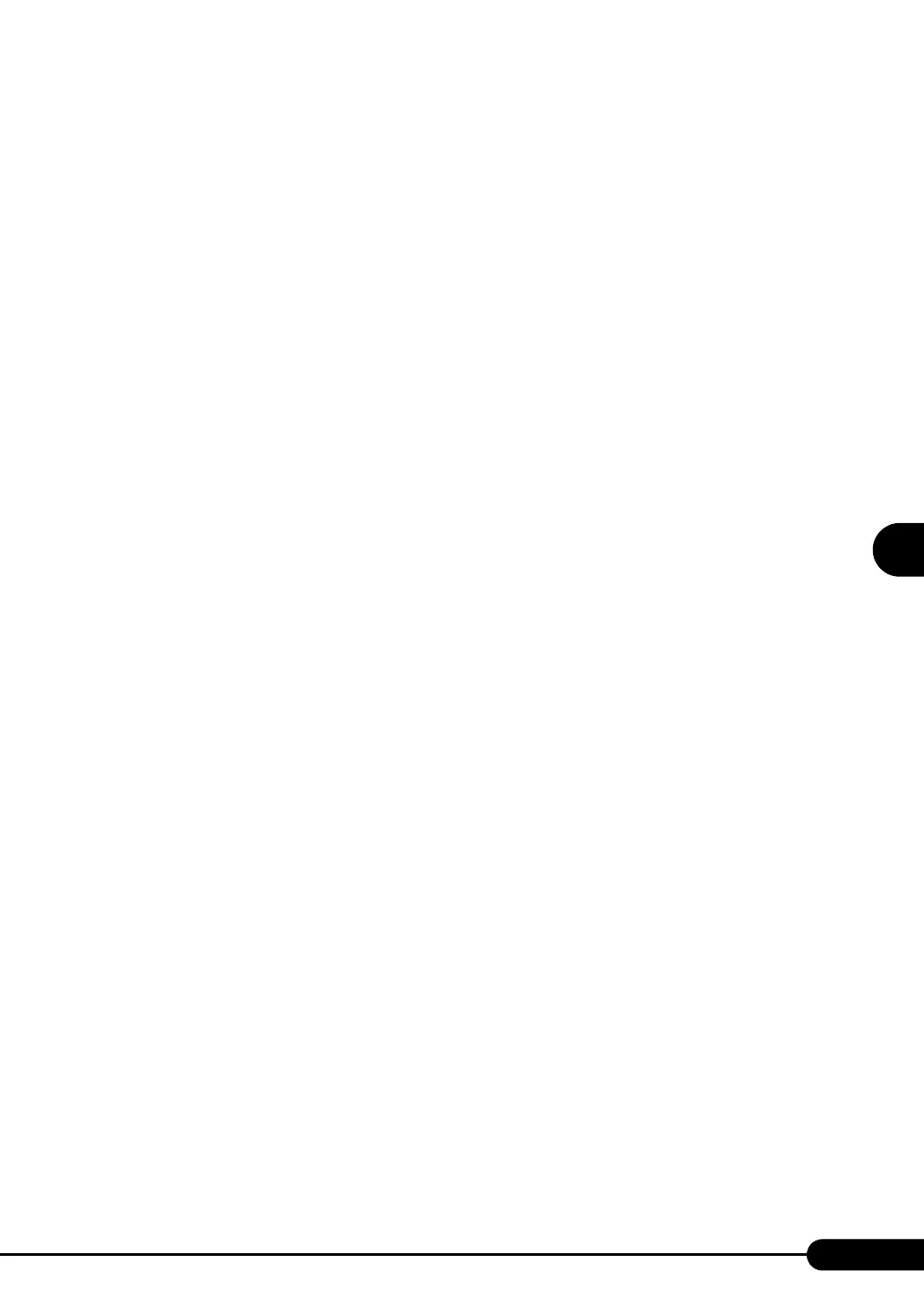121
PRIMERGY RX100 S3 User’s Guide
4
Manual OS Installation
1. Insert the ServerStart Disc 1 CD-ROM into the disk drive of server.
When the ServerStart window appears, exit ServerStart.
2. Click [Start] → [Administrative Tools] → [Computer Management].
3. Click [Device Manager].
4. Double-click [HP SDR GEM SCSI Processor Device] under [System devices].
The properties window appears.
5. Click the [Driver] tab and click [Update Driver].
The "Device Driver Upgrade Wizard" window appears.
6. Click [Next].
7. Select [Find an optimum driver (Recommended)] and click [Next].
8. Select only [CD-ROM drive] in [Search location options] and click [Next].
9. Select [Install another disk] and click [Next].
10. Select [FSC SCSI Termination Module GEM 318] and click [Next].
Installation starts. When it is completed, a completion message appears.
11. Click [Finish].
12. Click [Close] to close the properties window.
11 Install the ChipSet driver.
1. Insert the ServerStart Disc 1 CD-ROM into the drive of the server.
When the ServerStart window appears, exit ServerStart.
2. Execute the following command on the CD-ROM.
[CD-ROM drive] :\DRIVERS\ChipSet\Intel\E7230\Setup.exe
The installation wizard starts up.
3. Click [Next]. Follow the instructions in the window to perform installation.
4. When the "InstallShield(R) wizard has completed" message appears, eject the
ServerStart CD-ROM from the CD-ROM drive and click [Finish] to restart the
system.
12 Apply Windows Server 2003 Service Pack.
For details, refer to the description in the window.
13 Installing high reliability tools.
To ensure stable server operation, refer to "Chapter 6 High Reliability Tools" (pg.169) and
install high reliability tools. Please install the Global Array Manager when you configure RAID.
● Before Starting Operation
After OS installation, refer to "Chapter 5 Operations after OS Installation" (pg.133) and perform the
necessary procedures.