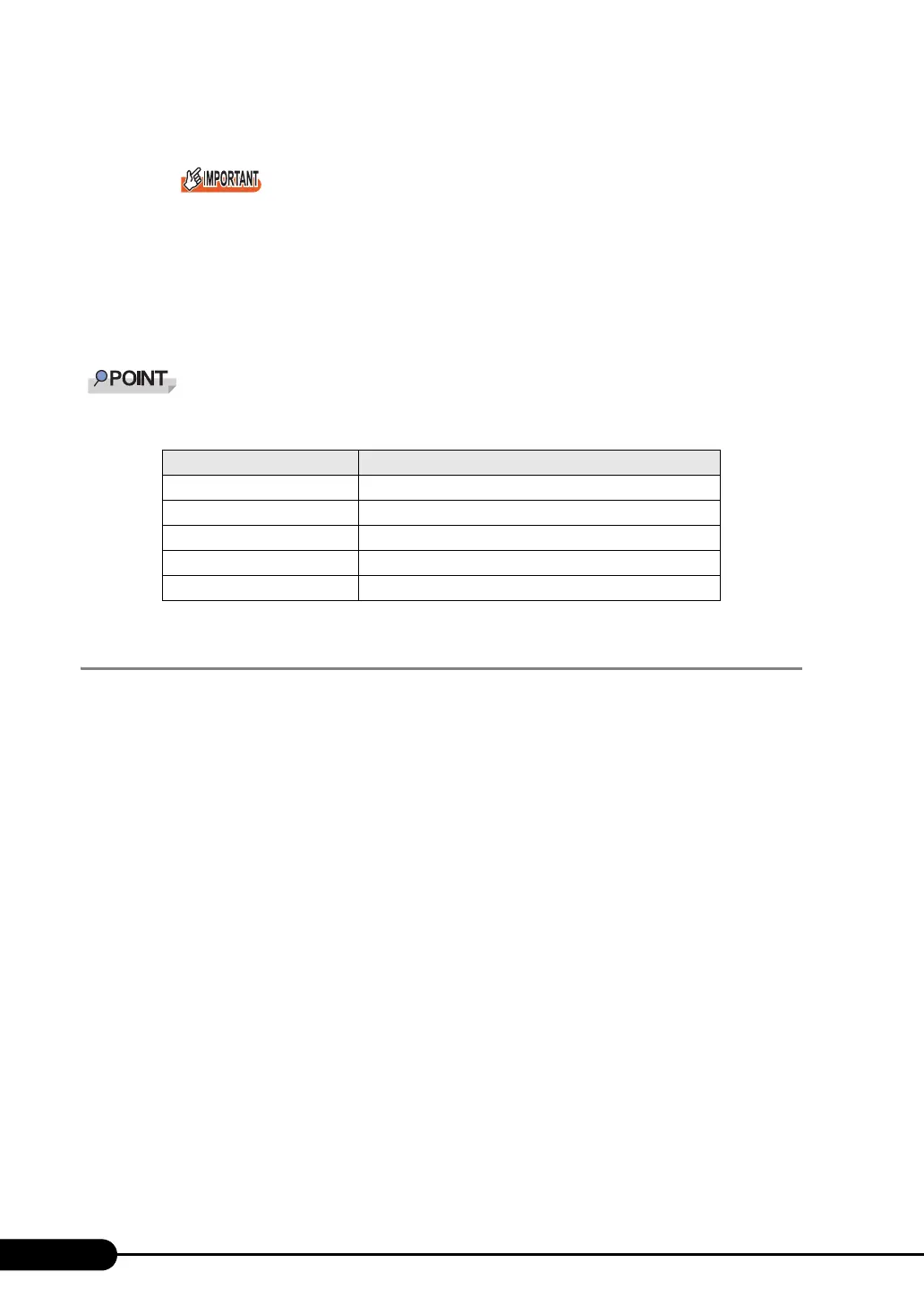132
Chapter 4 Manual OS Installation
12 Remove the driver disk and restart the system.
When a LAN card is added, the following window may appear at system startup after addition
of a LAN card. Perform the appropriate procedure according to the displayed window.
•When the "New Hardware Detection Wizard" window appears
Insert the driver disk created from the ServerStart CD-ROM and perform Step 6 and
subsequent steps in "Updating LAN Drivers".
•When the [Insert Disk] window prompts you to insert the "Intel PRO Adapter CD-ROM or
floppy disk" or "Intel
®
PRO/1000 Disk Driver"
Insert the driver disk created from the ServerStart CD-ROM and install the driver.
After LAN driver installation, names of the LAN devices are displayed as follows.
4.3.4 Latest Drivers
For the latest drivers, refer to the Fujitsu PRIMERGY website (http://primergy.fujitsu.com).
table: LAN device name
LAN cards LAN device name
Onboard LAN (1000BASE-T) Broadcom NetXtreme Gigabit Ethernet
PG-1852 Intel(R) PRO/1000 MT Desktop Adapter
PG-1862 Intel(R) PRO/1000 MT Dual Port Server Adapter
PG-1882L Intel(R) PRO/1000 MF Server Adapter
PG-1892L Intel(R) PRO/1000 MT Server Adapter