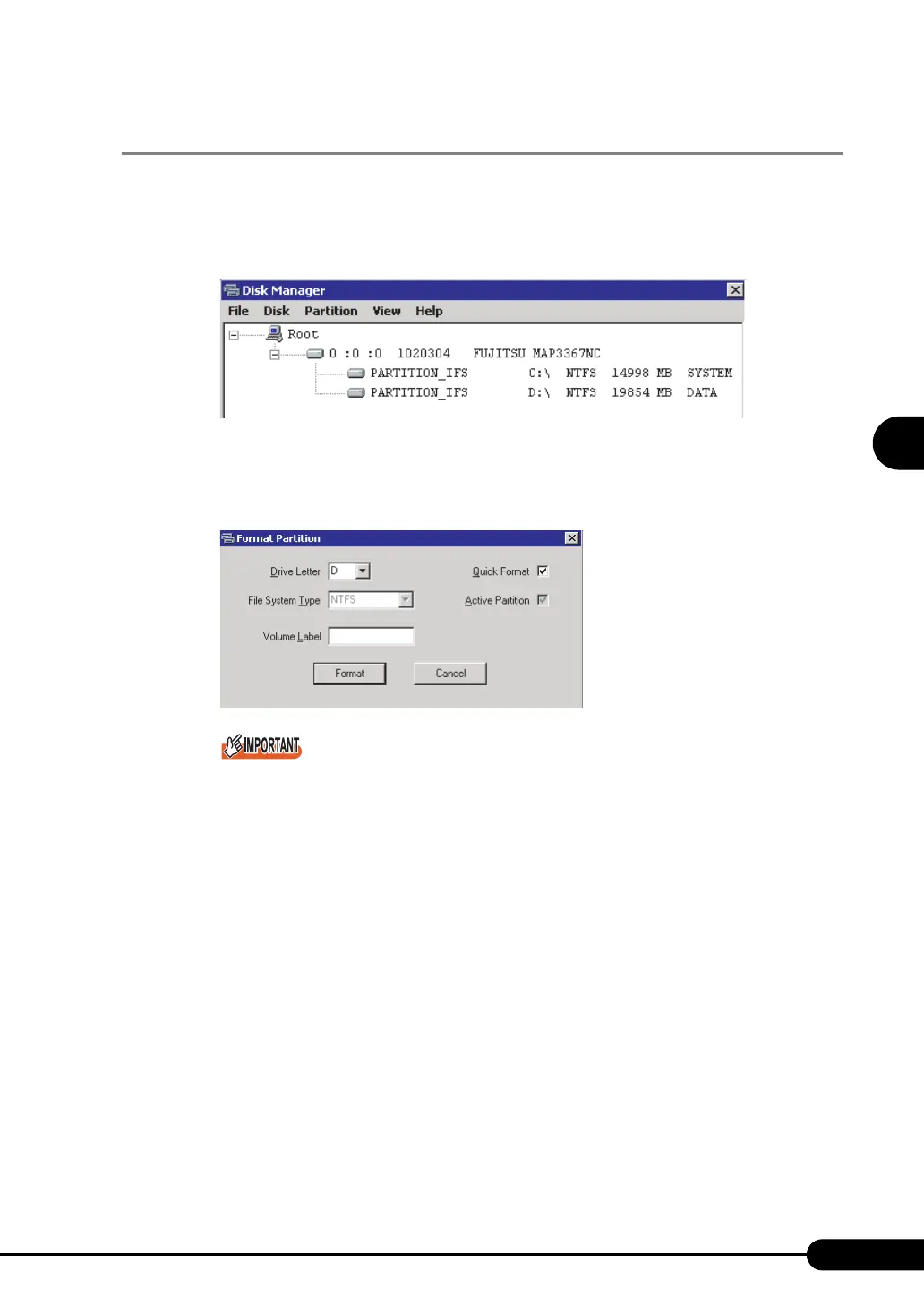81
PRIMERGY RX100 S3 User’s Guide
3
OS Installation Using ServerStart
3.3.2 Disk Manager
Start up Disk Manager and format the installation partition.
1 Click [Use Disk Manager to partition and format your disk drives].
Disk Manager starts up.
2 Format the OS installation partition. Select the OS installation partition and click
the [Partition] menu → [Format].
The [Format Partition] window appears.
Be sure to specify the active partition on drive C.
Partitions equal to or larger than 4096MB cannot be FAT formatted.
3 Set items and click [Format].
The partition is formatted.
4 When the formatting is completed, click the [File] menu → [Exit].
Disk Manager closes and the display returns to the expert mode window.