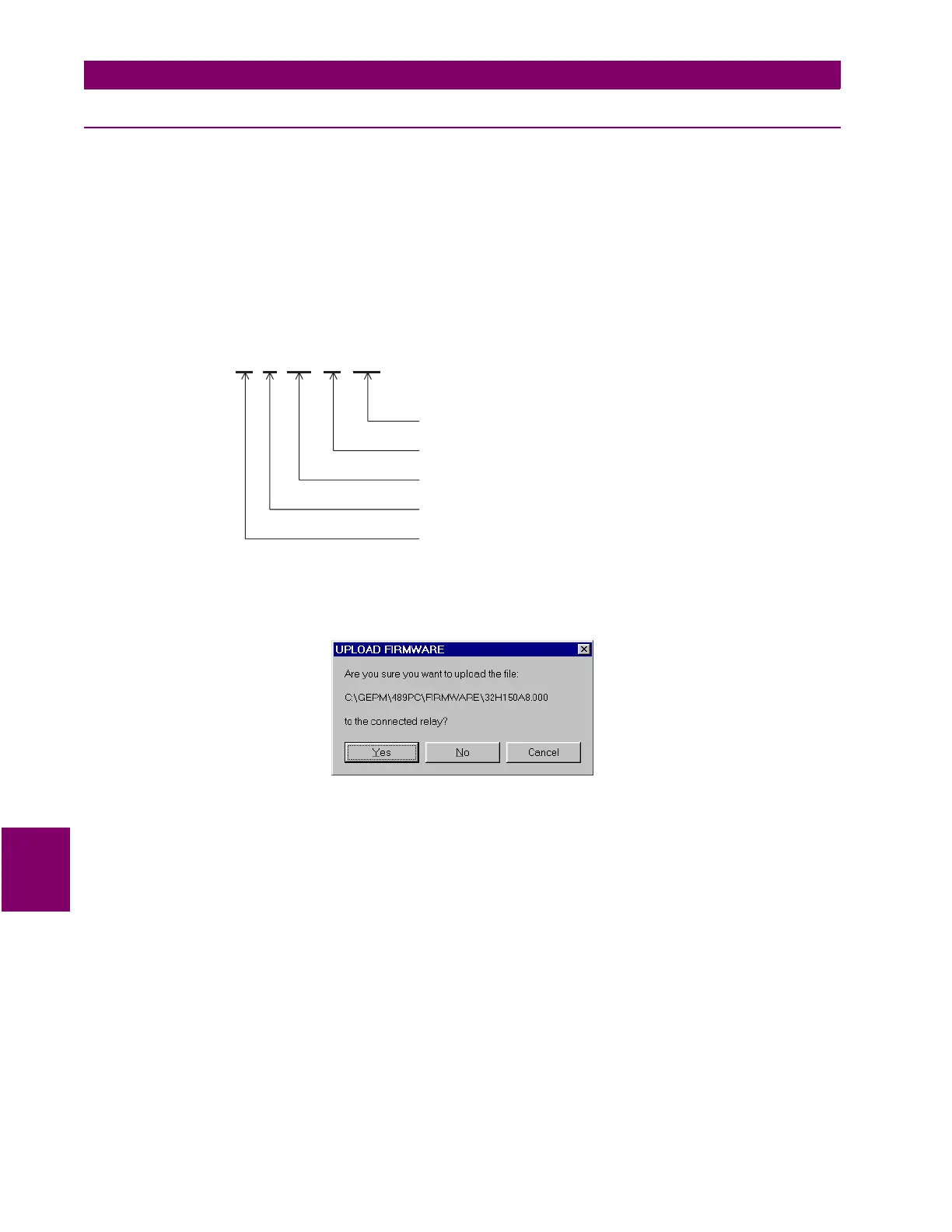8-6 489 Generator Management Relay
GE Power Management
8.3 USING 489PC 8 489PC SOFTWARE
8
8.3.2 UPGRADING THE 489 FIRMWARE
Prior to downloading new firmware into the 489, it is necessary to save the 489 setpoints to a file (see Section 8.3.1: SAV-
ING SETPOINTS TO A FILE on page 8–5. Loading new firmware into the 489 flash memory is accomplished as follows:
1. Ensure the computer is connected to the 489
via the front RS232 port
and that communications have been estab-
lished. Save the current setpoints to a file using the procedure outlined in the previous section.
2. Select the Communications > Upgrade Firmware menu item.
3. A warning message will appear (remember that all previously programmed setpoints will be erased). Click Yes to pro-
ceed or No to exit.
4. Next, 489PC will request the name of the new firmware file. Locate the appropriate file by changing drives and/or direc-
tories until a list of names appears in the list box. 489 firmware files have the following format:
5. The 489PC software automatically lists all filenames beginning with 32. Select the appropriate file and click OK to con-
tinue.
6. 489PC prompts with the following dialog box. This will be the last chance to cancel the firmware upgrade before the
flash memory is erased. Click Yes to continue or No to cancel the upgrade.
7. The software automatically puts the relay into “upload mode” and begins loading the selected firmware file. Upon com-
pletion, the relay is placed back into “normal mode”.
8. When the 489 firmware update is complete, the relay will not be in service and will require programming. To communi-
cate with the relay via the RS485 ports, the Slave Address, Baud Rate, and Parity will have to be manually pro-
grammed. When communications is established, the saved setpoints will have to be reloaded back into the 489. See
the next section for details.
32 H 150 A8 .000
Modification Number (000 = none)
GE Power Management use only
Firmware Revision
Required 489 hardware revision
Product code (32 = 489 Generator Management Relay)