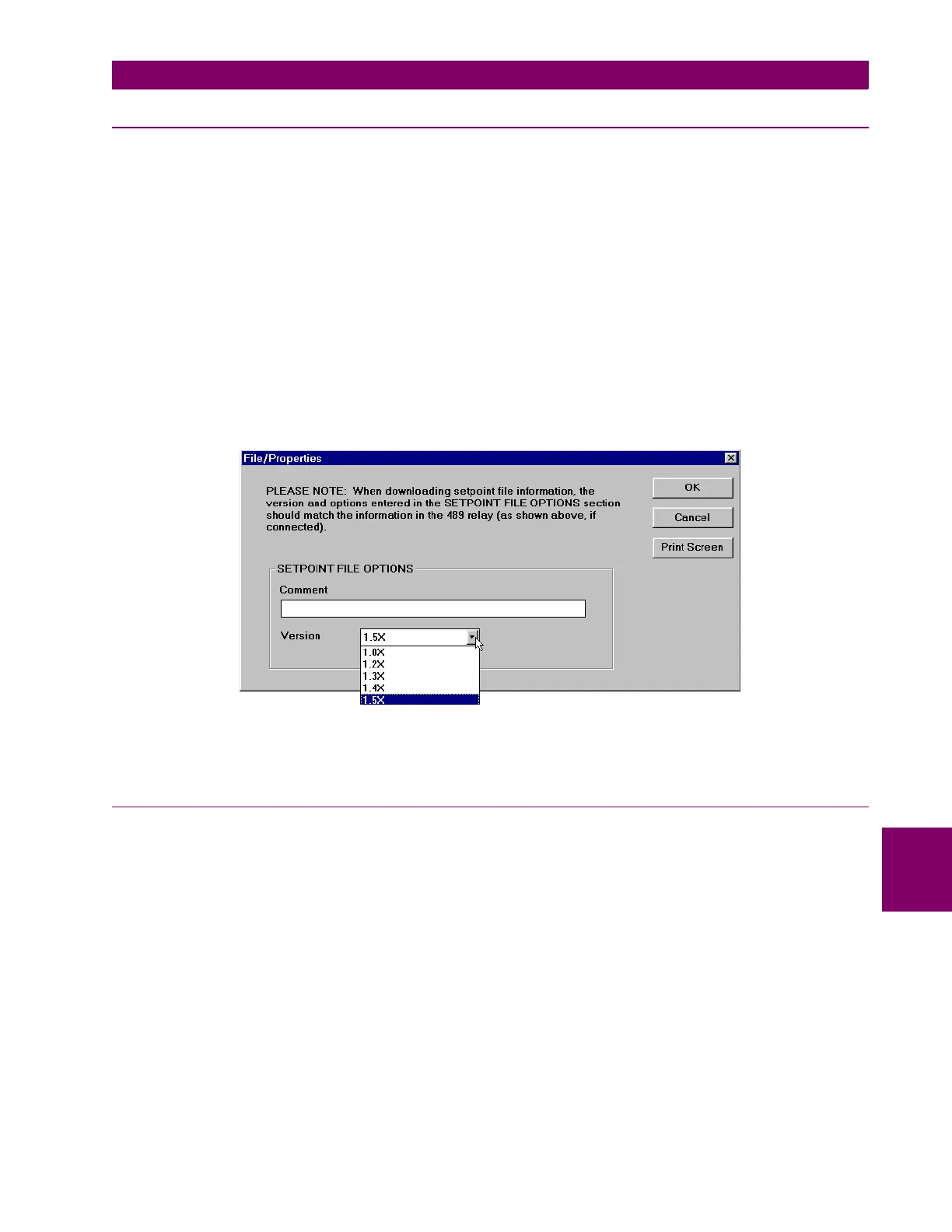GE Power Management
489 Generator Management Relay 8-9
8 489PC SOFTWARE 8.3 USING 489PC
8
8.3.5 UPGRADING SETPOINT FILES TO NEW REVISION
It may be necessary to upgrade the revision code for a previously saved setpoint file after the 489 firmware has been
upgraded.
1. Establish communications with the 489 relay.
2. Select the Actual > Product Information menu item and record the Flash Revision identifier of the relay firmware.
For example, 32H150A8.000, where 150 is the Flash Revision identifier and refers to firmware revision 1.50.
3. Select the File > Open menu item and enter the location and file name of the saved setpoint file. When the file is
opened, the 489PC software will be in “File Editing” mode and “Not Communicating”.
4. Select the File > Properties menu item and note the version code of the setpoint file. If the Version code of the set-
point file (e.g. 1.5X shown below) is different than the Flash Revision code noted in step 2, select a Version code
which matches the Flash Revision code from the pull-down menu.
For example,
If the firmware revision is: 32H150A8.000
and the current setpoint file revision is: 1.30
change the setpoint file revision to: 1.5X
5. Select the File > Save menu item to save the setpoint file in the new format.
6. See Section 8.3.3: LOADING SETPOINTS FROM A FILE on page 8–7 for instructions on downloading this setpoint file
to the 489.
8.3.6 PRINTING SETPOINTS & ACTUAL VALUES
a) SETPOINTS
1. Select the File > Open menu item and open a previously saved setpoint file OR establish communications with the
489.
2. Select the File > Print Setup menu item.
3. Select either Setpoints (All) or Setpoints (Enabled Features) and click OK.
4. Select the File > Print menu item to print the 489 setpoints.
b) ACTUAL VALUES
1. Establish communications with the 489.
2. Select the File > Print Setup menu item.
3. Select Actual Values and click OK.
4. Select the File > Print menu item to print the 489 actual values.