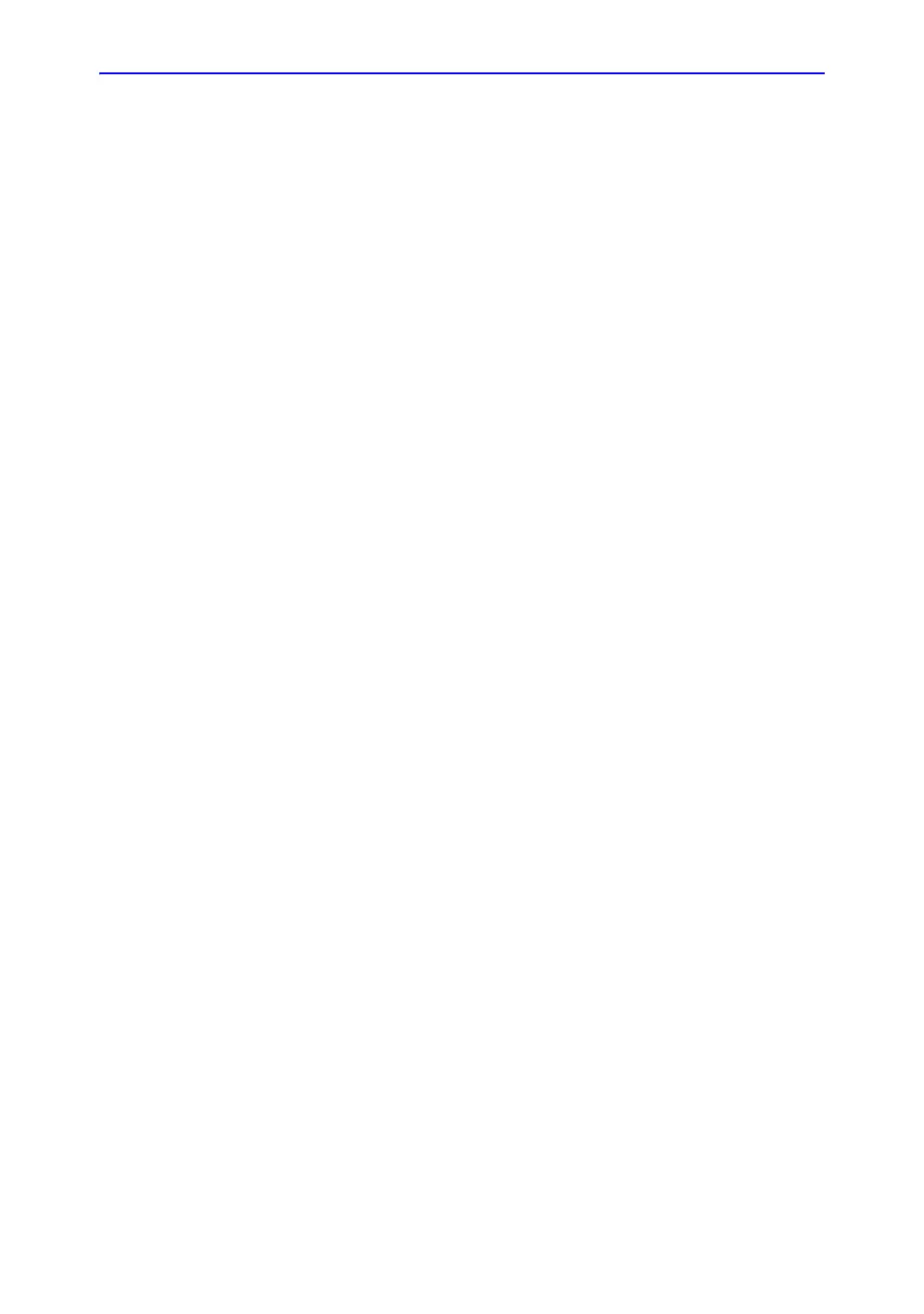2D-Mode
Vivid S70 / S60 – User Manual 5-5
BC092760-1EN 01
Using 2D-Mode
The 2D-Mode is the system's default mode.
1. Press 2D on the control panel to access 2D mode.
2. Optimize the image by adjusting the image controls (see
below).
Optimizing 2D
The use of preset gives optimum performance with minimum
adjustment. If necessary, the following controls can be adjusted
to further optimize the 2D image:
• Swipe to page 2 on the Touch panel and press either Soft or
Sharp Auto Tissue setting.
• Soft: optimizes the radial and lateral uniformity and
brightness of the tissue continuously in real-time.
The mention “Soft” is displayed on the upper right
corner of the image area
• Sharp: further enhances the image display by
optimizing the grayscale curve.
The mention “Sharp” is displayed on the upper right
corner of the image area
The Auto Tissue setting (Soft or Sharp) can be turned on/off
by pressing Auto on the Control panel. The last used setting
is then applied.
The Auto Tissue settings are only available in live scanning
and cannot be turned off when the image is stored.
• If available, press Virtual Apex (probe dependent) to
improve near field imaging, allowing increased visibility up
to the width of the full probe aperture close to the surface.
• Use the Gain and TGC controls to optimize the overall
image.
Gain increases or decreases the amount of echo
information displayed. TGC compensates for depth-related
attenuation in the image.
